When you exit from apps to the home screen in your Samsung Galaxy S4, the applications keep running in the background. Though their CPU and RAM requirements are at a minimum when you are not using them but a lot of apps keep running in the background, and this thing affects the performance of the phone.
Therefore, if you can learn how to Access Recent Apps Screen And Task manager In Samsung Galaxy S4, then you can close the applications from there. Clearing up your phone’s RAM time to time is also very important to improve the phone’s performance.
Apps Screen And Task manager In Samsung Galaxy S4
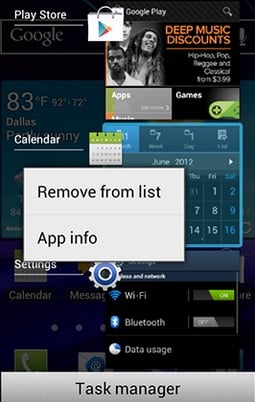
Access Recent Apps Screen And Task manager In Samsung Galaxy S4
This post will guide to access the Recent Apps screen to close the apps those are running in the background and access the Task Manager to clear the Phone’s RAM.
See also- How to fix Samsung galaxy S4 authentication error
Steps to access Recent Apps screen
> Tap the Home key from any screen and keep holding.
> You will get to see a list of apps that have been used recently.
> Tap an app and hold it. You will see two options, Remove from list and App info.
> If you tap App info, it will allow you to clear cache and data, even you can uninstall the app.
> If you tap on Remove from the list, the app will be closed.
> You can remove apps in another way also, that is swipe each one to right or left.
> To close all the apps in one tap, touch the Close all icons which is located at the bottom right.
Steps to access Task Manager
From the Recent apps screen all apps that run in the background cannot be closed and this is why you need to access Task Manager to have access to active apps.
> Touch the Task Manager icon from the Recent Apps screen.
> You will see four tabs are there and by default, Active apps is selected.
> If you want to close each app, tap the End button located at the right, or you can also tap End all button to close all of them.
> The Downloaded tab will show the list of all third-party apps that have been running. The only option is Uninstall.
> Tapping the RAM tab you will get access to the Galaxy S4’s memory. To improve the performance of your phone, tap the clear memory button.
> You can reset each app on the list tapping the Clear defaults tab.
> And the Storage tab will give you an idea on external and internal storage.
Following these simple steps you can Access Recent Apps Screen And Task manager In Samsung Galaxy S4 and speed up your phone’s performance.












