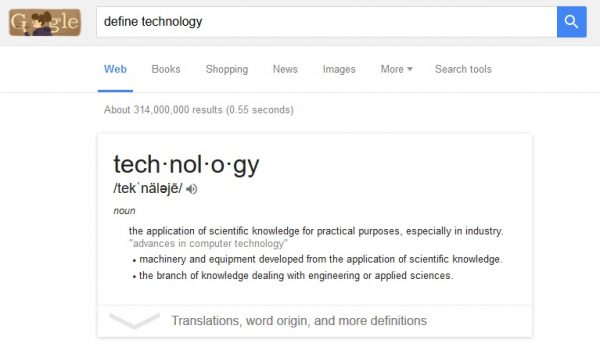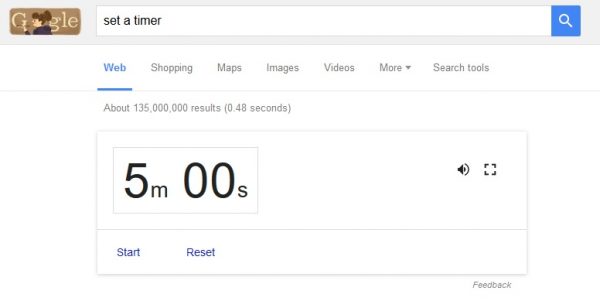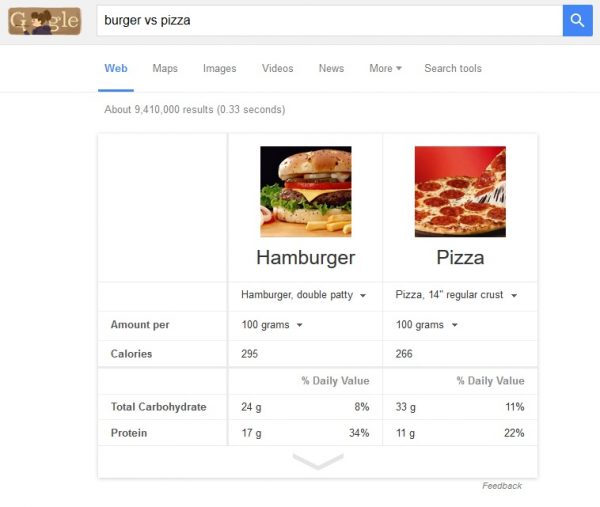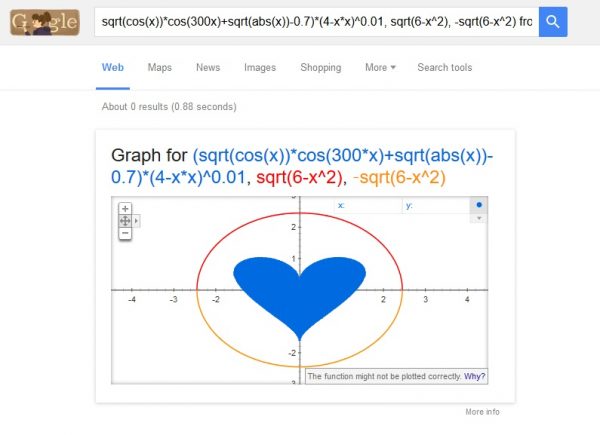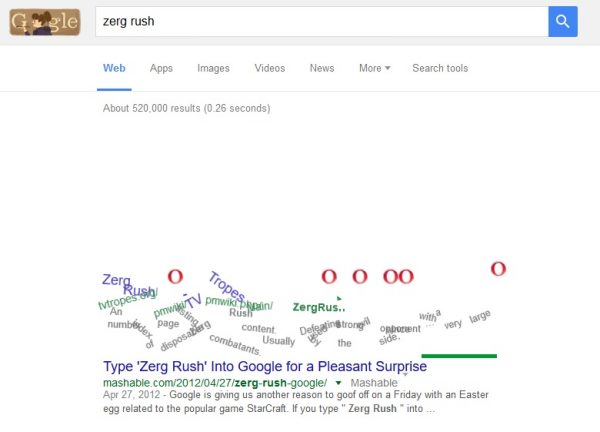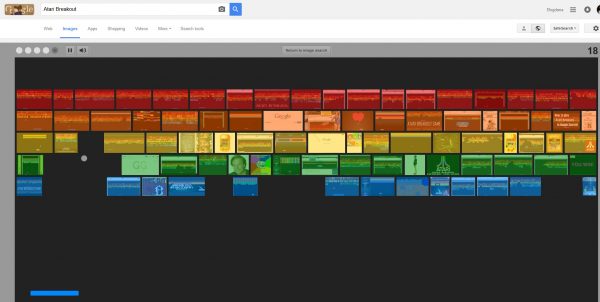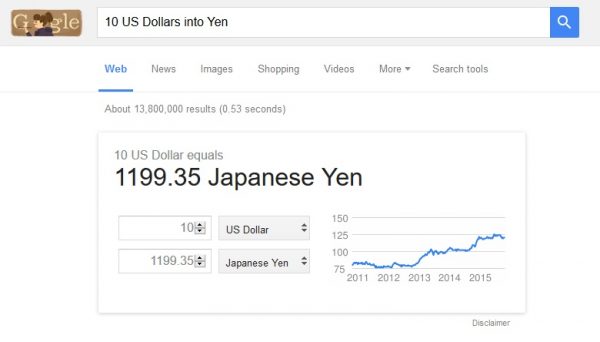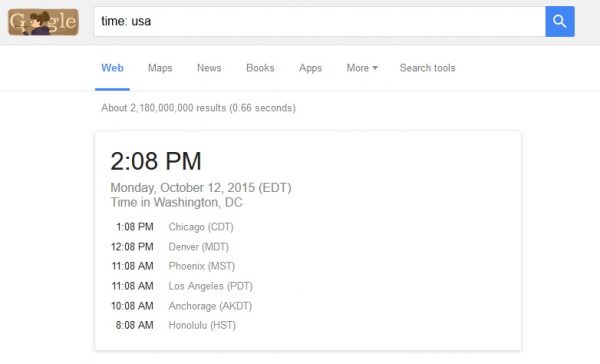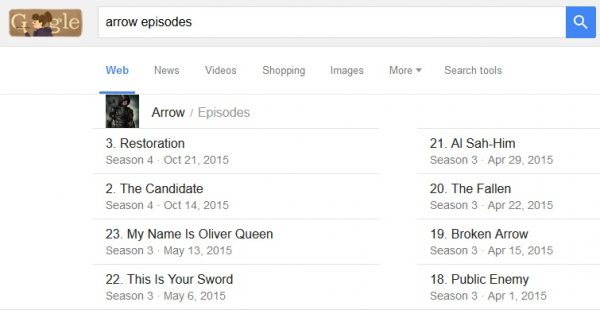Google’s makers and developers keep sneaking that wee bit of humor and clever tricks to ensure that Google remains fun to use and relevant for everyone. The popular Google Doodle is a direct result of this thinking. However, you will be amazed to know that there are literally hundreds of pretty neat and useful tricks that Google hides up its sleeve. Check out 50 of the most fun, smart and useful tricks that we have unearthed for you to make the most out of everyone’s favorite search engine, Google!
See also: How an Amazon Employee bought a domain named “Google.com” by paying only $12 from Google
1) Finding an exact phrase – When you ask Google to search for a word or a group of words, it scans the entire web looking for those words but not necessarily in the same order or pattern. This might prove to be a nuisance sometimes. A simple way to find the exact phrase that you are looking for on the internet, is by enclosing the phrase/words in double quotes. This makes Google throw up only those pages on which the entered words occur in the same order or pattern!
2) Using hyphens – When you enter a text in the Google search bar, like “Chicken Soup recipe -tomato”, it will only bring back those recipes as results which describe a chicken soup recipe without using a tomato!
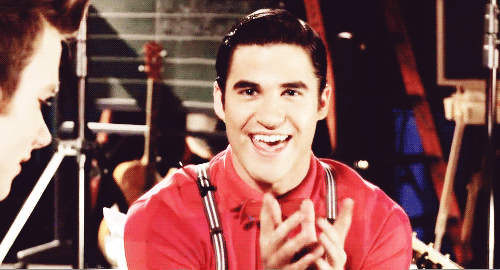
glee.wikia.com
3) See your search history – Yep. Everything that you have ever searched for in the past, can be brought up again provided you have a Google account (on Google Play Store, Gmail, Google+ or any other Google service). Simply visit http://google.com/history to see all your past searches.
4) Searching a particular website – In case a website does not have a search bar installed, you can use Google’s own search bar to find content on any website using a colon (:). Simply follow this syntax, “Google Search Site:xyz.com”, and you can find a specific content on a specific website pronto!
5) Get definitions – Use the keyword “Define” before any word entered in the Google search bar, and it will throw up the dictionary meaning of the entered text. Highly useful when looking for a scientific definition or checking the validity of a word while playing Scrabble!
6) Set up a price range – When looking up Google for items in a certain price range, simply put two dots between the two prices. E.g. while looking for a laptop in the price range of $500 to $1,000, enter the following text “Laptop $500..$1,000”. It won’t show laptops under and above the mentioned prices.
7) Using an asterisk to find the unknown – If you are not sure whether a word belongs or is missing in a phrase (say, if you don’t remember the exact lyrics of a song), you can use an asterisk instead of the word. Doing this makes Google to figure out the missing/mistaken word and throw up the correct results!
8) Setting up Google as your alarm – Told you Google is more than just a behemoth search engine. You can use the Google search bar as a timer or an alarm clock, merely by entering the text “set a timer” in the box. Once you press Search, the Google search automatically sets up an online timer for you, and lets you know when the time is up!
9) Ask about the weather – Just type “What is the weather” in the Google search bar, and Google will tell you the weather forecast for the day using your current location. No need to step out of your room for checking if it is sunny or going to rain today, huh?
10) Use Google as a calculator – Perfect for figuring out quick, minute calculations. Simply put in the problem statement, in proper format and include a “=” in the end (e.g. 25 x (34-32) = ). Google will throw up the solution for your tiny mathematics problem.
11) Comparing items – You can use the Google search box to compare two different items. Put in a “v/s” between two items or products you want to compare, and Google will throw up a pretty nifty comparison chat for you. Also handy when you want to compare the composition or nutritional value of two food products.
12) “Tilt” – One of those wacky fun ideas of Google. Simply type Tilt in the search bar, and Google will “tilt” the screen for you. Cool!
13) Flip a coin – huh? Yep. You can even use the Google search bar for flipping a (virtual) coin! Click the mic icon beside the box and say “flip a coin” or “heads or tails”, to help Google decide the outcome!
14) Doing the Barrel Roll – One of the several Easter Eggs that Google has released for its fans. Search for “do a barrel roll” on the Google homepage, and Google will spin your screen till it completes a full barrel roll. Dizzying!
15) Get Google to draw you a heart – Fascinating but a bit nerdy. Pass on your secret feelings to your secret crush in the form of this equation : sqrt(cos(x))*cos(300x)+sqrt(abs(x))-0.7)*(4-x*x)^0.01, sqrt(6-x^2), -sqrt(6-x^2) from -4.5 to 4.5.
16) “Zerg Rush!!!!” – Get ready to fight for your search results, when you type zerg rush in the Google search bar. A theme adopted from the popular online game Starcraft, searching for “zerg rush” sends a never ending fleet of hungry Google Os to eat up your results. Fight (click) them before they are able to overcome your page. Google even lets you share the fruits of your victory with your friends on Google Plus following the Zerg Rush!
17) Play Atari Breakout – Search Atari Breakout on Google Images, and you get a chance to play the legendary brick breaker game from Atari. Google displays the search results in a morphed form that resembles breakable bricks, and allows you to play the Atari Breakout game.
18) See what Google was like back in 1998 – Yes. You can change the style and look of Google to its 1998 version, by typing “Google in 1998” in the box. Doing so not only changes the visual style of Google’s homepage, but also throws up the archived versions of the search results (if any existed back in 1998). Nostalgic.
19) Recursion – Type “recursion” in the box and Google will ask you “Did you mean: recursion?” Get it?
20) Google’s ode to the Hitchhiker’s Guide to Galaxy – Ask Google “answer to life universe and everything”, and it will give you Douglas Adam’s (author of Hitchhiker’s Guide to Galaxy) answer to life. 42.
21) Anagram – Google’s own little play on the word “anagram”. Gives you back the result, “Did you mean: nag a ram?”. Funny.
22) Go Binary – Type “binary” in the search box and Google will show you the importance of this word. The number of search results returned are shown in the binary format, i.e. using only zeroes and ones.
23) Kerning – Type this word to make Google adjust the spacing between the letters on the web pages, that are thrown up as a result of the search.
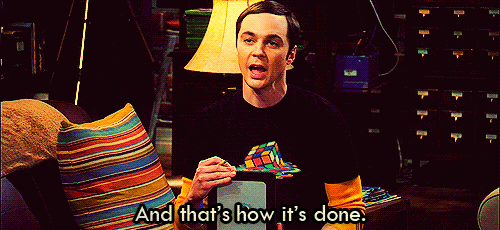
giphy.com
24) Qingming – It means “pure brightness” in Chinese language and is also the name of a popular festival in China. Typing the word displays a beautiful tribute to the Qingming festival, from Google.
25) The Loch Ness Monster – If you have your personalized iGoogle search page set up, you can set the Loch Ness Monster swimming across your screen every time the clock tells 3:14 AM.
26) Find similar websites – You can order Google to bring back websites that are similar in content and genre to a particular website. Simply use the keyword “related” in the following syntax to do so. “related: xyz.com”.
27) Converting metric to imperial – Not sure how much a mile is exactly? Simply type 1 mile in km and Google will tell you.
28) Currency conversion – Google search box also acts as a currency converter. Ask Google to convert ” 10 US Dollars into Yen” and it will produce the desired result.
29) Find out time in any country – Just type “time:country name” and you can get the Google search bar to display the current time in that country.
30) Festivus – Celebrate Festivus from Seinfeld with Google. Type the word in the box and Google will present you with the aluminium Festivus pole, with no embellishments of course.
31) Stocks – Keep an eye on your stock prices. Just search for a company’s ticker and Google displays its current prices and rate of change.
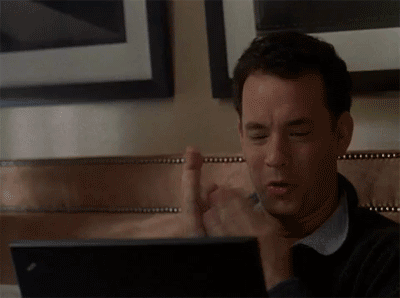
www.pinterest.com
32) Number of horns on a unicorn – No need to guess the result for this query. No, seriously!
33) Airline schedules – Google tells you available flight timings and schedules for any part of the world. Simply type “flights to” or “flights from” for any city. You can also check the flight status from the produced results.
34) Check scores – Want to know if your team is winning? Typing the name of your favorite team brings up the score of the match it is currently playing, along with other details.

giphy.com
35) Search synonyms – Take a short cut to find synonyms for a word by putting a tilde (~) in front of it, while typing in the Google search box.
36) Track shipment – You can search directly for your FedEx, USPS or UPS package by entering its tracking number in the Google search bar.
37) About Chuck Norris – Googling “where is Chuck Norris” throws up all the usual expected results, along with this gem. “Google won’t search for Chuck Norris because it knows you don’t find Chuck Norris, he finds you”.
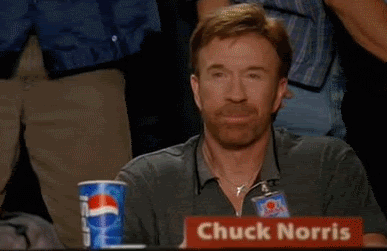
gifsgallery.com
38) A Baker’s Dozen – Google will show you the true value and meaning of “a baker’s dozen”. Try it now yourself.
39) Loneliest Number – Searching for the loneliest number displays the same answer as the famous 1969 song by Three Dog Night.
40) Once in a blue moon – Trust Google (developers) to come up with a valid mathematical equation that represents the occurrence of a blue moon.
41) Graph calculator – Save some valuable time and get Google to chalk out the graph for your function! Just enter a function such as cos(2x) and Google will display the graph for this mathematical function. Thank you very much, Google!
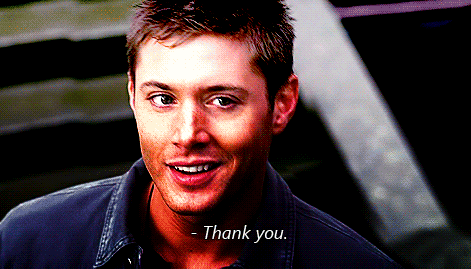
glee.wikia.com
42) Find the lyrics to a song- By integrating the music catalog database from Google Play store, Google search is now able to display the full lyrics to a song by itself. Simply type the name of the song followed by the keyword lyrics, and you can read the entire song on the displayed page.
43) Decipher huge numbers – Up to a billion is fine, but what if you want to quantify a presented number as per its value? Google helps you counting the zeros in a number and classify. Just type the number followed by “=english”.
44) Reading list – Google displays all the books by an author, if you type his/her name in the search box. This also works for any other famous media personality (an actor, director, actress etc.) too.

www.idiva.com
45) TV show air date – Enter the name of your favorite TV show followed by the keyword “episodes” and Google displays all the upcoming episodes of the show along with the air date.
46) Reverse image search – Using only texts to search the internet is utilizing only a fraction of Google’s capabilities. Import an image to Google’s search bar to find similar images on the web.
47) Find restaurants close to you – Wondering where is the nearest sushi restaurant in your area? Simply type “sushi restaurant near” followed by the pin code of your area, and Google will let you know!

wifflegif.com
48) Check movie showtimes – Just type the name of a movie in the Google search box, followed by the word timings and Google will present the movie timings available in your area, using your current IP address. You can also get Google to find movie timings in any other area by asking it to find “movie times in Bristol”.
49) Search for a particular file type – When looking to download a file, you can enter the extension to the format you want the file to appear in. e.g. entering “filename:pdf” will display only pdf files in the search results.
50) Check recent earthquakes – Not the usual search term, but you can find out all the recent earthquakes recorded around the world by simply typing “earthquake” in the Google search box. Google will display the time, magnitude and location of the earthquake.

giphy.com