These days, life cannot be imagined without the most popular social networks, such as Facebook, which always tries to improve its service. One of the things they added is the popular Facebook messenger app when people can exchange messages with their Facebook friends. For iPhone users, this app works perfectly almost always, but like any other app, it may become unresponsive. If that happened to you, don’t worry, with several simple options, it will work just fine again. In the text below, you can find 5 ways to fix unresponsive Facebook messenger on iPhone, and one of your favorite apps will work flawlessly again.
See also:5 Ways To Fix Facebook Constantly Crashing On iPhone
5 ways to fix unresponsive Facebook messenger on iPhone
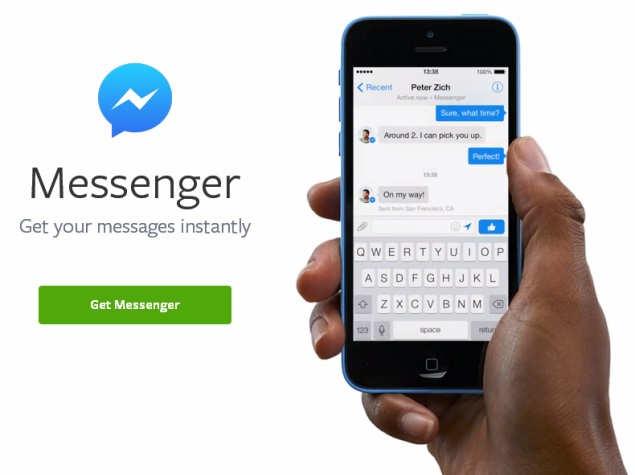
Source: gadgets.ndtv.com
Solution No.1: Restart Facebook messenger
This simple step may be enough. If the app seems frozen, all you need to do is press the home button two times, and once you see the list of apps, find this one, and swipe up to close it, and open it again. Hopefully, it will work just fine.
Solution No.2: Is your app up to date?
This is one of the most important questions, whenever some of your favorite apps doesn’t work properly. Go to the App Store, and see if there is an update for the Facebook messenger.
Solution No.3: Reinstall the app
Find the Facebook messenger icon on the Home screen. Tap and hold, until an X shows up. Click on it, and the app will be deleted. Go to the App Store, and download and install it again.
Solution No.4: Restart your iPhone
No matter which iPhone model you own, a restart is always a good idea when something like this happens. By pressing and holding the sleep/wake button, you will see the red slider. Just drag it, and turn your device off. Use the same buttons, and turn the phone back on.
Solution No.5: Update iOS
From time to time, you should check if the new iOS version is out. If it is, download it and install it. To do that, go to Settings > General > Software Update.
Additional tips:
It is also important to notice there might be some issues on the server. So, the app may start working just fine after some period of time. You also have the option to report the problem.
If the issue appeared after you installed a new app, the new app may be causing the problem. It is because some apps are poorly coded. Before you download a new app, read the reviews and experiences of other people. If they have reported some problems, avoid installing the app. However, if you already installed it, delete it and see if that will fix the problem.
The last thing you may try is to erase all content and settings. Before doing so, backup all your data. After you have created a backup, go to Settings > General > Reset > Erase all content and settings. When erasing is completed, set up your iPhone from scratch.
We are completely sure these 5 ways to fix unresponsive Facebook messenger on iPhone will do the trick, and the app millions of people use daily will have no glitches.







