Having a person assistant on your iPhone 6 is one of many excellent options. Siri is an incredible helper, that’s for sure. However, there are some issues with Siri reported by iPhone users, such as shutting down for no reason, or once it is open, nothing’s going on. If the same thing is happening to you, check out 5 ways to fix Siri issues on iPhone 6 below, and we are sure Siri will work just fine.
See also: 5 Ways To Fix IPhone 6 Network Timed Out During Update
5 ways to fix Siri issues on iPhone 6
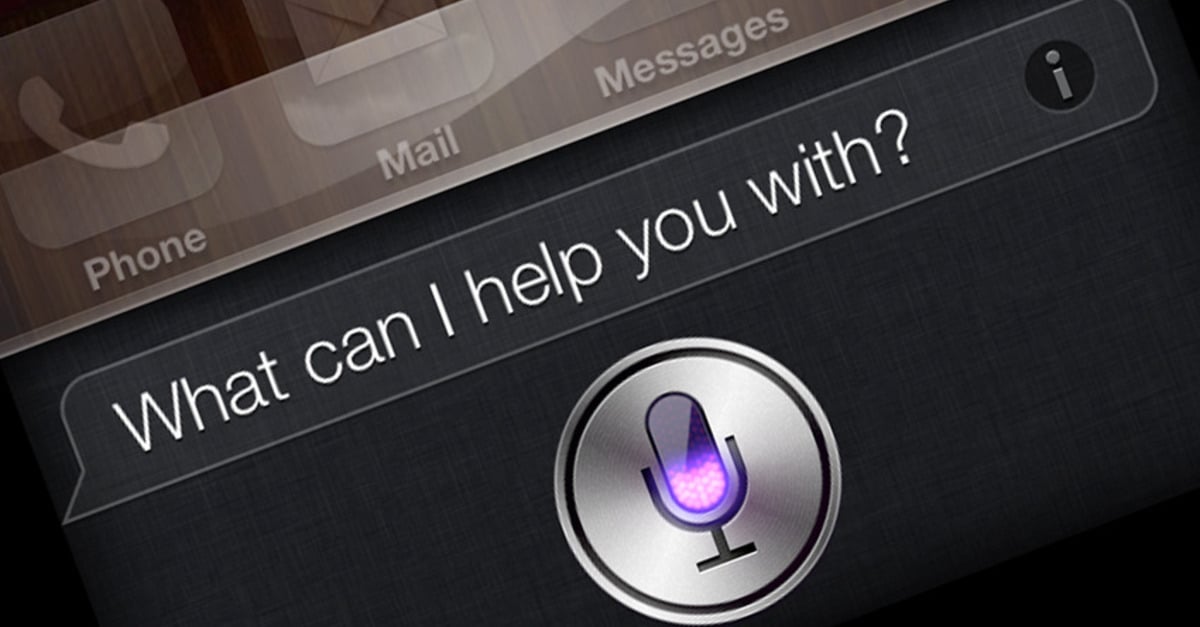
Source: gizmodo.com
Solution No.1: Turn Siri on/off
Go to Settings, tap on General, and turn Siri off, then back on. Try using it again, and see if something has changed.

support.apple.com
Solution No.2: Turn Hey Siri on/off
Another similar thing you should try is turning Hey Siri off/on. To do that, go to Settings, tap on General, tap on Siri, and then Allow Siri.
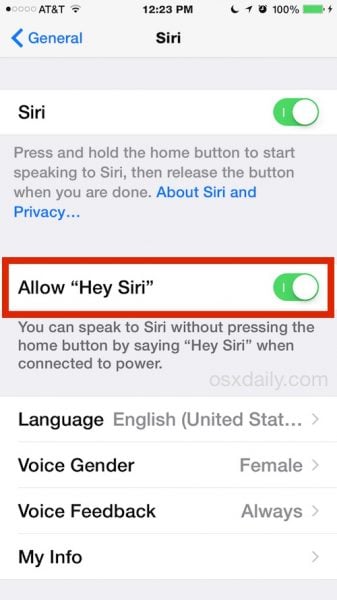
osxdaily.com
Solution No.3: Make sure the microphone is not blocked
If the microphone is full of dust or dirt, Siri won’t be able to hear you, which is why nothing will happen once you turn it on. You may use compressed air, clean paint brush, or cotton swabs to clean the microphone. Once you do that, try using Siri again.
Solution No.4: Reset network settings
This was the solution for many users who had the same issue like you do. Navigate to Settings > General > Reset > Reset Network Settings. Since you have probably tried this before, you know that saved Wi-Fi passwords and other settings will be lost, but since it may solve the Siri issue, you should try it out.
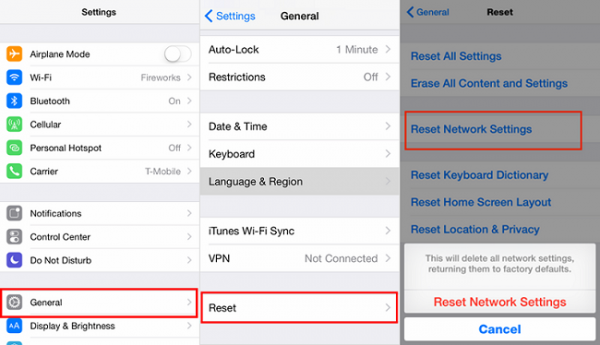
www.transphone.net
Solution No.5: Reboot your iPhone 6
To reboot your iPhone, press and hold the sleep/wake button, and slide to power off. When your device is off, press and hold the same button, and turn your phone on again.
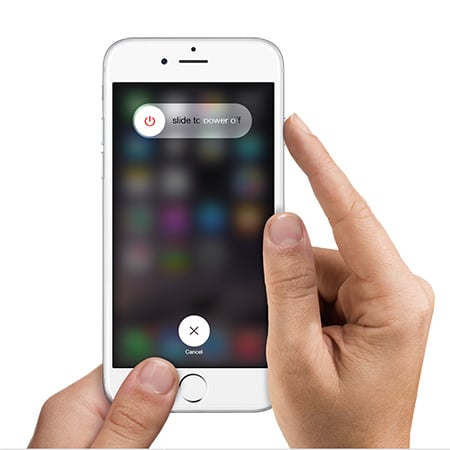
www.iphonehacks.com
What else?
If necessary, try all 5 ways to fix Siri issues on iPhone 6 and one will hopefully work. If Siri still isn’t working, update iOS and reset all settings.
Update iOS
To update the iOS software, connect your iPhone 6 to a power source and your Wi-Fi network and then navigate to Settings > General > Software Update and tap Download and Install.
Reset all settings
To reset your iPhone to factory defaults, go to Settings > General > Reset > Reset all settings. Press Reset all settings to confirm your action. Your data won’t be erased.







