If your iPod touch cannot connect to a Wi-Fi network, we will share some ideas with you, so you can try them out, and hopefully, you will get rid of the issue win minutes. Before you check out the solutions we prepared for you, make sure that your router is on, and if it is, move to the workarounds provided below. You will find 5 ways to fix iPod touch won’t connect to a Wi-Fi network, and all you need to do is to follow the simple steps. Let’s get started.
See also: 5 Ways To Fix Unresponsive Touchscreen On iPod Touch
5 ways to fix iPod touch won’t connect to a Wi-Fi network
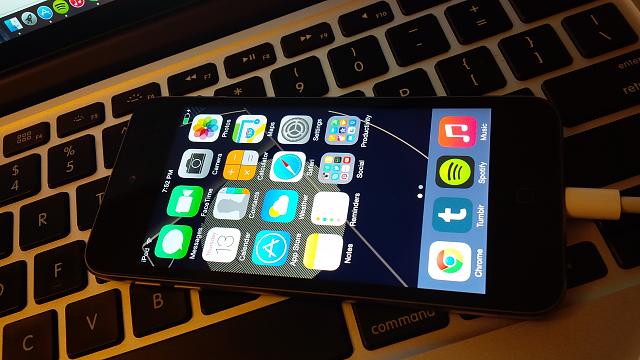
5 ways to fix iPod touch won’t connect to a Wi-Fi network
Solution No.1: Turn Airplane mode on, and then back off
When iPod cannot connect to Wi-Fi network, Airplane mode may fix the problem. Here is what you should do:
- Go to Settings
- Tap on Airplane mode
- Turn it on
- Wait for a couple of seconds and turn it back off.
This is something that can fix Wi-Fi issues not only on iPod touch but also on other iOS devices, including iPhone and iPad.
Solution No.2: Reboot your modem and your router
This can help. Unplug the power connector from the modem and the router, wait for a minute, and plug it back in. Sometimes, that’s all you need to do, and you will be able to connect to a Wi-Fi network normally.
Solution No.3: Restart your iPod
As for many other issues, restart can do the trick. Press and hold the power button (the sleep/wake button), and when slider appears, drag it and turn the device off. Press and hold power button again, and turn your iPod touch back on.
Solution No.4: Reset network settings
Another very simple solution, which is also one of the most effective ones. When you decide to reset network settings, cellular settings, APN and VPN settings, Bluetooth pairing records, Wi-Fi networks, saved passwords, etc. will reset as well, but since this step can fix the issue, you should definitely try it out. Follow these few steps:
- Go to Settings
- Choose General
- Tap on Reset
- Choose Reset Network Settings.
Solution No.5: Update iOS software
Many times when you notice some glitches on your iPod, you can fix them with the latest version of iOS. So, if there is a new version, and you still didn’t get it, now is the time to do so. You will have to do it via iTunes, but before you start, get the latest version of iTunes. Follow these steps to update iOS:
- Use the USB cable that came with your iPod, and connect the iPod to your computer
- Choose your device in iTunes software
- In the Summary panel, select the option Check for Update
- Choose to Download and Update.
Users who had the same problem, successfully solved it with one of these 5 ways to fix iPod touch won’t connect to a Wi-Fi network and we bet you did the same.







