Unquestionably, iPhone 6 and iPhone 6 Plus are high-quality phones, and they work great. With many amazing options and features, using these phones is nothing but enjoyment. At least it is most of the time. Glitches are always possible, no matter how fantastic certain device is. Among issues that may occur, the ones with the touch screen are the most annoying ones, because the screen may respond to your touch inconsistently, it may respond slowly , or it may be completely unresponsive. In the text below, you can read 5 ways to fix iPhone 6/ 6 Plus touch screen issues, and with a bit of effort and patience, you can get rid of it and your device will work perfectly.
See also:5 Ways To Fix IPhone 6/6 Plus Camera Black Image Issue
5 ways to fix iPhone 6/6 Plus touch screen issues

Source: flipboard.com
Solution No.1: Remove the case and clean the screen
Start with the basics. If you have the iPhone case, remove it. Then, use a clean cloth to remove dirt and dust from the screen.
Solution No.2: Close all apps
This step requires only several clicks, and it is one of the simplest options of 5 ways to fix iPhone 6/6 Plus touch screen issues. Tap on Home button two times, and you will see the applications you have been using recently. To close them, just tap on the app, and swipe up.
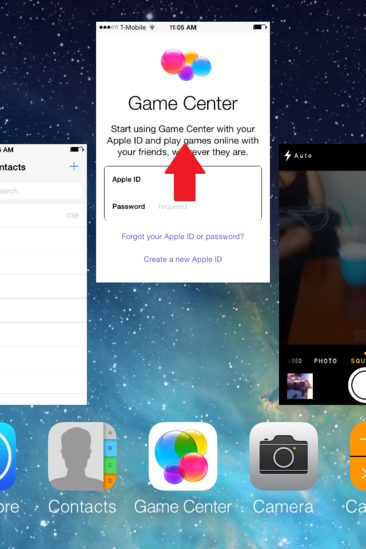
hotiphonetrend.blogspot.com
Solution No.3: Restart the phone
The other helpful thing is a simple restart. Press and hold the sleep/wake button. When slider appears, drag it, and shut down your device. Do the same to turn it on.
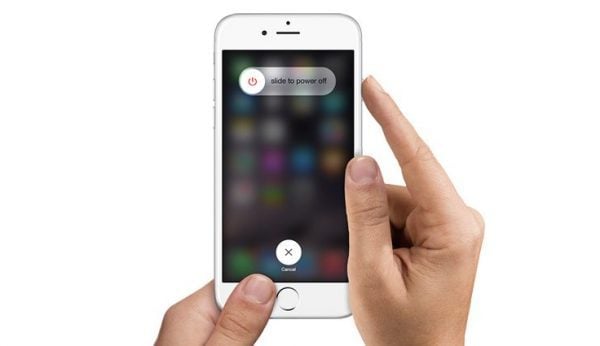
komputer-info.com
Solution No.4: Reset all settings
For some users, this step solved the problem. To do this, go to Settings > General > Reset all settings. You won’t lose your data, but the iPhone’ settings will restore to factory defaults.
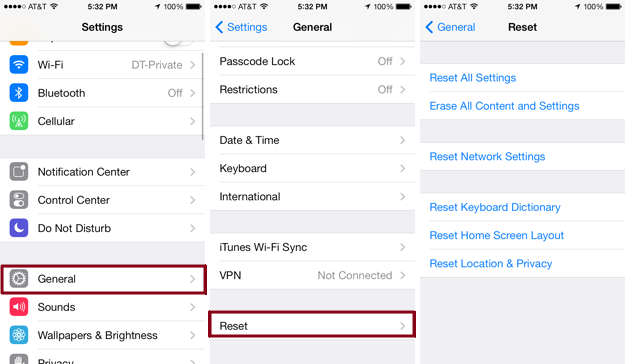
bigmanconsulting.com
Solution No.5: Update iOS
As you already know, whenever there is a new iOS update, you should download it and install it. Backup your files, and connect your iPhone to a power source. Navigate to Settings, click on General, and Software Update. If the touch screen is completely unresponsive, update iOS using iTunes. Here is how:
- Connect your iPhone to your computer
- Select your device in iTunes
- Choose Check for Update in the Summary panel
- Download and Update.
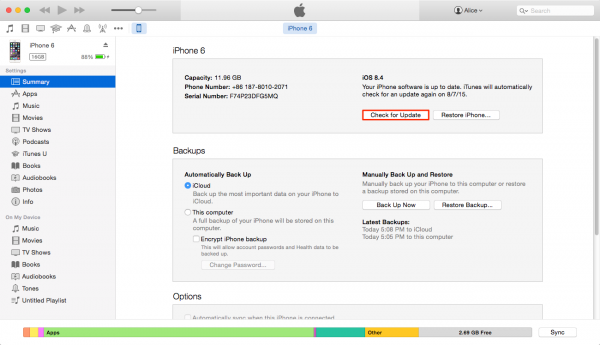
www.technobezz.com
What else?
If the previous solutions didn’t fix the issue, you can restore iPhone using iTunes. Do the following:
- Make sure that you have the latest iTunes software version installed on your computer
- Backup your data
- Connect your iPhone to your computer using the cable that came with your iPhone
- Once your iPhone appears in iTunes, select it
- In the Summary panel, click on Restore iPhone
- Click Restore in order to confirm your action
- iTunes will erase your iPhone and the latest iOS version will be installed
- The phone will restart
- Follow the on-screen steps to set up your iPhone as a new device.







