Trying out new apps on your iPhone 6 is super fun. There are many great apps that you can check out, but what to do if your phone simply won’t download new apps, or update the ones you already have? We are here to help you out by providing 5 ways to fix iPhone 6 won’t download or update apps. Many users found those solutions useful, and hopefully you will as well.
See also: 5 Ways To Fix IPhone 6 Stuck In Zoom Mode
5 ways to fix iPhone 6 won’t download or update apps

Source: businessinsider.com
Solution No.1: Restart your iPhone
To do this, press and hold the sleep/wake button. Move the slider, and turn off your device. Again, press and hold the sleep/wake button to turn it back on. Visit the App Store and see if you can download or update the apps.
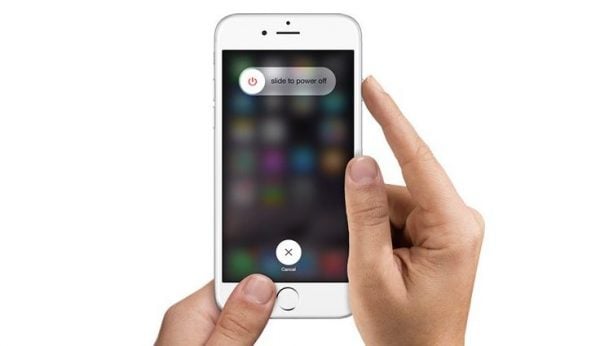
komputer-info.com
Solution No.2: Sign out from the App Store
This can help as well, and here is what you should do:
- Go to Settings
- Click on iTunes and App Store
- Tap on your Apple ID, and sign out.
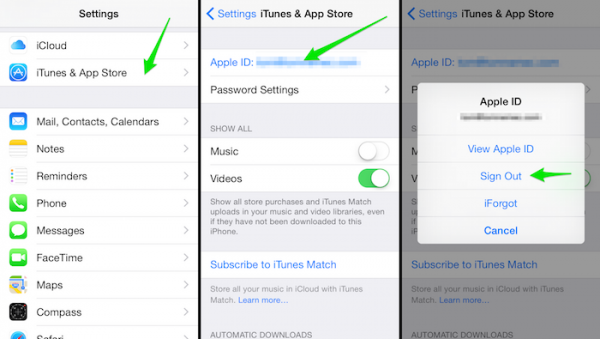
iphone-tricks.com
- Go to the App Store again and sign in.
Solution No.3: Wi-Fi Settings
Try this: navigate to Settings, and click on Wi-Fi. Find your network, and click on the icon right next to it. Tap on Renew Lease. Go back to the App Store, and see if there is any difference.
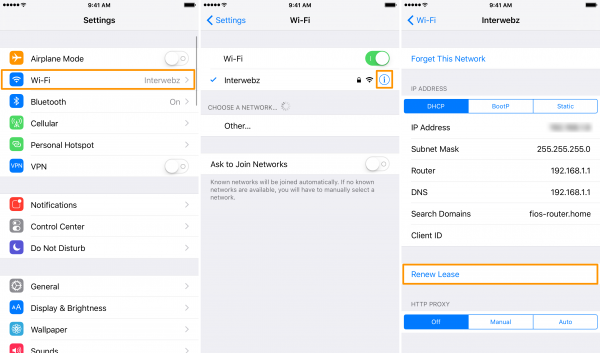
www.idownloadblog.com
Solution No.4: Update iOS
You can update the software wirelessly. Connect to the Wi-Fi network, and connect your iPhone 6 to a power source. Go to Settings, tap on General, and tap on Software Update. Next, tap Download and install.
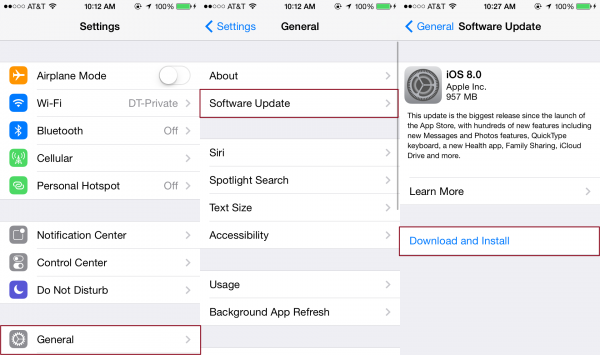
www.digitaltrends.com
Solution No.5: Reset all settings
If you choose to reset all settings, all your data and applications will be there, but settings you have adjusted according to your needs will be deleted. Here is what you need to do:
- Go to Settings
- Tap General
- Tap Reset
- Tap Reset all settings
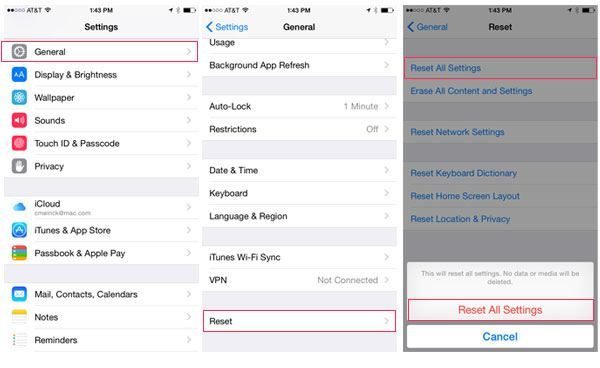
www.everythingicafe.com
What else?
The above-mentioned solutions usually fix the problem, but if that doesn’t happen, you can clear App Store cache and if that doesn’t fix the issue, you can erase all content and settings and set up your iPhone as a new device.
Clear App Store cache
When the App Store is not working properly, when it is too slow, if you can’t update or download apps or if the App Store is not showing any new apps, you may clear the cache. Follow these steps:
- Open App Store
- At the bottom of the screen you will see a few buttons so what you need to do is tap on one of the buttons 10 times.
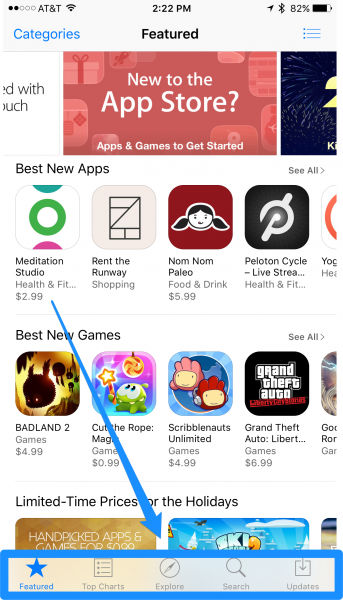
appadvice.com
Factory settings
If nothing else works, you can erase all content and settings. As you probably already know, before you decide to do this, you need to back up your device. Then, follow these steps:
- Go to Settings
- Tap on General
- Select Reset
- Tap on Erase all Content and Settings
- Tap Erase iPhone
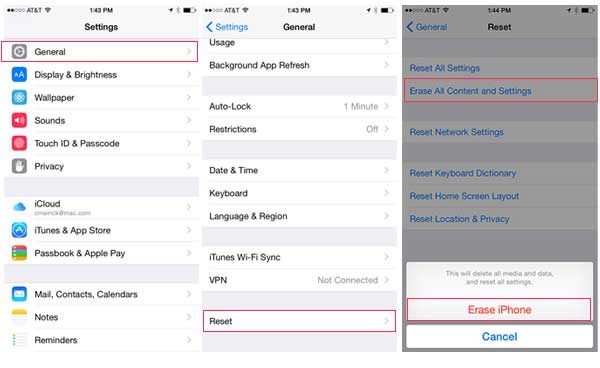
www.everythingicafe.com
- When the process of resetting is over, you should follow the steps provided, in order to set up your device as new.
Learn how to fix iPhone won’t charge issue
If you checked out all 5 ways to fix iPhone 6 won’t download or update apps and two additional solutions, we are sure one of them worked and that you are trying new apps already.







