Most of the smartphone lovers like to spend a lot of time with their phones by playing games, watching videos, movies and browsing the internet. But what if the phone starts giving problems as issues with smartphone is a very common factor. Here are five annoying Galaxy Note 4 problems and their solutions.
See also- How to fix Galaxy Note 4 screen remains black after phone calls
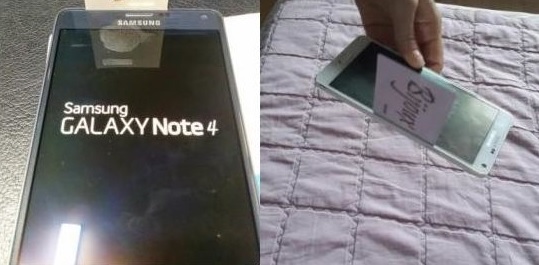
A gap between the frame and screen
A lot of Galaxy Note 4 owners reported about a small gap between the frame and screen on all sides near bottom. But it seems that Samsung is aware of this issue as if you read the user manual you will find that there is written that the gap is an essential manufacturing feature. An official spokesperson of Samsung also said that the gap will not impact the quality or the functionalities of Note 4.
What to do
Many Galaxy Note 4 users have not noticed the gap and may be they will not notice until someone points that out. The only thing you can do if you notice the gap is ignore it or return the phone if you are not happy with this issue.
Random restarts

Random restarting is one of the most common issues with all the smartphones and it is common for Galaxy Note 4 also. Some users reported that the phone restarts itself at random interval without any specific cause.
What to do
> First of all check the microSD card if you are using one. Take it out from the phone and check if the random restart issue occurs. If the problem is now not there then backup the data of the card in your computer and format it with your Note 4 by going to Settings > Storage > Format SD card.
> Next step is to try a factory reset. First backup the phone’s important data and then head to Settings > Back up and reset > Factory Data reset > Reset device > Erase everything.
> If both the steps do not work then contact with your carrier, retailer or Samsung and ask for a replacement.
‘Ok Google’ glitch
Some Galaxy Note 4 users are finding it difficult to get their voice commands to work properly, specially “Ok Google”. For most of the users, after the initial set up the command works fine but after few days it stops working. For some other users the “Always on” function does not work properly.
What to do
Some users reported that the problem is solved by turning off the option “Voice wake up” in the “S Voice” settings menu. Some other users reported that the opposite is correct, their Galaxy Note 4 needs the “Voice wake up” feature on in order to work “Ok Google” work properly.
Here are some steps that you can try if the first step does not work:
> Go to the language and input of the settings menu, then go to Voice search > Ok Google and check if the “Detection” is set to on. It should be set always on. After turning the setting on, the phone needs to be restarted and try the feature then.
> If none of the above steps work then there is possibility that a third-party app is causing this issue. Check the apps one by one or you can perform a factory reset. Then reinstall the apps again one by one till the problematic app is found.
The menu key is missing
Those who have used other Samsung phones may think that the menu button is missing in Galaxy Note 4 but this is replaced with a Recent Apps button.
What to do
> For most of the current apps you will find a three dot menu button by swiping the screen.
> If you do not find the button in the apps that you are using, simply long press on the Recent Apps soft key, it will bring up the menu button for you.
The dreaded dead pixel
![]()
You may have noticed few dead pixels when the phone is in use, this is a very common issue among most of the smartphones.
What to do
> Go to Google Play store and search for apps like Dead pixel detect and fix. These types of apps may fix this issue.
> You may go for replacing the LCD screen and digitizer if the problem is really bothering you.
> If any of these two steps do not work then contact with your retailer or carrier and ask for a replacement.












