Why You Should Blur Your Home on Google Street View—and How to Do It

Have you ever searched your address on Google Street View and been surprised by how clear and detailed the images are? While it's fascinating to see your home from a street-level perspective, there are several reasons why you might want to consider blurring your home on Google Street View.
See also - Best Laptops For Home Use
Why Should You Blur Your House on Google Maps?
Privacy Concerns
Protect Your Personal Space
One of the primary reasons to blur your home on Google Street View is to protect your privacy. Anyone can see the front of your house, including any personal details like your car, license plate, or even what’s visible through your windows. This can feel like an invasion of privacy, especially if you value keeping your home life private.
Reduce Risk of Stalking and Harassment
By blurring your home, you reduce the chances of becoming a target for stalking or harassment. Strangers can easily look up your home and gather information about your living conditions, which can be unsettling. Blurring your home helps maintain your anonymity and safety.
See also - How To Fix a Samsung TV That Won't Turn On
Security Benefits
Prevent Burglary
Detailed images of your home can provide potential burglars with information about entry points, security systems, and possible vulnerabilities. By blurring your home, you make it harder for criminals to plan a break-in. They won’t be able to see if you have a security system or identify easy access points.
Protect Valuables
If you have visible valuables in your yard or driveway, such as expensive cars, bikes, or outdoor equipment, these could attract thieves. Blurring your home on Street View hides these items from view and reduces the temptation for theft.
Peace of Mind

Reduce Exposure
In an age where data is readily available, reducing your digital footprint can provide peace of mind. Knowing that your home is not easily accessible for anyone to view can make you feel more secure and less exposed.
Control Over Your Image
Blurring your home gives you control over how much of your private space is visible to the public. It's a simple step to take control of your online presence and ensure that only what you want to be seen is visible.
See also - Samsung tv keeps turning on and off by itself?
Other Reasons
Protect Family Members
If you have children, it’s especially important to keep your home secure. Blurring your home helps ensure that criminals can’t easily find your home and target your family members.
Preserve the Value of Antiques and Collectibles
If your home contains valuable antiques or collectibles, you might not want these items visible to the public. Blurring your home can help protect these valuables from being targeted by thieves.
How to Blur Your Home on Google Street View
Blurring your home on Google Street View is a straightforward process. Here’s how to do it:
Go to Google Maps
Open Google Maps (https://maps.google.com/) on your computer and enter your home address in the search bar.

See also - Why Is My Samsung TV So Dark?
Enter Street View
Drag the little yellow Pegman icon (found in the bottom right corner) onto the map in front of your house to enter Street View.
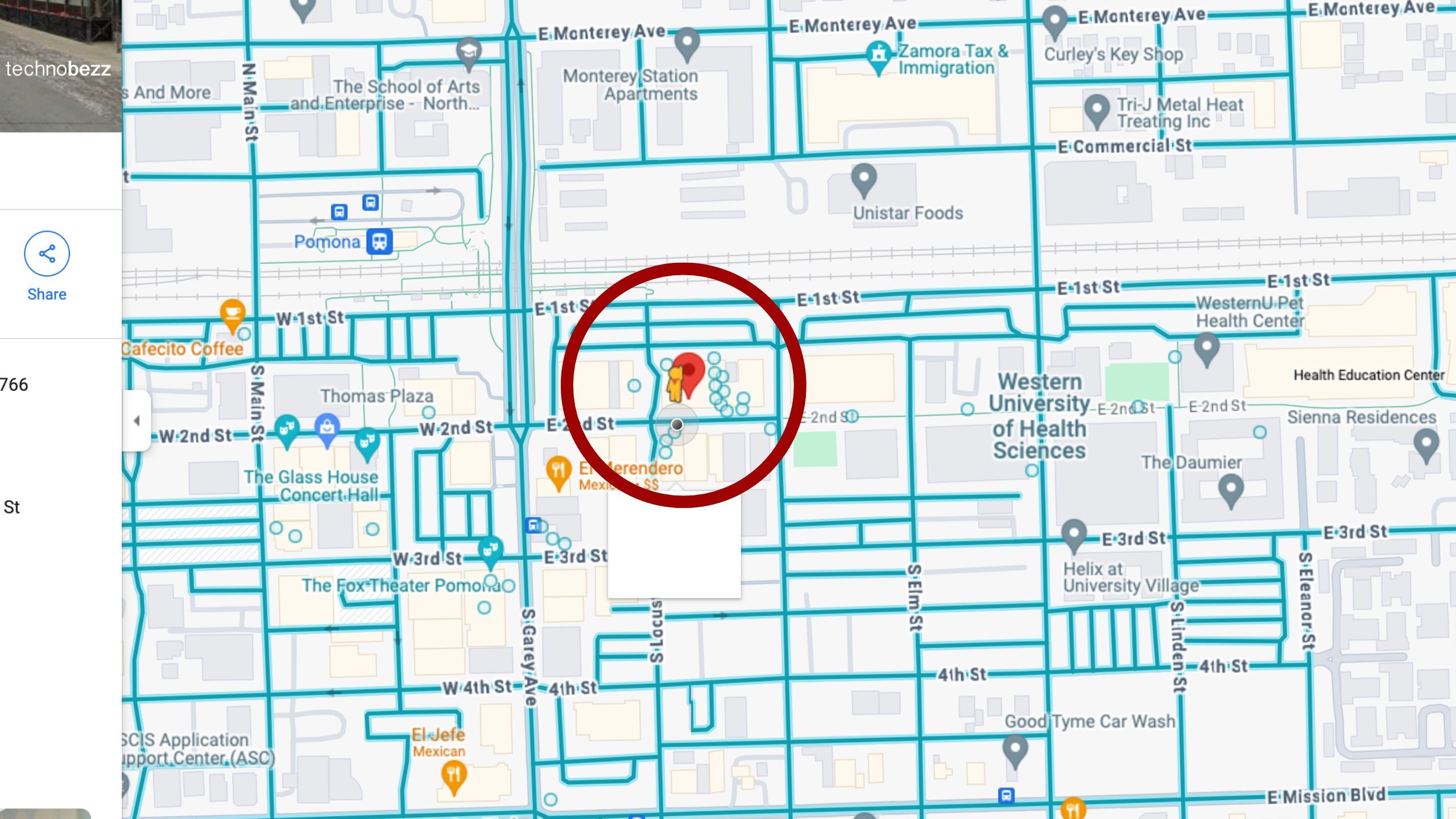
Report a Problem
Once in Street View, click on the three vertical dots in the top left corner of the image and select “Report a Problem.”
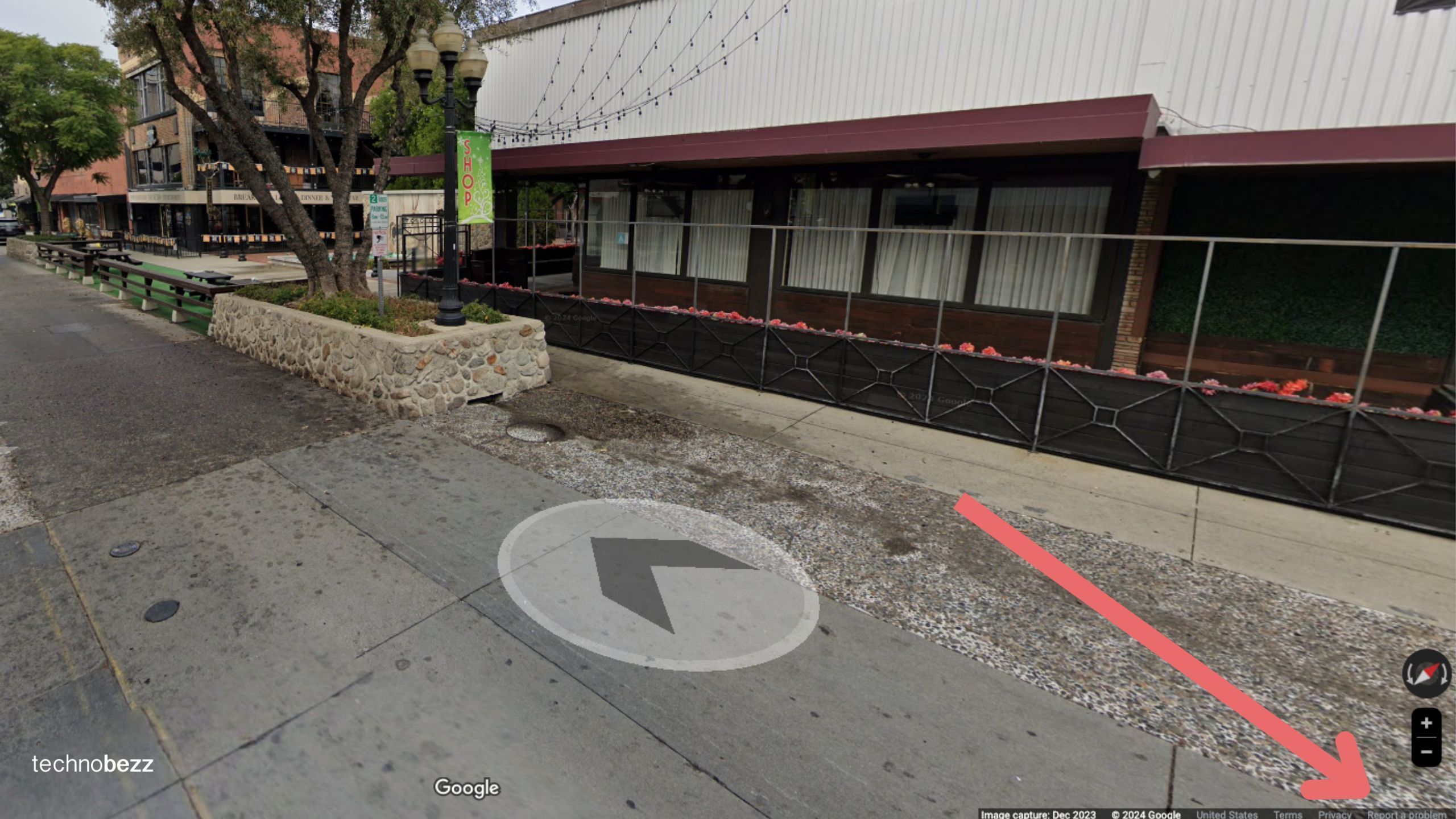
See also - Samsung TV turns on but no picture: How to fix it
Request Blurring
You'll be taken to a new page where you can adjust the image to show the part of your home you want to blur.

Fill out the form, selecting “My home” under the “Request blurring” section.
Submit
Complete the form by providing any additional details and your email address. Click “Submit” to send your request to Google.
Google will review your request and, if it meets their criteria, they will blur the image. This process can take a few days to a few weeks, so be patient.
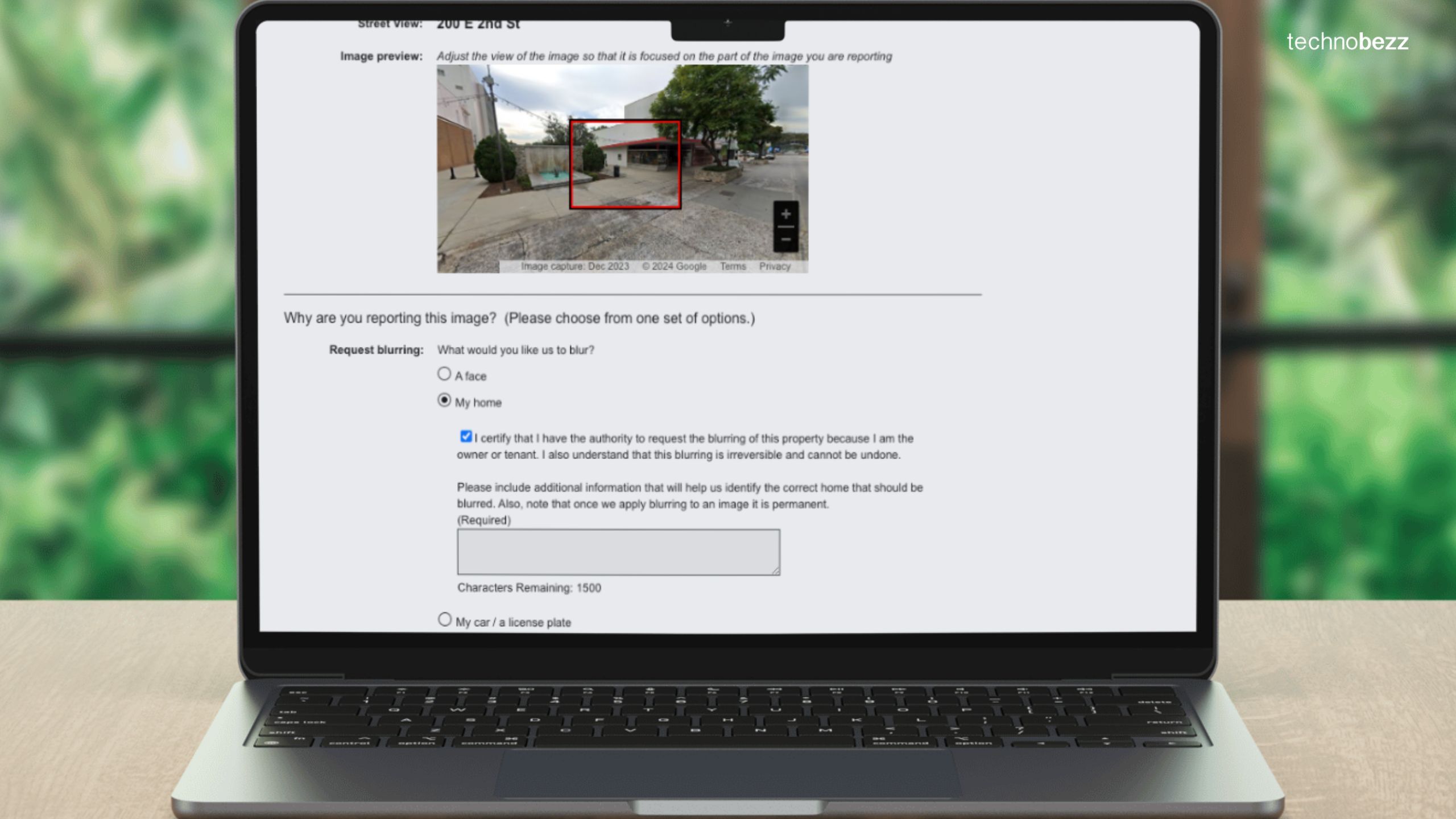
See also - Fix Samsung TV Black Screen (No Picture)
Also Read

Lenovo Debuts Solar-Charging Laptop That Turns 20 Minutes of Sunlight Into Hour of Video
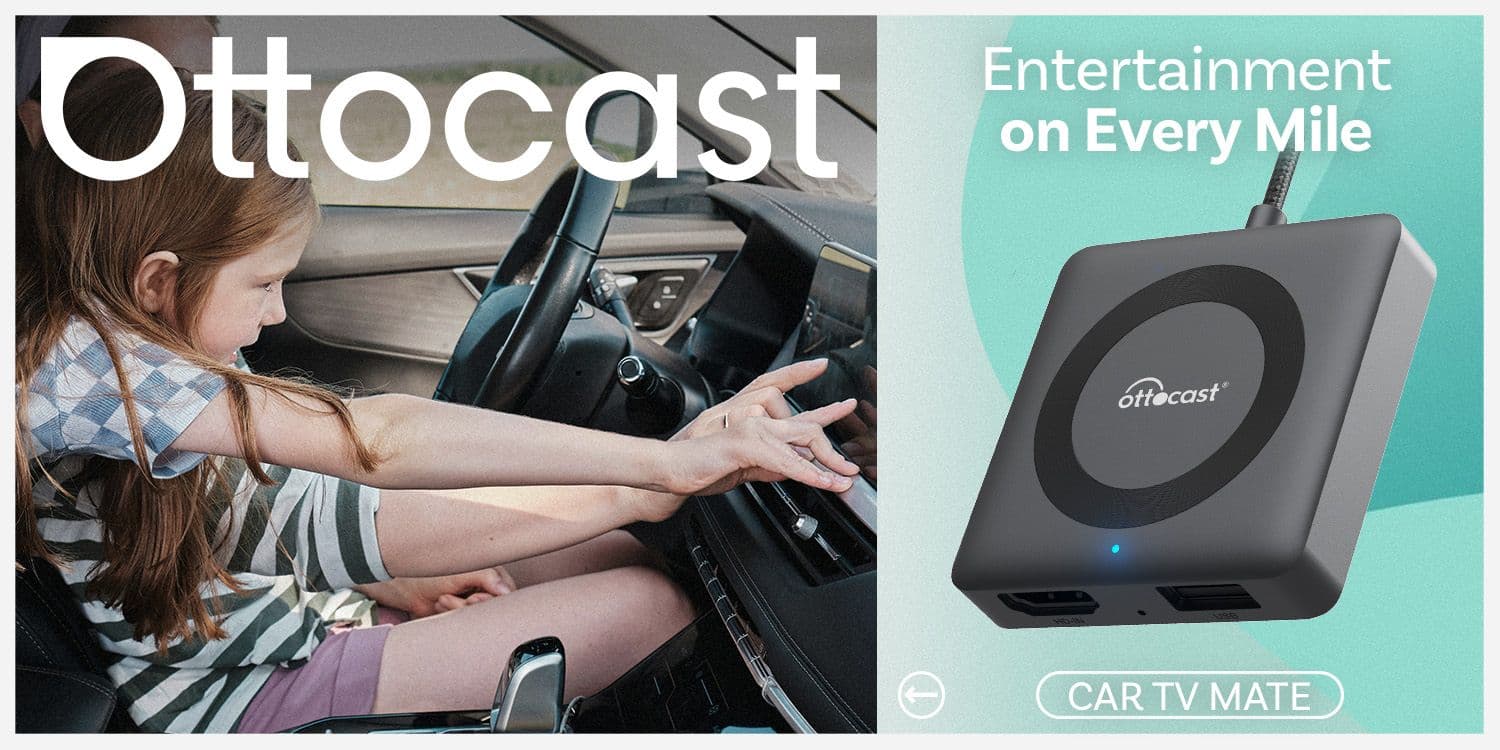
Ottocast Car TV Mate Max Review – A Versatile In-Car Entertainment Adapter
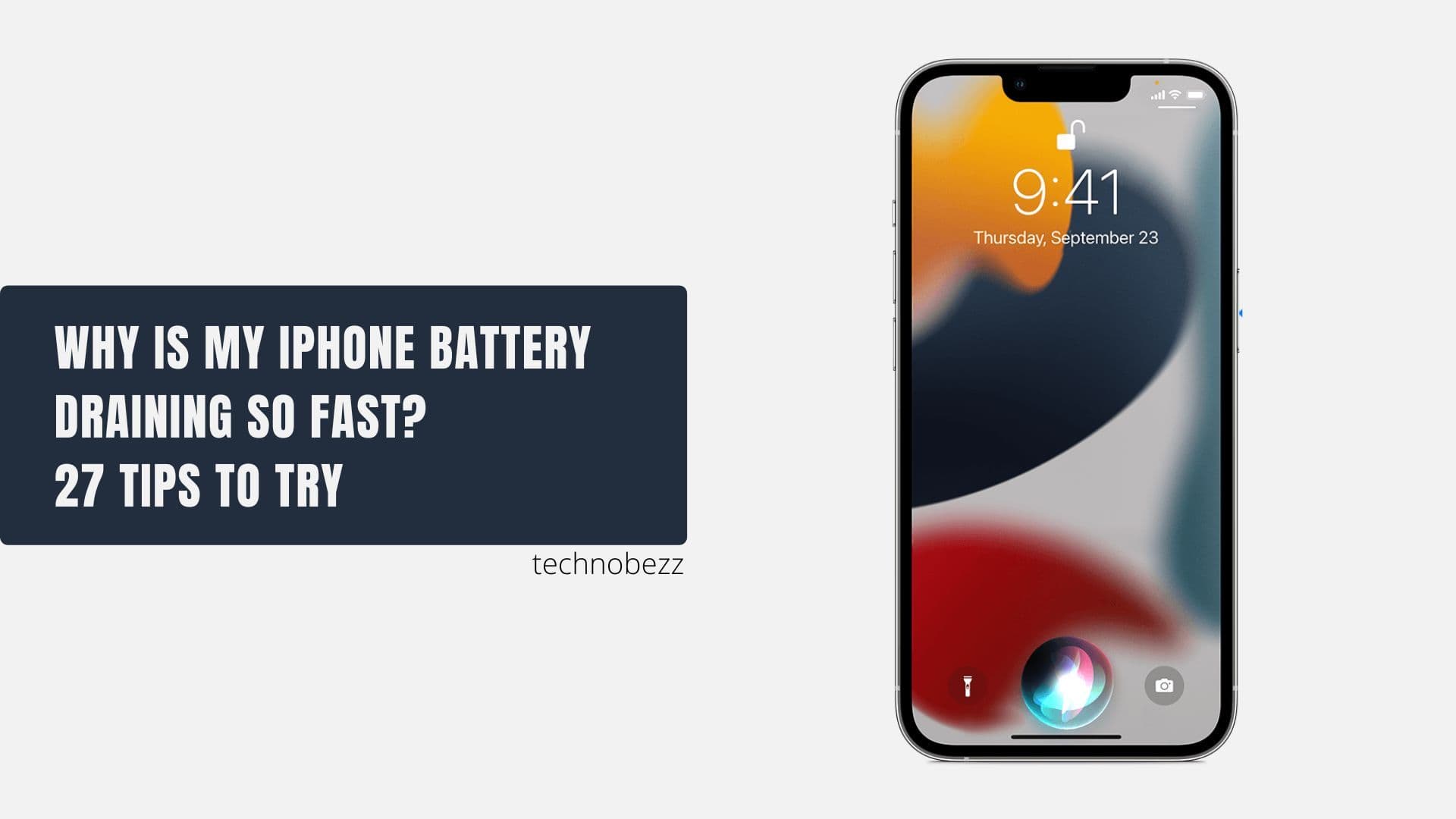
iPhone Battery Dying In Minutes? 23 Real Fixes That Work

Ottocast Play2Video Pro Ups the Game in Affordable Car Entertainment
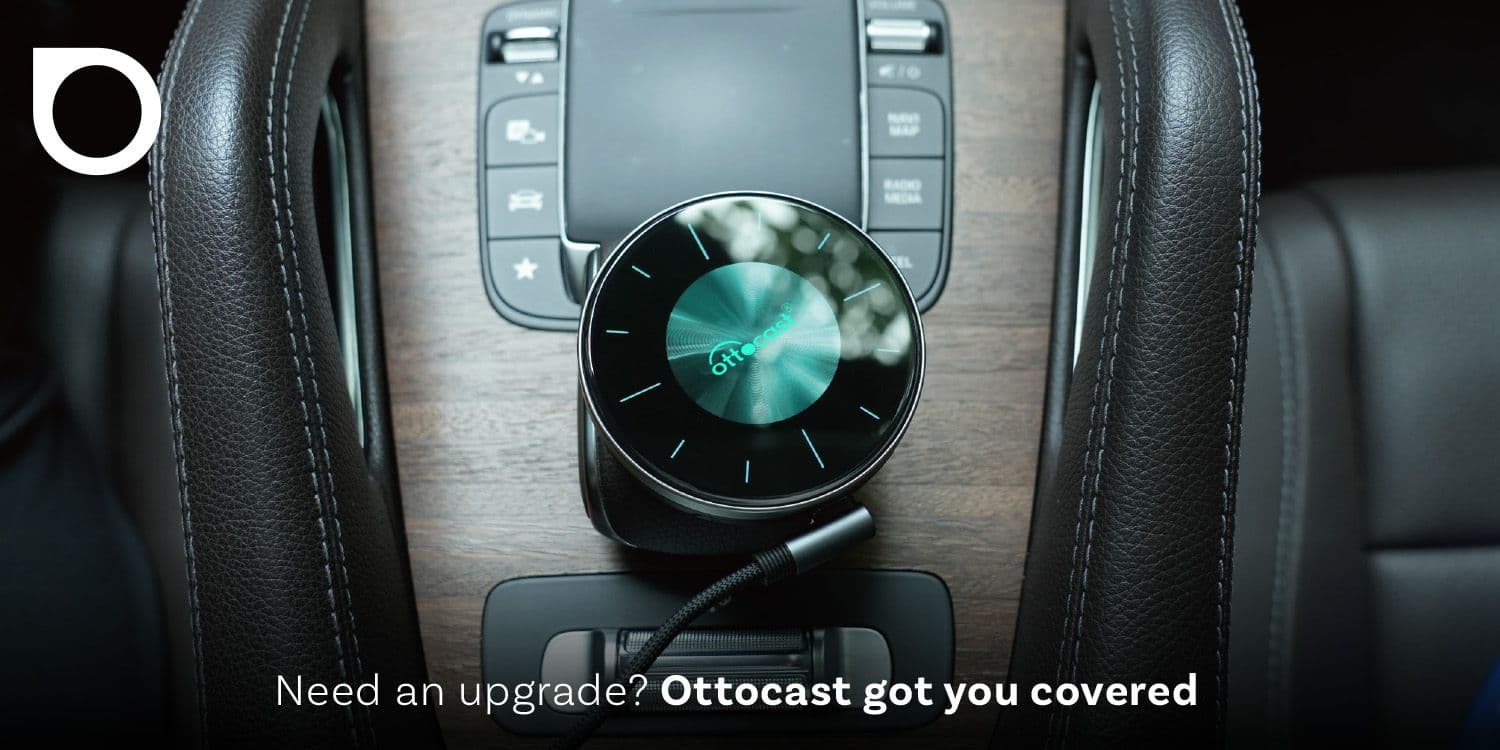
Ottocast OttoAibox P3 Powers a Smarter Driving Experience








