The inclusion of Face ID on iPhone X has given its users benefits which are more than just unlocking their phone. Apple claims that Face ID is accurate and safe. Once you have set up Face ID on your iPhone, you can make purchases with it. Whether it is purchasing an app or a purchase made in a store, you can use Face ID to make a transaction. Here is how to use Face ID on iPhone X to make purchases.
Read also- How To Fix iPhone/iPad Won’t Turn On
steps to Use Face ID On iPhone X To Make Purchases
Face ID With Apple Pay
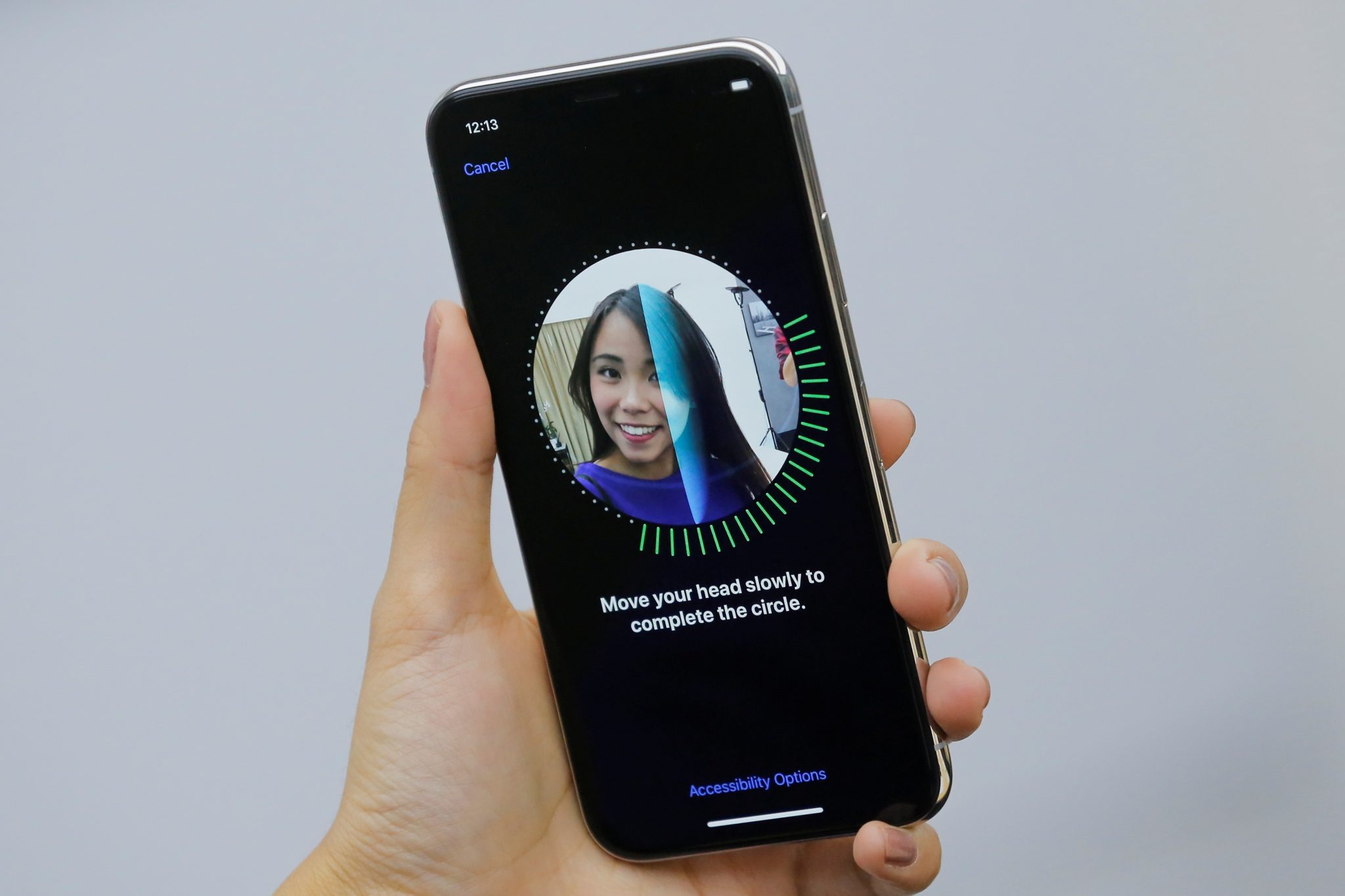
Face ID can be used to authenticate your id while you make a payment through Apple Pay. Here is how to use Face ID on iPhone X to make purchases in a store.
- Double tap the Side button and use your default card or any other card that you want to make payment with.
- Look at your phone to verify your face through Face ID
- Hold the top of your iPhone X near the contactless terminal to authenticate the transaction.
- The phone will prompt Done and a checkmark to inform that the transaction is complete.
Face ID to Purchase Apps
Here is how you can use Face ID on iPhone X to make purchases of apps.
- On your iPhone X, open the App Store
- Next, browse and select the app that you wish to buy
- Tap on the Buy button of the selected app
- You will find a menu that shows the details of the app and a Cancel button. If you change your mind and don’t wish to make a purchase just click Cancel.
- But if you decide to make a purchase and want to go ahead with the installation of the app then double-click the side button and look into your iPhone X to verify that you are the owner of the smartphone.
Face ID is a useful feature on iPhone X. Make sure to set it up to secure your phone and use it with other features too.
Read also- 10 Things We Know About The iPhone 8




