HTC One M7 boasts a beautiful 4.7-inch display, stunning metal design, powerful quad-core processor and many attractive and useful features. But we know that most of the tTablets and smartphones have Wi-Fi connection issues and HTC One M7 is not an exception.
Apart From HTC One M7 rebooting randomly issue, many users are running into problems because of the Wi-Fi connection issue on HTC One M7. Some HTC One owners said that they tried to connect the phone to the Wi-Fi router, but they failed every time. Some users have reported that “authentication problem” message is popping up on their phone when they try to connect the phone to Wi-Fi. Here are some ideas to solve the Wi-Fi connection issue on HTC One M7 that might help you.
See also: HOW TO SOLVE “NO SIM CARD” ERROR ON HTC ONE M7
Possible solutions for WIFI connection issue on HTC One M7

Wifi Connection Issue On HTC One M7
1First of all, turn off the Wi-Fi router and HTC One M7 phone and leave them for 30 seconds. Again turn both on and try the connection.
2Delete the Wi-Fi connection from your HTC One M7 and then enter the details manually. Here is how to do that:
- Go to settings
- Tap on Wi-Fi under the Wireless & network option.
- Ensure Wi-Fi is turned on.
- Next, touch on the problem Wi-Fi network name in the Wi-Fi settings screen.
- Tap on forget and the Wi-Fi network will be removed.
3Some HTC One owners said that they have found a solution of WI-FI connection issue on HTC One M7 by turning the Wi-Fi off and turning the Airplane Mode on, then again, turning the Wi-Fi on and turning off the Airplane mode.
4Find out how crowded the channels are by installing a free app, named Wi-Fi Analyzer. If you see that it seems an issue, change the channel on your Wi-Fi router.
5Make sure that your router firmware is up to date.
6In case, your HTC One M7 is the only device to experience such issue, ensure your device is up-to-date by going to settings> About> software updates.
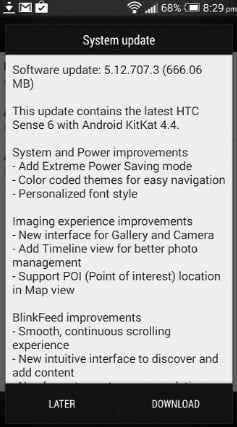
techielobang.com
7On the Wi-Fi router, check the authentication protocol and also check the other settings. Make sure that Mac filtering is turned off, if not turn it off.
8Changing the date and time of your HTC One M7 can fix the WI-FI issue. Moreover, 49% of the users facing the problem found a solution by changing the “Time Zone, Date, and Time to their correct geographical location.
You can do that by navigating to setting> Date and time.
9Most of the time there are other apps that can interfere with the WI-FI of your HTC One M7. To be confirmed if any particular app is causing this issue, you need to boot the device in safe mode. To do so,
- Press and hold Power Key
- Touch and hold the Power off option, under phone options.
- The reboot to safe mode should appear, tap restart when you see it
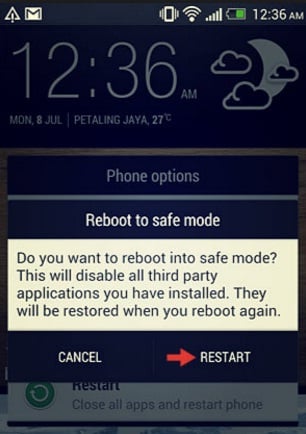
webcazine.com
When the phone is in safe mode, kindly test the WI-FI. If the problems seem gone, then, clearly it’s an app causing the issue. So, disable or uninstall the suspicious apps one by one.
10Change your Security Settings. From the URL, login to your Router back office :
- Linksys – http://192.168.1.1
- 3Com – http://192.168.1.1
- D-Link – http://192.168.0.1
- Belkin – http://192.168.2.1
- Netgear – http://192.168.0.1.
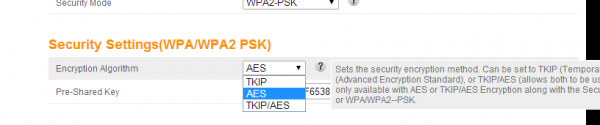
After following the above steps if you do not find any solution of wi-fi connection issue on HTC One M7, contact with the retailer or with HTC service center.




