Should You Leave Your Laptop Plugged In All the Time?

We’ve all been there. You’re working on your laptop, it’s plugged in, and you start wondering, “Is this bad for my battery?” It’s a valid question and one that gets a lot of debate. Let’s break it down and see if you really need to be unplugging your laptop more often.
See also - Why Is Your Samsung Galaxy Battery Draining So Fast?
The Deal with Modern Laptop Batteries
Most laptops these days use lithium-ion or lithium-polymer batteries. These batteries are pretty smart—they stop charging once they hit 100%. So if you leave your laptop plugged in, the power just bypasses the battery and goes straight to the laptop. No harm, no foul, right? Well, kind of. While modern laptops have protections to prevent overcharging, leaving it plugged in all the time can cause trickle charge issues over time, which might affect the battery's lifespan.
The Heat Factor
Here’s where things get tricky: heat. Charging your laptop generates heat, and if your laptop stays plugged in, it can stay warm for a long time. Too much heat isn’t great for your battery or the other internal parts. It can wear them out faster, meaning you might need a new battery sooner than you’d like. Overheating is a common sign of battery trouble and should be watched out for.
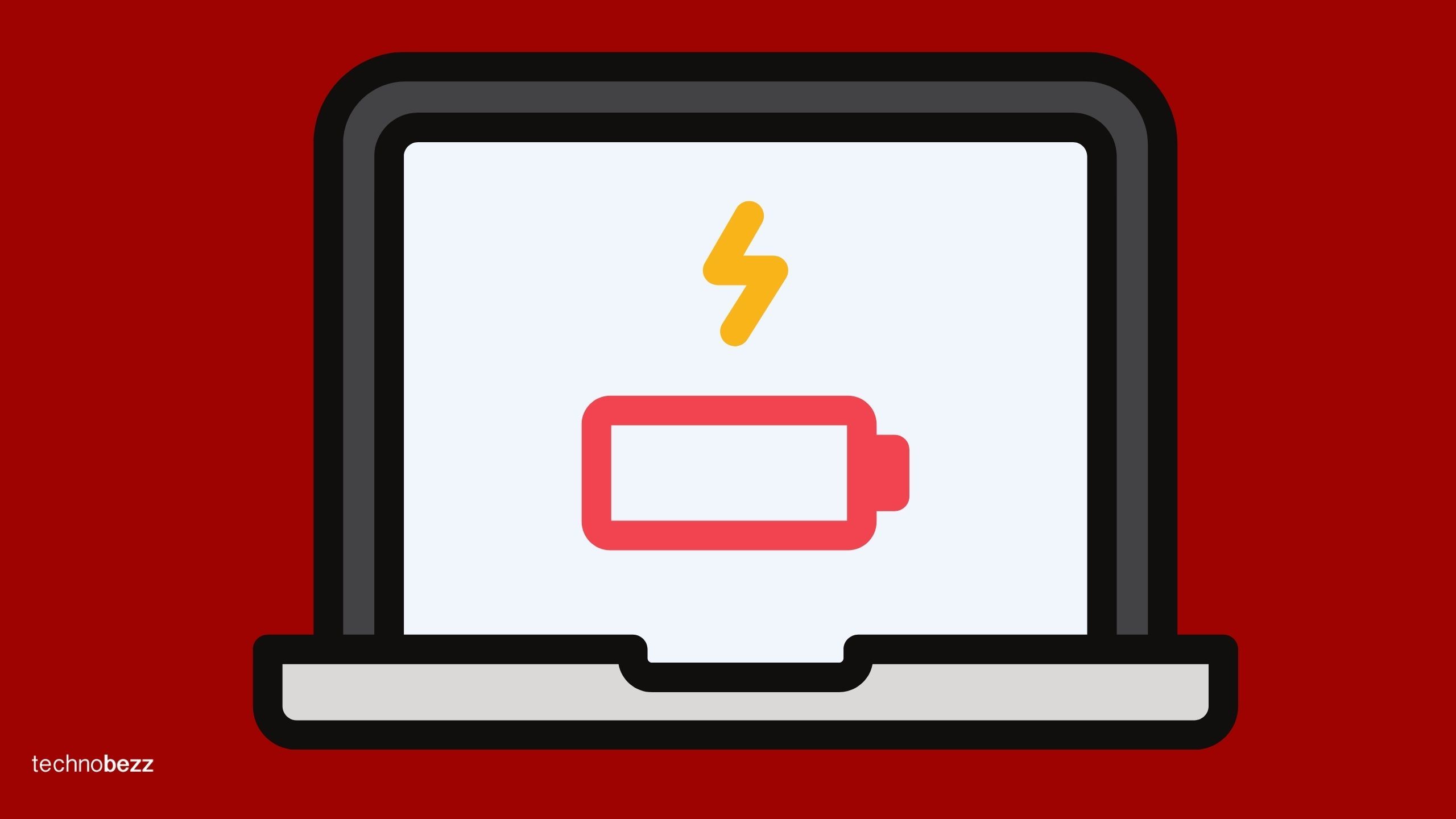
Battery Wear and Tear
Even though modern batteries can handle being plugged in, it’s not great to keep them at 100% all the time. Ideally, you want to keep your battery between 20% and 80% charged. Letting it dip too low or keeping it fully charged constantly can both lead to faster degradation. Think of it like a rubber band—if you keep stretching it to its limit, it’s going to lose its elasticity over time. High voltage states put stress on lithium batteries, speeding up their chemical aging.
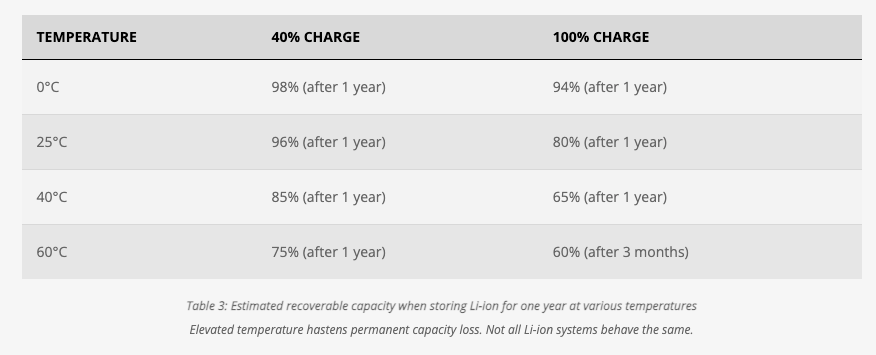
What major laptop manufacturers are saying?
Dell : Dell offers features like Desktop Mode and Longevity Mode to extend battery life. Desktop Mode allows the battery to discharge periodically even while plugged in, reducing the time spent at 100% charge. Longevity Mode moderates the charging range to protect battery health (Source 1) (Source 2).
Lenovo : Lenovo laptops offer a feature called "Battery Charge Threshold" through Lenovo Vantage, allowing users to set the maximum charge level to prolong battery lifespan. For example, setting the battery to charge only up to 80% can help reduce stress on the battery and extend its useful life. (Source 1)(Source 2).
HP: Adaptive Charging Features: Some HP laptops come with features designed to protect battery health, such as limiting the maximum charge level. These features can be accessed and configured in the laptop's power settings, and using them can help extend the overall lifespan of the battery.
Apple: It is safe to leave your MacBook plugged in most of the time. However, it's recommended to occasionally unplug it and use it on battery power to keep the battery healthy. This practice helps in recalibrating the battery and ensuring its longevity. Apple’s battery health management algorithms are designed to handle these scenarios effectively, so users do not need to micromanage the charging process (Source 1) (Source 2).
Microsoft : Microsoft's battery saving tips for Windows.
Best Practices to Keep Your Battery Healthy
Unplug Regularly
Once your laptop is fully charged, unplug it and let the battery drain down to around 50% before plugging it back in. This helps keep the battery’s charge cycle healthy.
See also - Why Won't My iPhone Charge?
Use Smart Charging Features
Some laptops come with smart charging features that optimize battery health. For example, Apple’s Optimized Battery Charging learns your habits and delays charging past 80% until you need it. Windows laptops have similar settings.
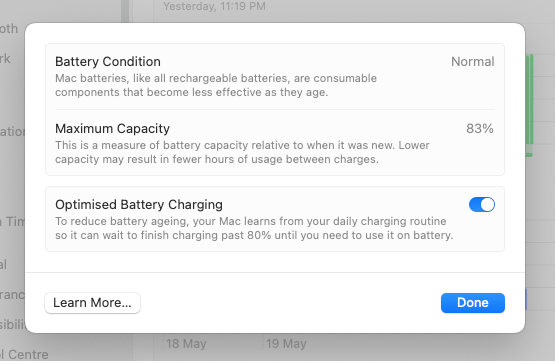
Manage Heat
Keep your laptop cool by using it on hard surfaces where ventilation isn’t blocked. Avoid using it on blankets or soft surfaces that can trap heat. A cooling pad can also help.
See also - Is your iPhone battery draining fast?
Calibrate Your Battery
Occasionally fully charge and then completely drain your battery. This helps recalibrate it and gives a more accurate measure of its charge level.
The Convenience Factor
Let’s be real—sometimes it’s just easier to leave your laptop plugged in. If you’re using it for long periods or doing intensive tasks like video editing or gaming, it makes sense. Just be mindful of the heat and try to unplug it when you can.
Bottom Line
So, is it bad to leave your laptop plugged in all the time? Not necessarily, thanks to modern battery technology. However, for the best battery health, it’s good practice to unplug occasionally, manage heat, and use any smart charging features your laptop offers. A little bit of effort can go a long way in extending your laptop’s battery life and keeping it running smoothly for years to come.
See also - Best Laptops For Home Use
Also Read

Lenovo Debuts Solar-Charging Laptop That Turns 20 Minutes of Sunlight Into Hour of Video
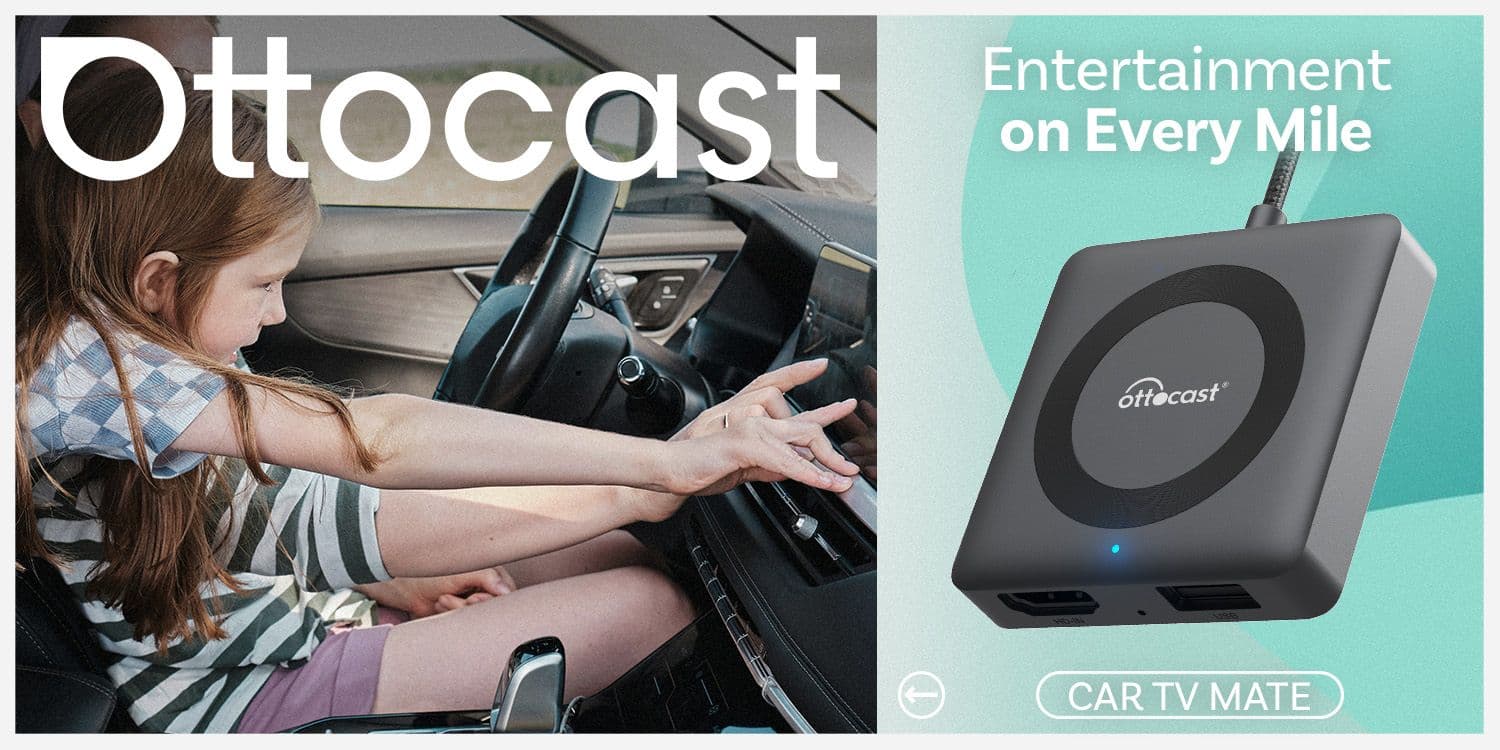
Ottocast Car TV Mate Max Review – A Versatile In-Car Entertainment Adapter
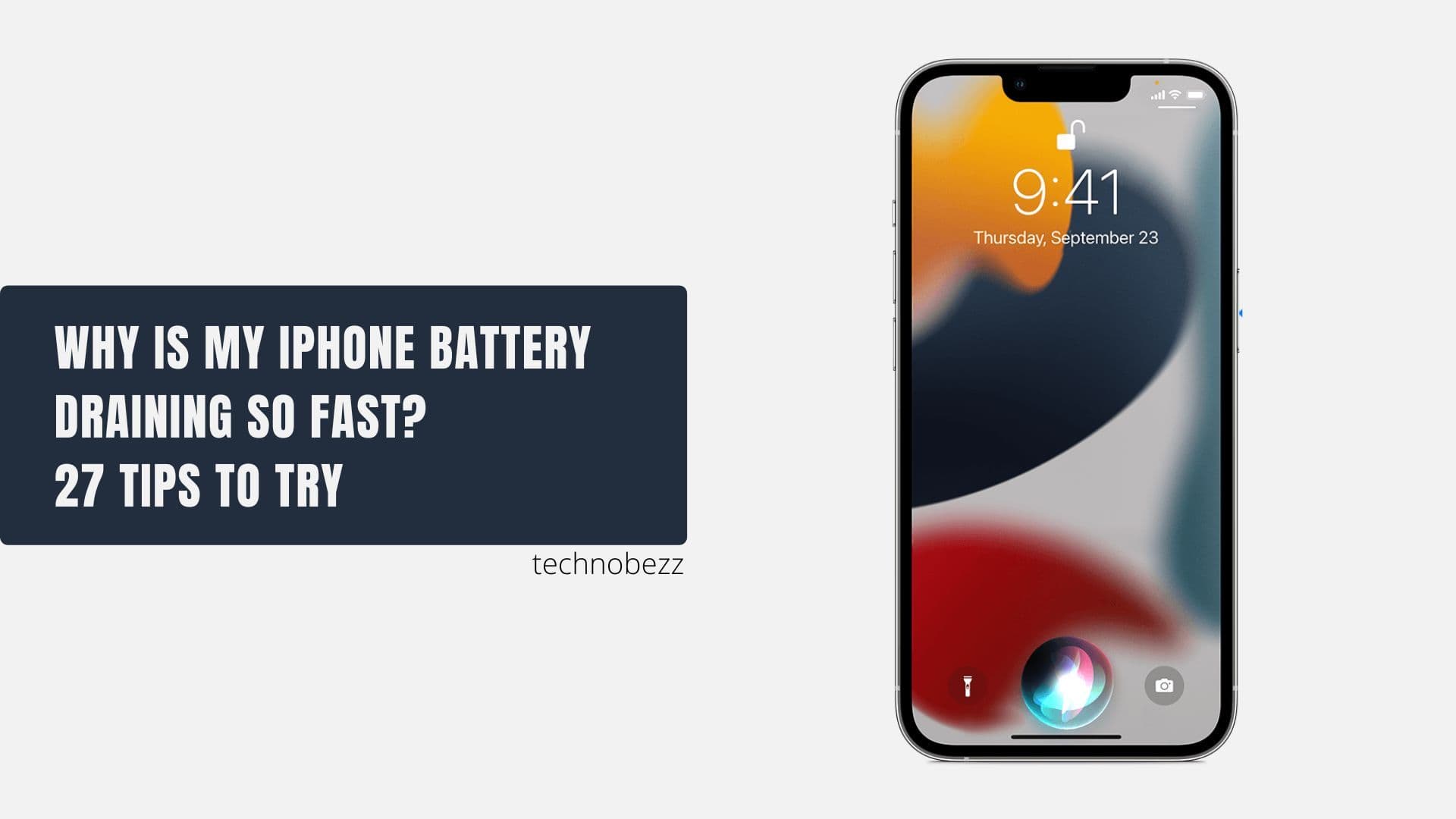
iPhone Battery Dying In Minutes? 23 Real Fixes That Work

Ottocast Play2Video Pro Ups the Game in Affordable Car Entertainment
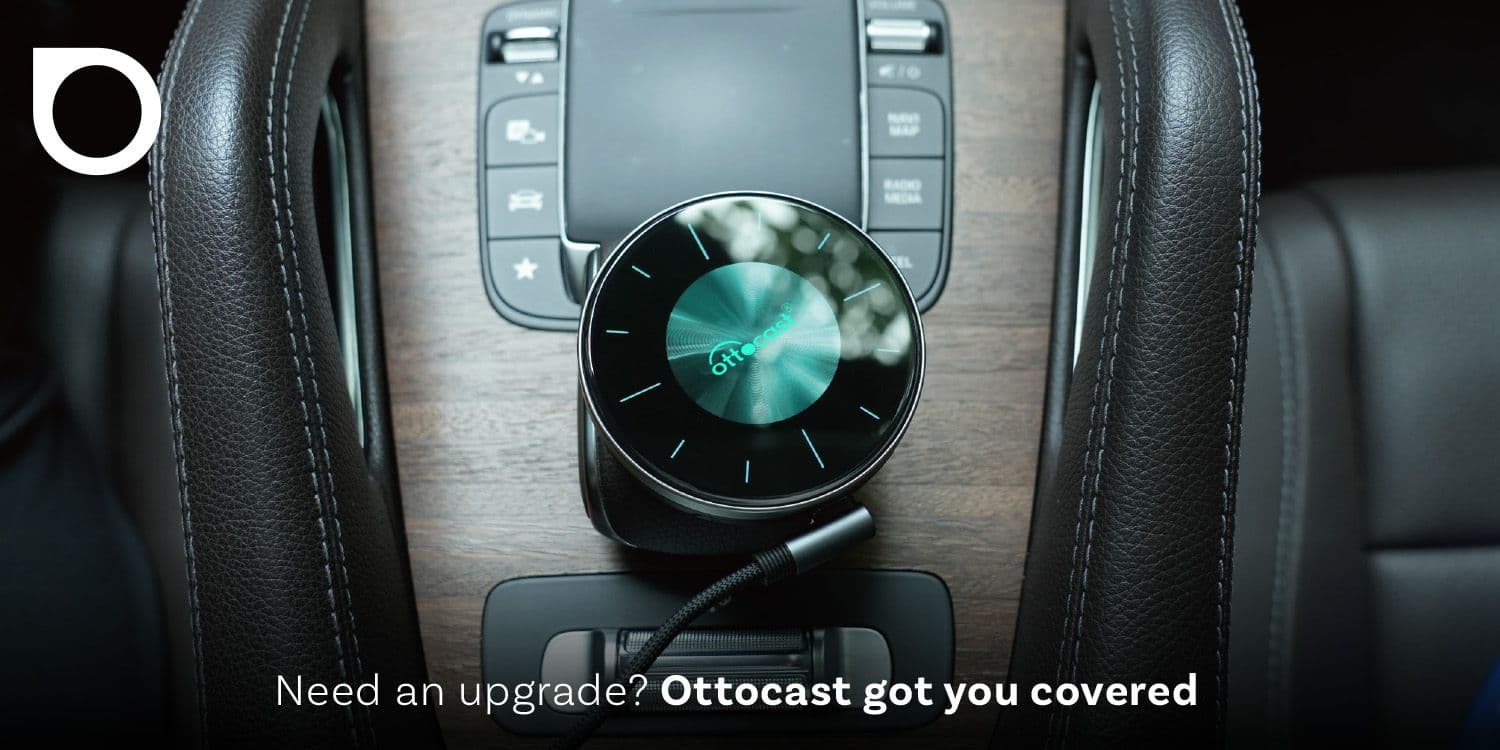
Ottocast OttoAibox P3 Powers a Smarter Driving Experience








