Microsoft’s Cortana, the great voice assistant is really a nice feature in the Windows PC. However, it is not mandatory to have a Windows device to use Cortana rather if you are an Android user and wish to get it on your device, you can do it. Google Now, the default voice assistant of Android device too is very helpful that help you by answering all kind of queries. But still, there might be a time when the Android users want to get the touch of Microsoft’s Voice assistant Cortana on their Android device.
As we long press the home button of our Android device, it calls Google Now, the voice assistant to help us in getting our job done. But if you wish to set Cortana as the default assistant on android and wish to get it on the home screen by performing the same step, this is possible by following some easy steps. Here we have covered the process of how to set Cortana as default assistant on Android. So, read the article carefully and you will be able to unveil the process.
See also: How to use NFC on Android
How To Set Cortana As Default Assistant On Android
This is a simple step by step process that will hardly take any time. However, the process differs a bit depending on which version of Android OS you are using.
How To Set Cortana As Default Assistant On Android: Android 5.0 and Older
In case your Android device runs on the older version of OS (5.0 or older), follow the below stated instructions to set Cortana as default assistant on Android.
- First download Cortana from the Google Play Store. It is available for free. Next, install it on the device.
- Once the installation process is completed, you will be prompted to sign in using the Microsoft ID and password.
- Next, you might be asked to set numerous other settings as well such as Calendar, location, lock screen support etc.
- After the setting is done, go to the Home screen, long press the home button for launching the Assistant.
- This time it will bring two assistant, Google Now and Cortana along with two options, Just Now and Always.
- Select Cortana and then the option ‘Always’ to set Cortana as default assistant on your Android device.
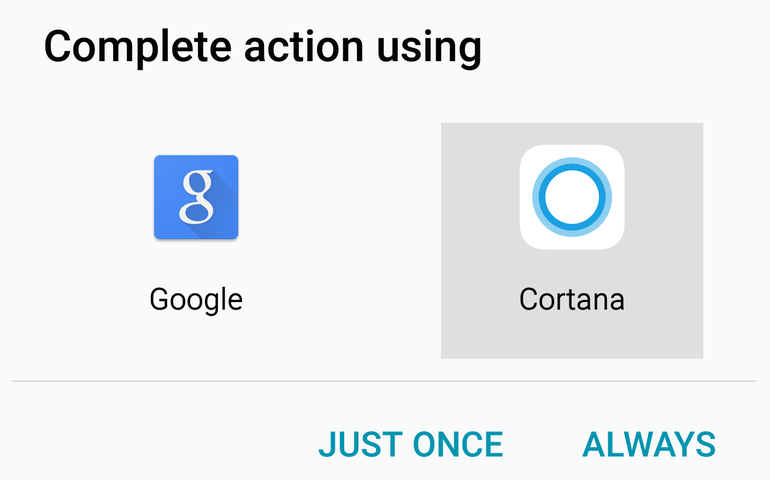
How To Set Cortana As Default Assistant On Android: Android 6.0 Marshmallow and later
In case you are using the latest version of Android, the 6.0 Marshmallow or the later version, follow this method to set Cortana as your default voice assistant on Android.
- First, download and install Cortana from the Google play store.
- Now go to the home screen on your Android device and tap on Settings > Apps.
- Next tap on the cog icon located at the top right corner of that window. It will bring options from where you need to again tap on ‘configure apps’. However, depending on which phone you are using this option will vary. It might be Default app settings, default apps or else configure apps.
- Tap on the Default apps on that Configure apps screen and go to Assist & voice input> Assist app and then select Cortana. That’s it. The default assistant is now changed to Cortana.
See also: How to update all Android apps at once




