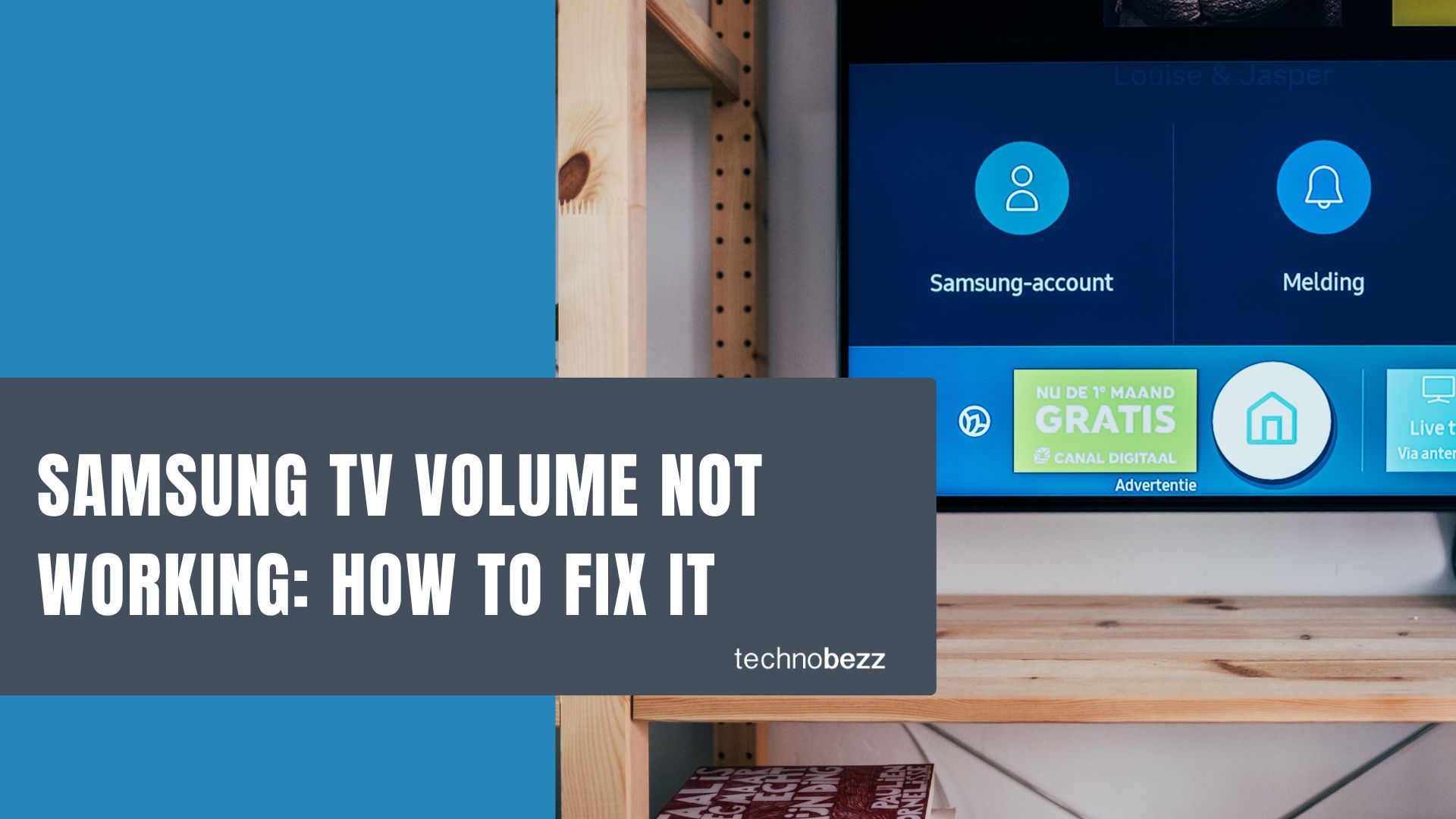Here’s a quick guide to Samsung TV Volume Not Working - How to Fix It.
Quick Troubleshooting Steps
Start with these basic checks that solve most volume problems:
- Check the batteries - Even if you recently replaced them, batteries can die prematurely or lose connection with the remote's contacts
- Test the remote buttons - Look for physical damage, wear and tear, or liquid damage that might affect button function
- Verify audio output - Make sure you're not accidentally sending audio to external speakers, soundbars, or Bluetooth devices
- Restart your TV - A simple power cycle can resolve temporary software glitches
Volume Stuck or ‘Not Available’ Message
If the volume bar doesn’t move or shows “Not Available,” your TV might be stuck in Hotel Mode or an automatic feature is overriding manual volume control.
- Go to Settings → General → Intelligent Mode Settings, and disable Intelligent Mode / Adaptive Sound.
- If “Hotel Mode” is enabled (which sometimes happens on refurbished or display units), enter the sequence: Mute → 1 → 1 → 9 → Enter on the remote to disable it.
- If the TV speaker option is greyed out, check that the audio output is not locked to an external device
Software and Settings Solutions
If the basic checks don't work, try these software and settings fixes:
Update your TV software
Go to Settings > Support > Software Update > Update Now. Regular updates fix bugs and can resolve audio issues.
Reset sound settings
Navigate to Settings > Sound > Expert Settings > Reset Sound. This restores your audio settings to default without affecting other TV functions.
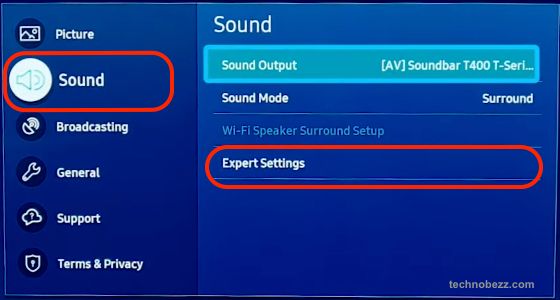
Check external audio devices
If you use wireless headphones or speakers, go to Settings > Sound > Sound Output > Bluetooth Speaker List to ensure proper device selection.
Sound Output Greyed Out or Missing
If the Sound Output menu is greyed out or the TV speaker option is missing:
- Disconnect all HDMI/Optical cables from the TV.
- Power-off the TV entirely, unplug for 30 seconds, then plug back in and reconnect one device at a time.
- Navigate to Settings → Sound → Sound Output and ensure TV Speaker is selectable
Sound Bar or Bluetooth Sync Issues
If you’re using a soundbar or Bluetooth audio device, additional latency or mismatches may cause the volume control to behave incorrectly.
- Go to Settings → Sound → Expert Settings → Digital Output Audio Delay and reduce the delay.
- Also check Settings → Sound → Sound Output → Bluetooth Speaker List and confirm the correct paired device is selected.
- If using HDMI-ARC/eARC, ensure the connected device supports the correct audio format (see the “Check HDMI-ARC and Optical Output Settings” section below).
HDMI-CEC (Anynet+) Conflicts
When your TV is connected to an external audio device (soundbar, receiver, etc.), HDMI-CEC (on Samsung TVs labeled Anynet+) may automatically route the audio away from the built-in speakers and cause volume control issues.
- Navigate to Settings → General → External Device Manager → Anynet+ (HDMI-CEC) and toggle it off temporarily.
- After disabling Anynet+, test if the built-in TV speakers then respond to volume commands.
Perform a sound test
Some Samsung TVs have built-in sound tests that can identify audio issues the software can detect.
- Go to Settings → Support → Device Care → Self Diagnosis → Sound Test.
If the sound test fails, note the error code or message, this can help when contacting support.
Reset Smart Hub / Clear App Data
A corrupted Smart Hub or app data can result in audio issues even if the TV speaker is fine. This step goes in your Advanced Troubleshooting section (before factory reset).
- Go to Settings → Support → Device Care → Self Diagnosis → Reset Smart Hub. (This clears app data but leaves most TV settings intact.)
- After resetting Smart Hub, some users report that audio functions return even when the volume bar won’t move
Reset the remote
For Bluetooth remotes, press and hold the Home button for 10 seconds to reset the connection. For IR remotes, try pressing and holding the Return and Play/Pause buttons simultaneously for at least 5 seconds while pointing at the TV's IR sensor.
Check HDMI-ARC and Optical Output Settings
When using HDMI-ARC or Optical output to an external device, mismatches can cause no volume on TV speakers:
- Settings → Sound → Sound Output → select Receiver (HDMI) (for HDMI-ARC) or Optical as appropriate.
- Then Settings → Sound → Expert Settings → Digital Output Audio Format: If the external device can’t decode certain formats (Dolby Digital, DTS), set this to PCM for better compatibility.
- If the external device is disconnected, change Output back to TV Speaker to use internal speakers.
Eco Mode or Accessibility Settings Affecting Volume
Some energy saving or accessibility features can interfere with normal volume operation:
- Check Settings → General → Eco Solution → Energy Saving Mode and set it to Off (or reduced).
- Check Settings → Accessibility → Voice Guide Settings: if Voice Guide is enabled, it may override or conflict with normal volume.
Test with SmartThings app
Download the Samsung SmartThings app on your phone and use it as a remote. If the app controls volume properly, the issue is with your physical remote.
Check for physical damage
Look for signs of liquid damage, drops, or button wear. Clean the remote thoroughly and ensure no debris is blocking the buttons.
Voice Assistant Volume Separate from TV Volume
On newer Samsung models, the volume of the built-in voice assistant or smart remote mic may be controlled separately:
- Go to Settings → General → Voice → Voice Volume and adjust independently of the main speaker volume.
- If you find that the assistant is loud or muted but the program sound is fine, this may explain perceived volume problems.
Factory reset
Go to Settings > General > Reset, enter your PIN (default is 0000), and choose Reset. This should be a last resort as it erases all your settings.
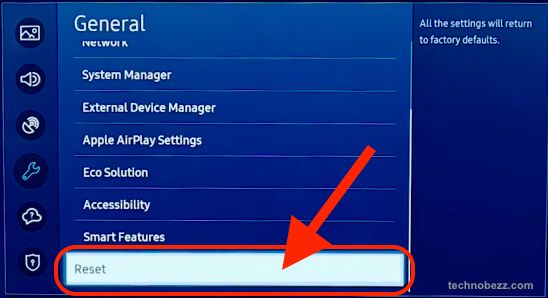
Check user profiles
If multiple users are logged in, their profiles might have different audio settings. Log out of all profiles and log back in to reset audio settings.
Test with different audio sources
Try different apps, HDMI inputs, or broadcast channels to see if the volume issue is source-specific.