Many Samsung Galaxy users have experienced issues with sending and receiving MMS messages. MMS stands for Multimedia Messaging Service, which allows users to send messages that include multimedia content such as pictures, videos, and audio recordings. When MMS is not working properly, it can be frustrating for users who rely on this feature to communicate with friends and family.
There are several potential reasons why MMS may not be working on a Samsung Galaxy device. One common issue is that the device may not be connected to a cellular network or may not have a strong enough signal to send or receive MMS messages. Another possibility is that there may be a problem with the device's settings or software that is preventing MMS from working properly.
If you are experiencing issues with sending or receiving MMS messages on your Samsung Galaxy device, it is important to troubleshoot the issue to determine the cause and find a solution. This article will explore some of the common causes of MMS issues on Samsung Galaxy devices and provide tips and solutions for resolving these issues.
Common Causes
There are several reasons why MMS messages may not send or receive on a Samsung Galaxy device. In this section, we will discuss the most common causes of this issue.
Network Issues
One of the most common causes of MMS issues is network-related problems. If the device is not connected to a stable network, it may not be able to send or receive MMS messages. This issue can occur due to several reasons, such as weak signal strength, network congestion, or incorrect network settings. In some cases, the issue may be resolved by resetting the network settings or switching to a different network.
Software Problems
Another common cause of MMS issues is software-related problems. If the device's software is outdated or has bugs, it may not be able to send or receive MMS messages. This issue can occur due to several reasons, such as a recent software update or a corrupted app. In some cases, the issue may be resolved by clearing the cache and data of the messaging app or updating the device's software to the latest version.
Device-Specific Issues
Some Samsung Galaxy devices may have specific issues that prevent them from sending or receiving MMS messages. For example, some devices may have compatibility issues with certain carriers or may not support certain MMS formats. In some cases, the issue may be resolved by contacting the carrier or updating the device's firmware.
Troubleshooting Tips
Check Network Connection
One of the most common reasons for MMS not sending or receiving is a poor network connection. The user should check if they have a stable network connection by checking the network signal strength on their device. If the signal is weak, the user can try moving to an area with better network coverage or switching to a different network provider.
Clear Cache and Data of Messaging App
Clearing the cache and data of the messaging app can help to fix MMS-related issues on Samsung Galaxy devices.
To clear the Messages cache and remove junk files from the app on your Samsung device, follow these steps:
- Open the Settings app on your Android or Samsung phone.
- Select "Apps" from the list of available options.
- Scroll down and tap on "Messages."
- Tap on "Storage" to view the storage details for the Messages app.
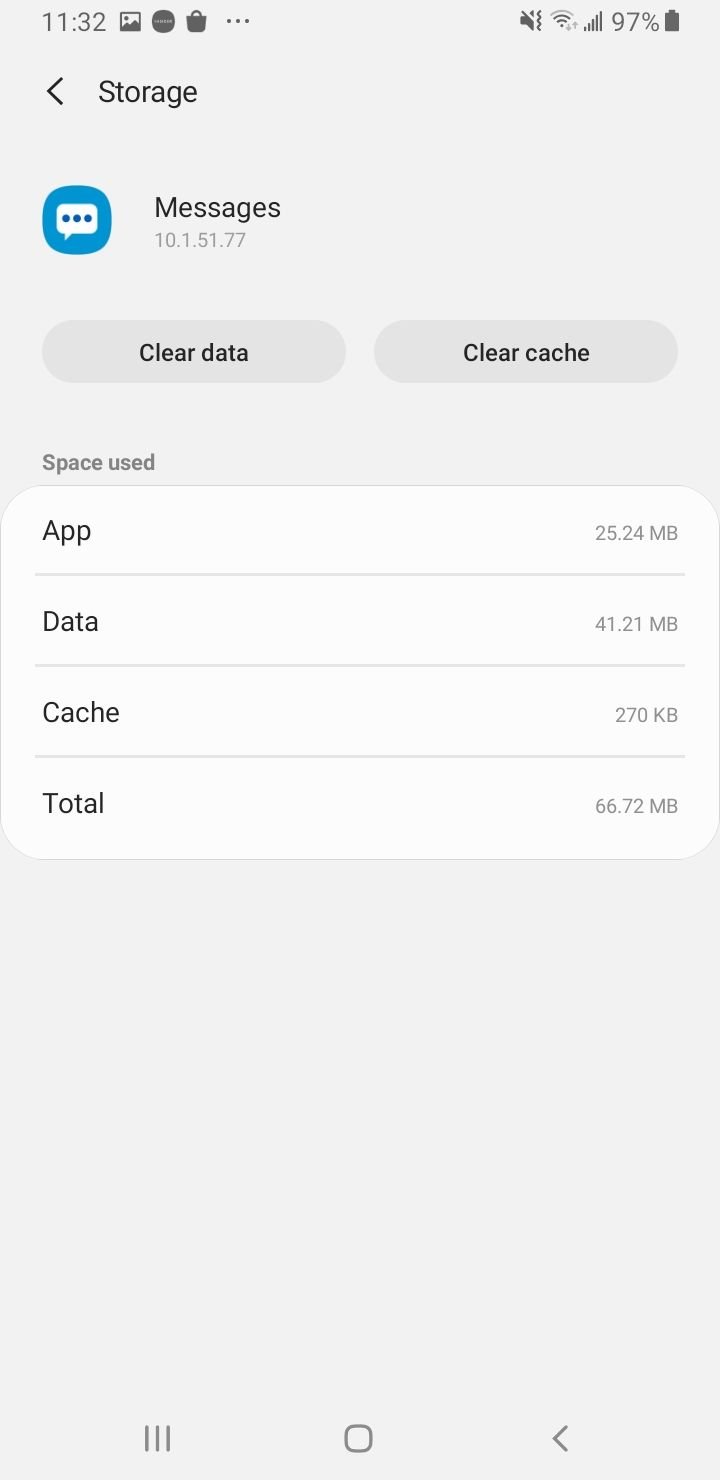
- Tap on "Clear cache."
- Tap "OK" to confirm the action.
Clearing the cache for the Messages app can help resolve temporary issues on your device and free up space on your phone. By following these steps, you should be able to clear the cache for the Messages app on your Samsung device.
Check SIM Card Status
The user should check if their SIM card is working properly. They can do this by checking the SIM card status in the device settings. If the SIM card is damaged or not inserted properly, the user should replace it or reinsert it correctly.
Update Software
Updating the device software can help to fix MMS-related issues on Samsung Galaxy devices. The user should check if there are any software updates available for their device and install them if there are any. To do this, the user should go to Settings > Software update > Download and install.
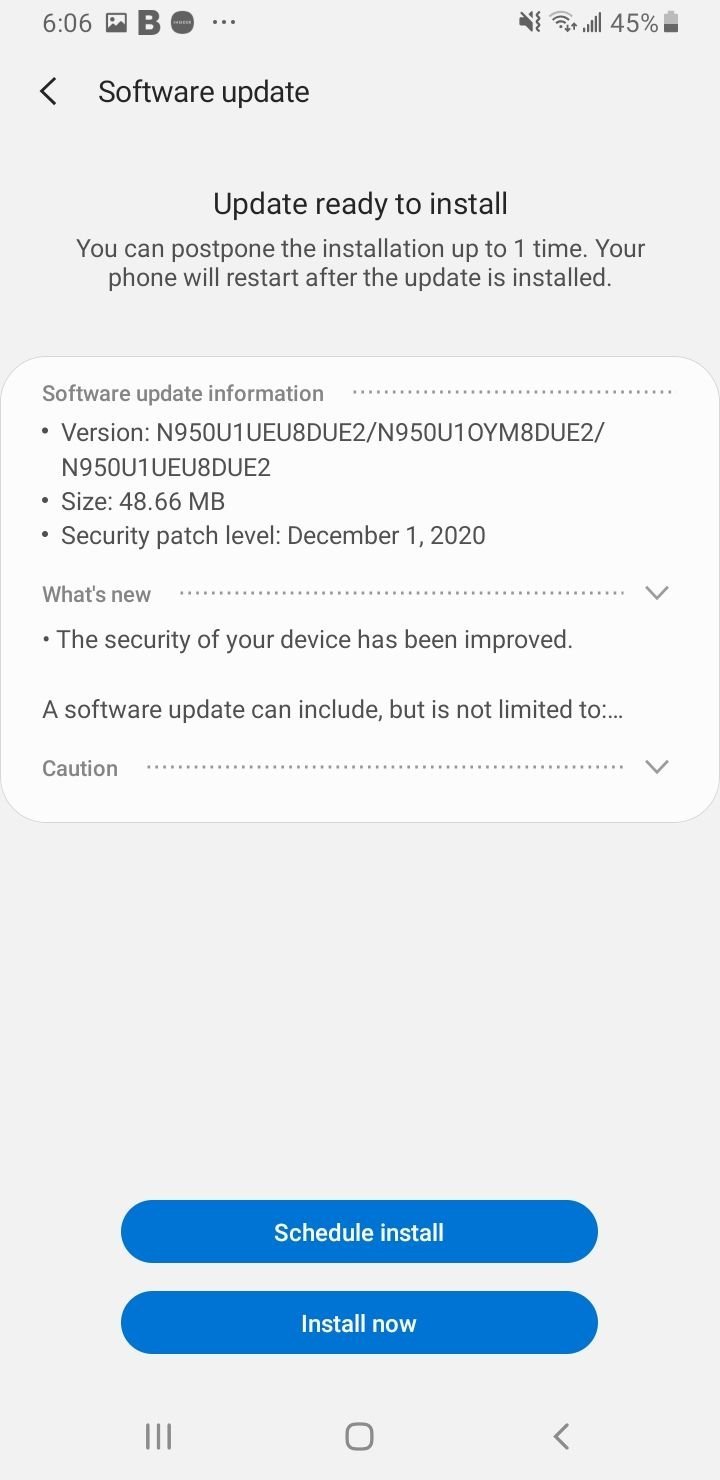
Reset Network Settings
If none of the above troubleshooting tips work, the user can try resetting the network settings on their Samsung Galaxy device. This will erase all network-related settings and restore them to their default values. To do this, the user should go to
- Settings > General management > Reset > Reset network settings.
- After resetting the network settings, the user should try sending or receiving MMS again.
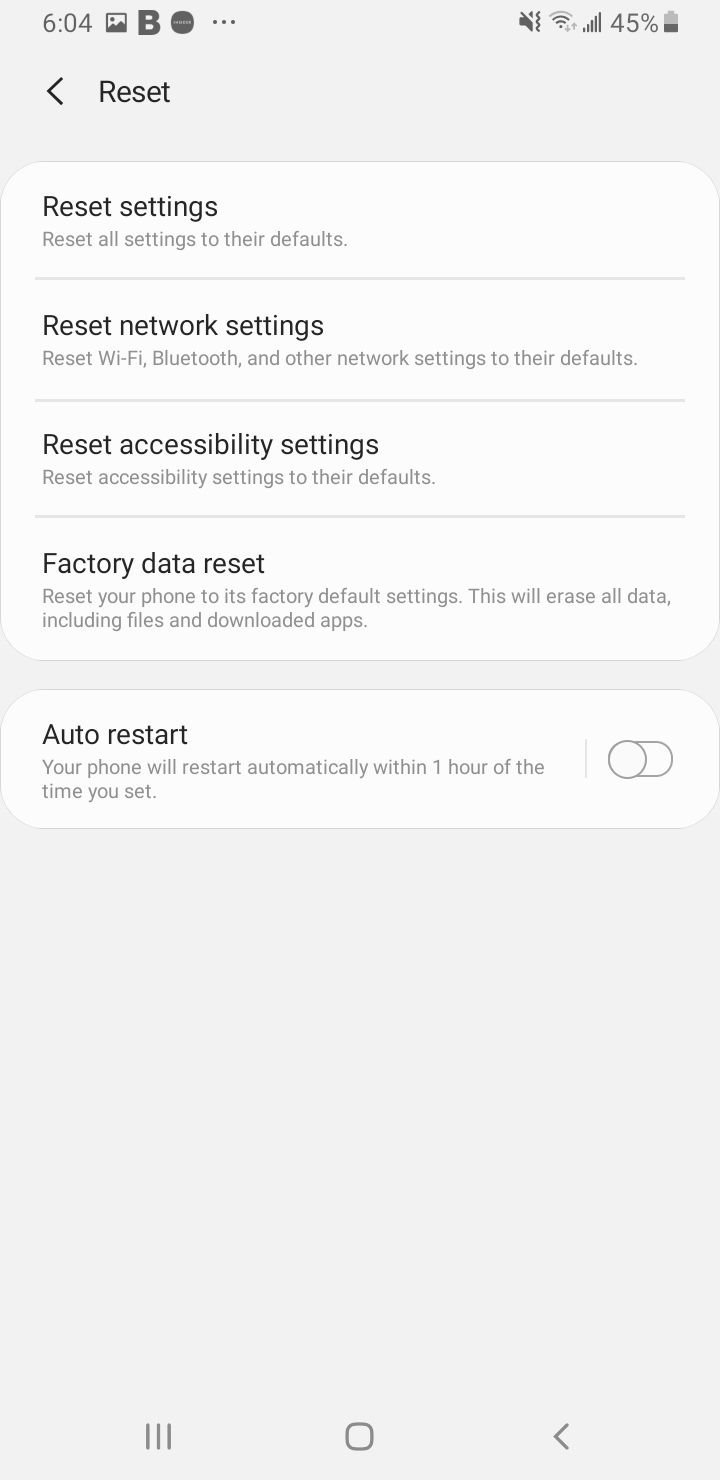
Advanced Solutions
If none of the previous solutions worked, there are a couple of advanced solutions that can be attempted to fix the MMS not sending or receiving issue on Samsung Galaxy.
Contact Carrier Support
If the issue persists, it might be a problem with the carrier. The user can contact the carrier's support team and ask for assistance. The support team might be able to provide a solution or escalate the issue to the technical team.
The support team can also verify if the user has the correct MMS settings. The user can ensure that the APN settings are correct by following these steps:
- Go to Settings
- Tap Connections
- Tap Mobile networks
- Tap Access Point Names
- Verify the APN settings with the carrier's support team
If your Samsung emails are not syncing
If your Samsung emails are not syncing or pushing through, you may need to remove and re-add your Samsung email account. Follow these steps:
- Open the Settings app on your Samsung device.
- Tap on "Accounts and Backup."
- Tap on "Accounts."
- Select the Samsung email account that you want to remove.
- Tap on "Delete" to remove the account from your device.
After removing the account, you can re-add it by going to the same "Accounts" menu and selecting "Add Account." From there, select "Email," and follow the prompts to add your Samsung email account back to your device. This process should help resolve any issues with syncing or pushing emails to your Samsung device.
Factory Reset
If all else fails, the user can try wiping the device with a factory reset. This will erase all personal data such as photos, videos, contacts, and apps. The user can back up the data to avoid losing important information.
To perform a factory reset, follow these steps:
- Go to Settings
- Tap General management
- Tap Reset
- Tap Factory data reset
- Tap Reset
After the device restarts, the user can set up the device again and check if the MMS issue has been resolved.












