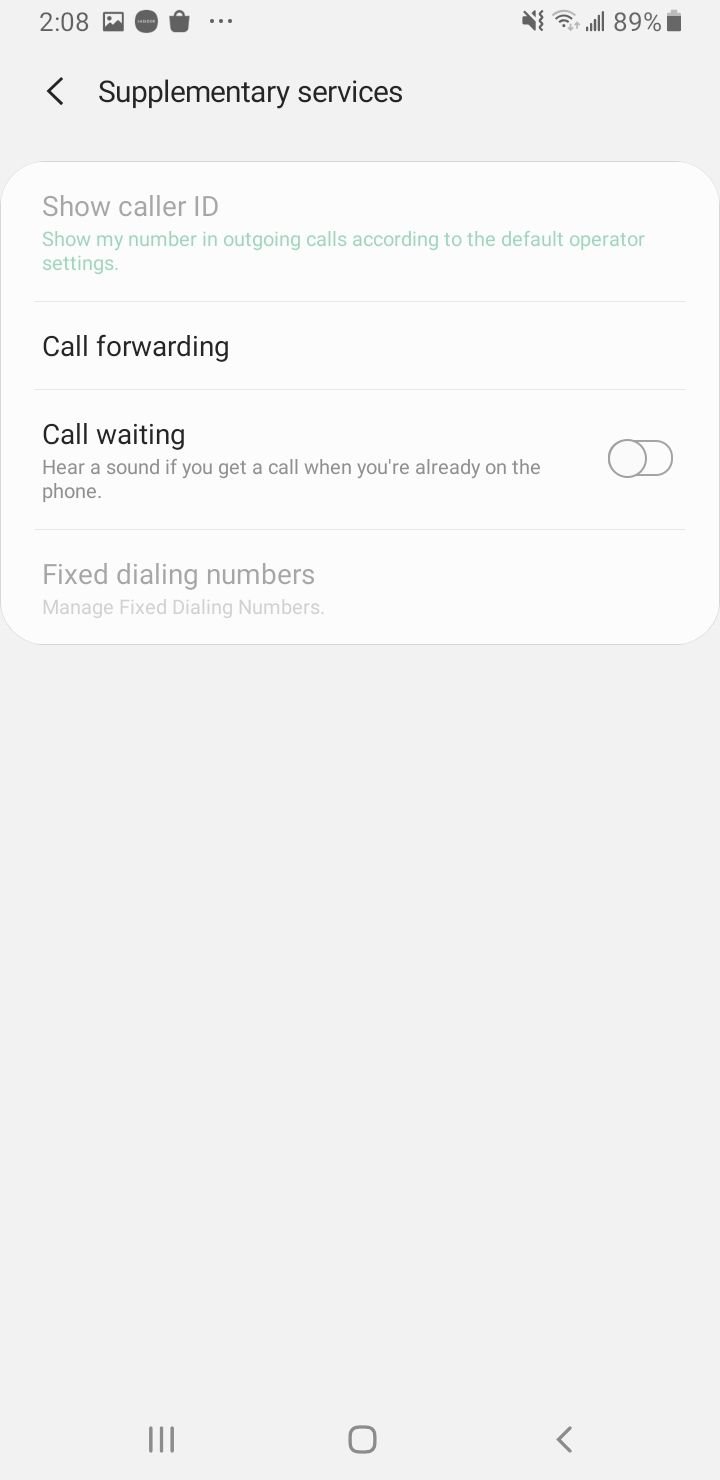If you’re having trouble making or receiving calls on your Samsung Galaxy S22, it could be because of something as simple as a missing number or something more complex, like a software bug. There are different ways to troubleshoot your Samsung Galaxy S22 if it won’t make or receive calls. You’ll need to figure out which one is the right solution for your specific problem.
Depending on the specific issue with your Galaxy S22, several potential causes and solutions exist. If you can make calls but don't receive them, it’s probably because of a Do Not Disturb setting or Google services that might not be synced with your phone.
What To Do When You Can't Make or Receive Phone Calls on your Samsung Galaxy S22?
Basic Troubleshooting
- Ensure you have an active mobile plan with your carrier and your signal is not weak (Reception).
- Check your contact blocked list. Consider placing a call to a different number.
- Check the Airplane mode. Sometimes, we accidentally enable that feature. Open Settings > Connections > Airplane mode. Toggle the switch button.
- Remove your SIM card and put it back in. If you have another phone around, place your SIM card on it and try to make a phone call on your Samsung Galaxy S22.
- Restart your phone.
Getting Started
Perhaps you accidentally enabled the Airplane mode on your Galaxy S22, disabled WiFi, etc. Before we go further, perform these quick troubleshooting steps:
- Make sure the Airplane mode is disabled. You can also toggle the Airplane mode on and off.
- Toggle WiFi
- Toggle Mobile Data

Method 1: Call Your Carrier
Samsung Galaxy S22 calling issues do not always come from the phone itself, the WiFi, or the SIM card. It may come from the provider you are using. Perhaps their system is down or under maintenance.
Try to reach out to your carrier using another phone, email, live chat, etc.
Method 2: Turn off Smart Call on your Galaxy S22
When you activate the Smart Call feature on your Samsung Galaxy S22, it will automatically block every number not listed on your contacts. Before disabling it, make sure the numbers exist on your contact list.
Steps to turn off the Smart Call feature on your Samsung Galaxy S22
- Launch the Phone app
- Tap the More option (three dots) and select Settings
- Tap the switch button next to the Call-ID and spam protection option until it turns green
While in Settings, you can also investigate the Block number option. By tapping on it, you will see a blocked list of blocked numbers, if any. Tap Delete to unblock the number.
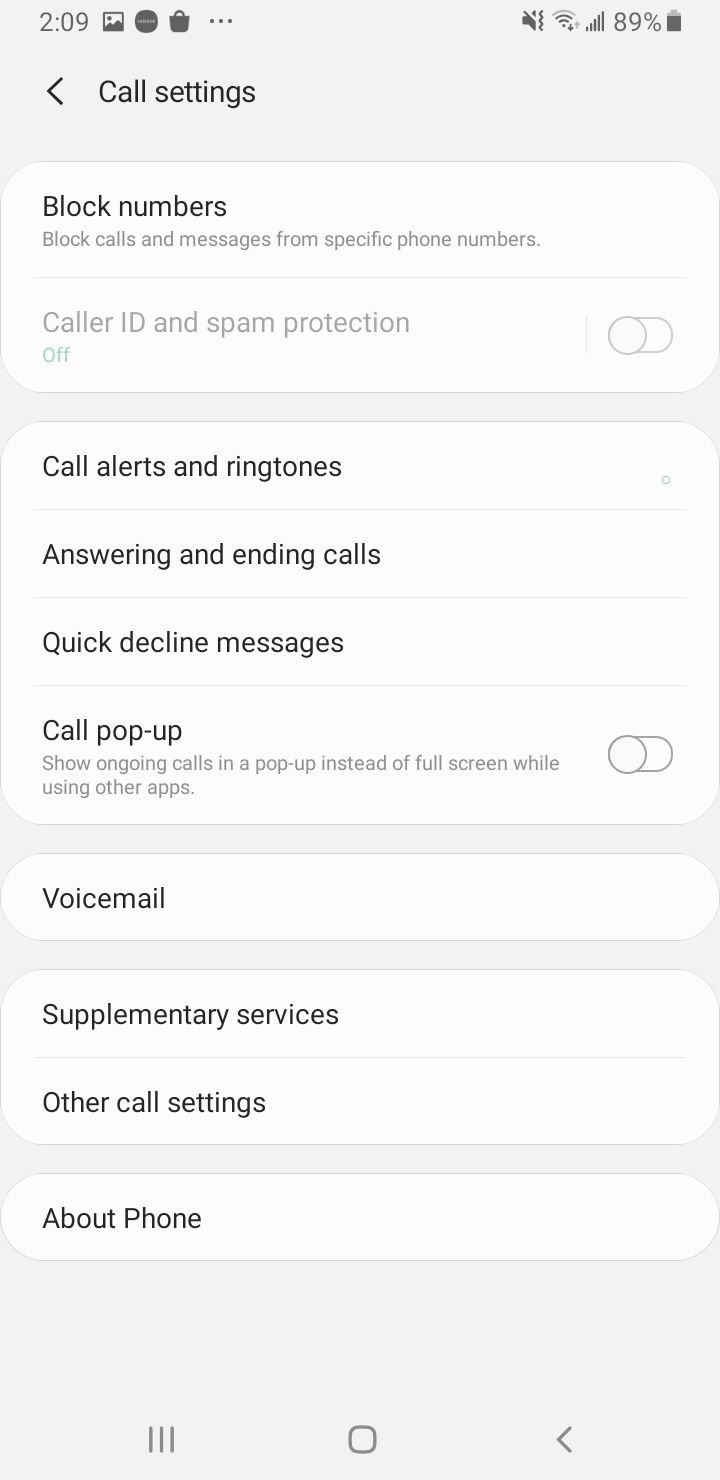
Method 3: Disable the Do Not Disturb
Do Not Disturb allows you to mute incoming calls, messages, and notifications. The point is to help you focus on your work without being distracted by your Galaxy S22. Check if you have unintentionally enabled the feature.
To disable the Do Not Disturb on your Galaxy S22, go to:
- Settings > Notifications> Do not disturb.
- Toggle the button to turn off the feature.
Alternatively, you can do it through Quick settings by swiping the screen from the top. Tap the Do not disturb icon until it turns gray.
Method 4: Restart your Galaxy S22
Press and hold the Power button and hold it until the Power off screen appears and tap Restart.
Method 5: Inspect Internet Connection On You Samsung Galaxy S22
To make VoIP calls, you need an internet connection. Ensure you have a stable WiFi network and cellular data on your phone.
- Toggle WiFi
- Switch to mobile data or try a different WiFi network if available
Method 6: Disable Call Forwarding on your Samsung Galaxy S22
Some people have more than one phone for different purposes. For instance, one phone is for business and another for personal use. If you have two Android devices and want to forward the call from a personal phone to a business phone, enabling the Call forwarding feature will help.
The call forwarding feature aims to redirect incoming phones from one phone to another. To disable the Call Forwarding feature on your Galaxy S22, follow these steps:
- Tap the Phone app from the home screen
- Tap More (three dots)
- On the drop-down menu, choose Settings
- Scroll down to find the Supplementary Services option
- Tap Call forwarding
- Tap Always forward and choose Enable
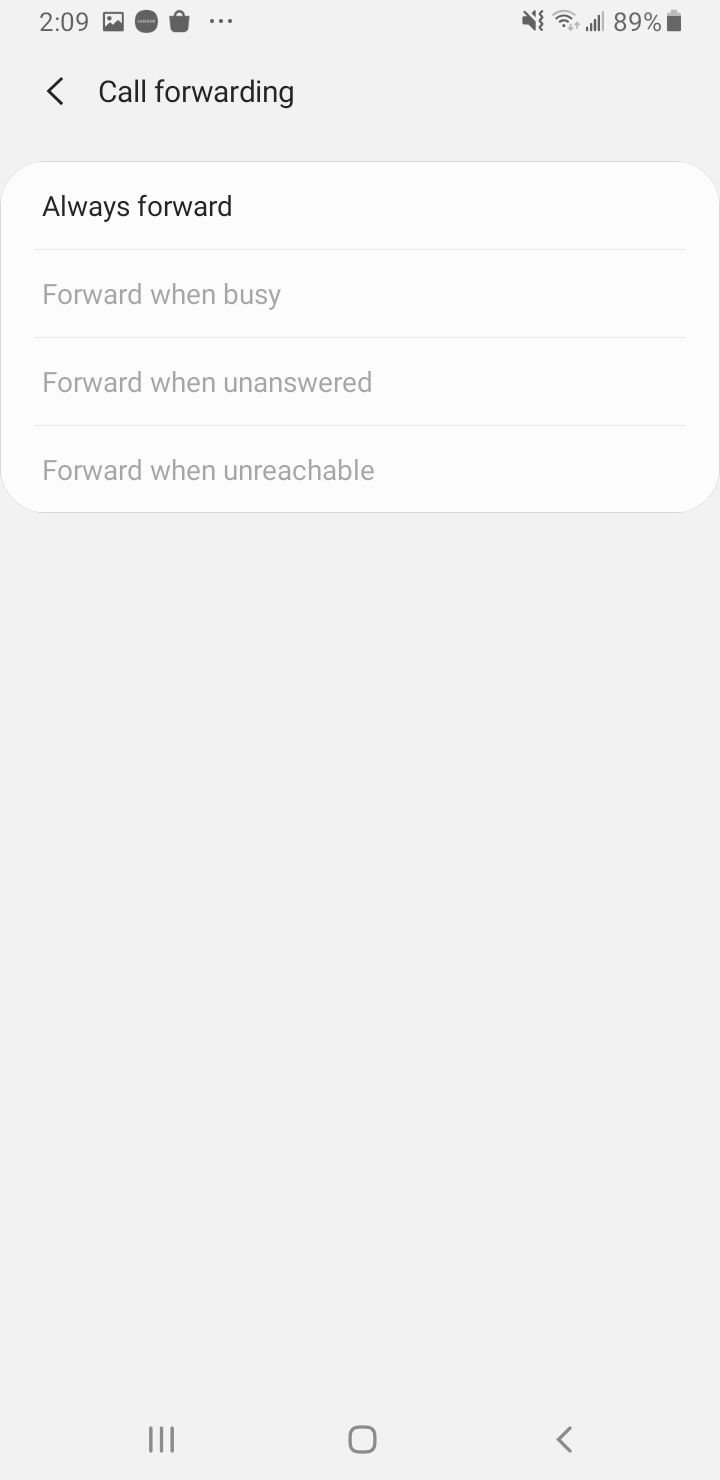
While on the Supplementary Services screen, investigate the call barring feature. Make sure this feature is not active. Otherwise, this will stop all incoming and outgoing calls on your Samsung Galaxy S22.
From the Supplementary Services screen:
- Tap Call Barring instead of Call Forwarding.
- Then, tap Voice call and turn off the All incoming calls option.
Method 7: Inspect the Sim Card of your Galaxy S22
The problem may not come from your phone but from the SIM card or provider. Check if the signal is full or weak. Also, make sure you are using an active SIM card. Check if your SIM Card is placed correctly.
If you see a "No Service" Error, consider reading this article or Not Registered on Network.
Method 8: Reset Network Settings
If the caller tries to reach you via WiFi or cellular data, Reset network settings can resolve the issue. To perform this method, open:
- Settings > General Management
- Reset > Reset network settings.
After that, you need to re-enter your WiFi password because the resetting process erases all the WiFi passwords you have entered before.

Method 9: Reset Factory Settings
You may lose your data during the process. That is why you need to backup your phone before starting. First, go to Settings > General Management > Reset > Factory data reset.
Also Read

9 Ways To Fix Not Registered On Network on Samsung Galaxy

Android & Samsung Secret Codes: USSD & MMI Code list

Why Is Your Samsung Galaxy Battery Draining So Fast?

177+ Free USSD and MMI Codes For Android And iPhone

How to Fix Mobile Network Not Available on Android