The latest Samsung’s flagship, Galaxy S8 is all about great performance, cool features, and awesome design. However, it comes with a ton of pre-installed apps by the carrier companies and Samsung itself. Such apps are called bloatware. It would not be fair to say all those applications aren’t useful. Some of them are good, but there are many that just waste the space on your device. Here, we are going to share a quick guide to show you how to remove bloatware on Samsung Galaxy S8.
See also: How To Wipe Cache Partition On Samsung Galaxy S8
Reasons to remove bloatware
The most obvious reason for removing the bloatware on any Android phone, including Galaxy S8, is the fact bloatware is taking valuable space. By removing pre-installed apps, you will gain space, so you can install the apps you actually want to use. Not all pre-installed apps can be removed. But, there is another thing you can do. You can disable them. Bloatware apps may run in the background, which can affect the battery life. You don’t want to charge your device every few hours, right? By disabling the bloatware, you can improve the battery life on your Galaxy S8.
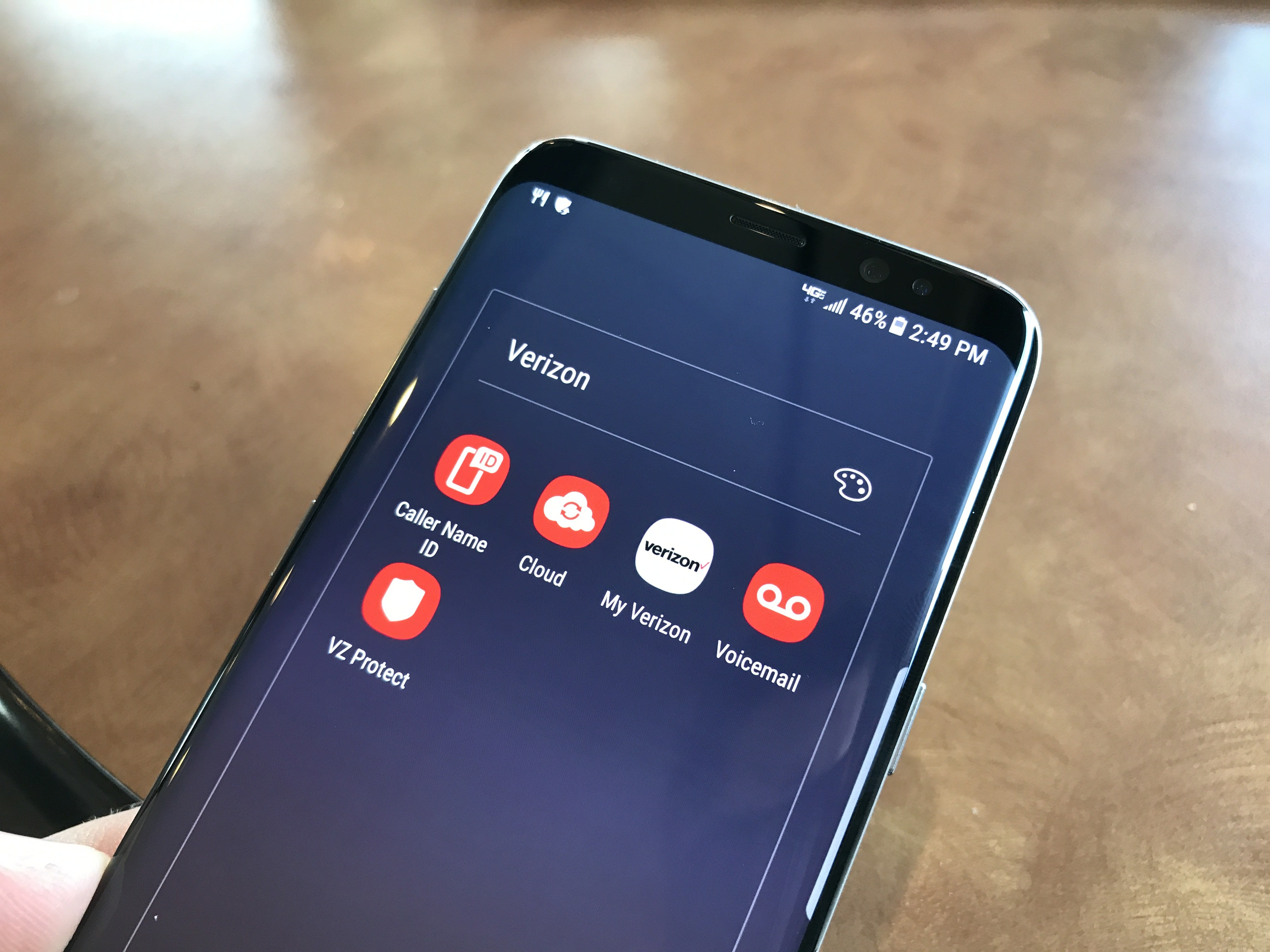
GottaBeMobile
How to remove bloatware on Samsung Galaxy S8
When it comes to Galaxy S8 bloatware, you have to options. You can either uninstall the app, or you can disable it. It depends on the application. Follow the steps below:
- Open All App view by swiping up
- Next, find the app you want to uninstall or remove
- If the app is in the folder, tap the folder to find the app
- Tap and hold the app icon
- A pop-up will show up
- Now tap Uninstall
As we mentioned, not all the apps can be uninstalled. So, if you don’t see that option, tap Disable. This will not remove the app completely. It will still be on your Galaxy S8, but it won’t run in the background and you won’t see its icon in the App drawer.
You may also read: How To Fix Auto-Rotate Not Working On Samsung Galaxy S8




