Stuck with Slow Internet? Here’s How to Reset Your Router for a Speed Boost

Many people find it challenging to reset their router password when they forget the old one. In this article, we will explain how to reset your router password using two methods: a soft reset and a hard reset.
See also - How to remove login password from Windows 10
Router Login
Login to your router using the following steps:
Type the following in your browser's address bar (omit "HTTP://" for the IP address):
-
192.168.1.1
-
or 192.168.0.1
- or use the manufacturer’s default setup URL, which is typically provided in the router's manual.
How to Reset Your Router Password
Soft Reset
Note - Method may vary based on your router's manufacturer
This method will reset your router password using the online application provided by the router manufacturer, but first, you must log in using the default credentials (if you haven't changed them already).
Ensure that your router is ON and that you are connected to the router either via WiFi or a wired connection. Open a browser on your computer, then go to the search bar and enter the default IP address:
- 192.168.1.1
- or 192.168.0.1
- or the default setup URL.
See also - How to reinstall Bluetooth driver in Windows 10
You will be directed to the router's login page. Enter the default username and password, which are generally "admin" for both. If you’ve forgotten, check the router or the manual where the default credentials are usually listed. After entering the credentials, click "Sign in."
Navigate to the "Administration" section, which is often under "Advanced Settings" in the menu.
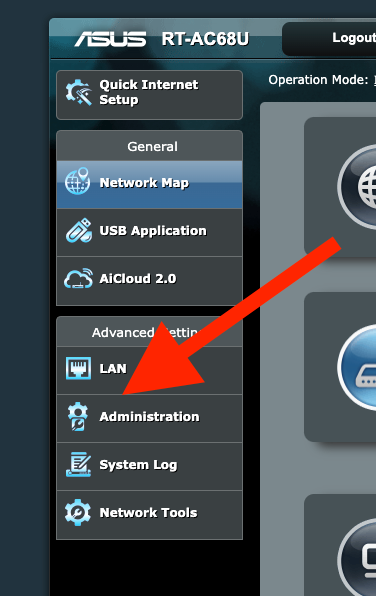
Click on the "Restore/Save/Upload Settings" tab. Then, select "Restore" on "Factory Default."
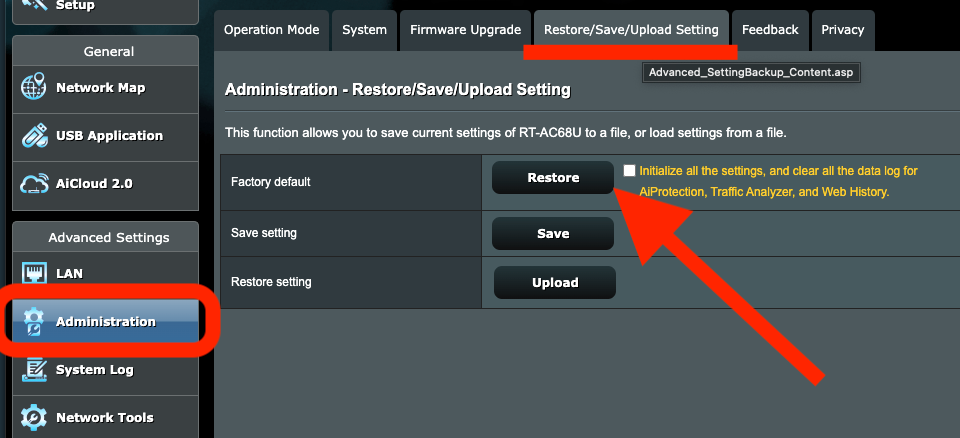
Once you click on the Restore option, your router will begin the reset process. This may take a few minutes to complete.
See also - How to enable Realtek digital output in Windows 10 & 11
Hard Reset
This method involves physically resetting the router:
Locate the small reset button on the back of your router. This is typically a recessed button to prevent accidental resets. Press and hold this button for about 10 seconds, or until all the router lights turn off, indicating that the router is resetting.

Also Read

Lenovo Debuts Solar-Charging Laptop That Turns 20 Minutes of Sunlight Into Hour of Video
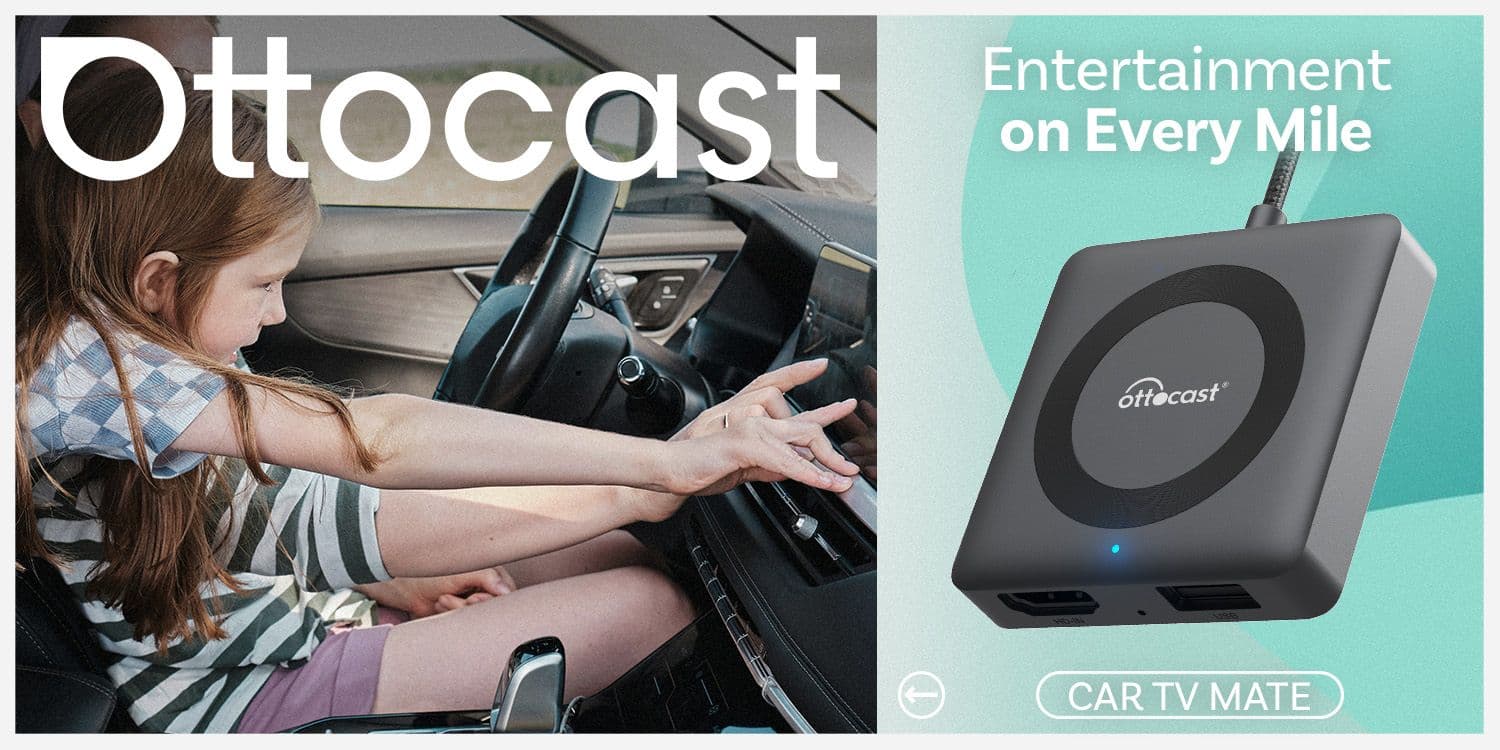
Ottocast Car TV Mate Max Review – A Versatile In-Car Entertainment Adapter
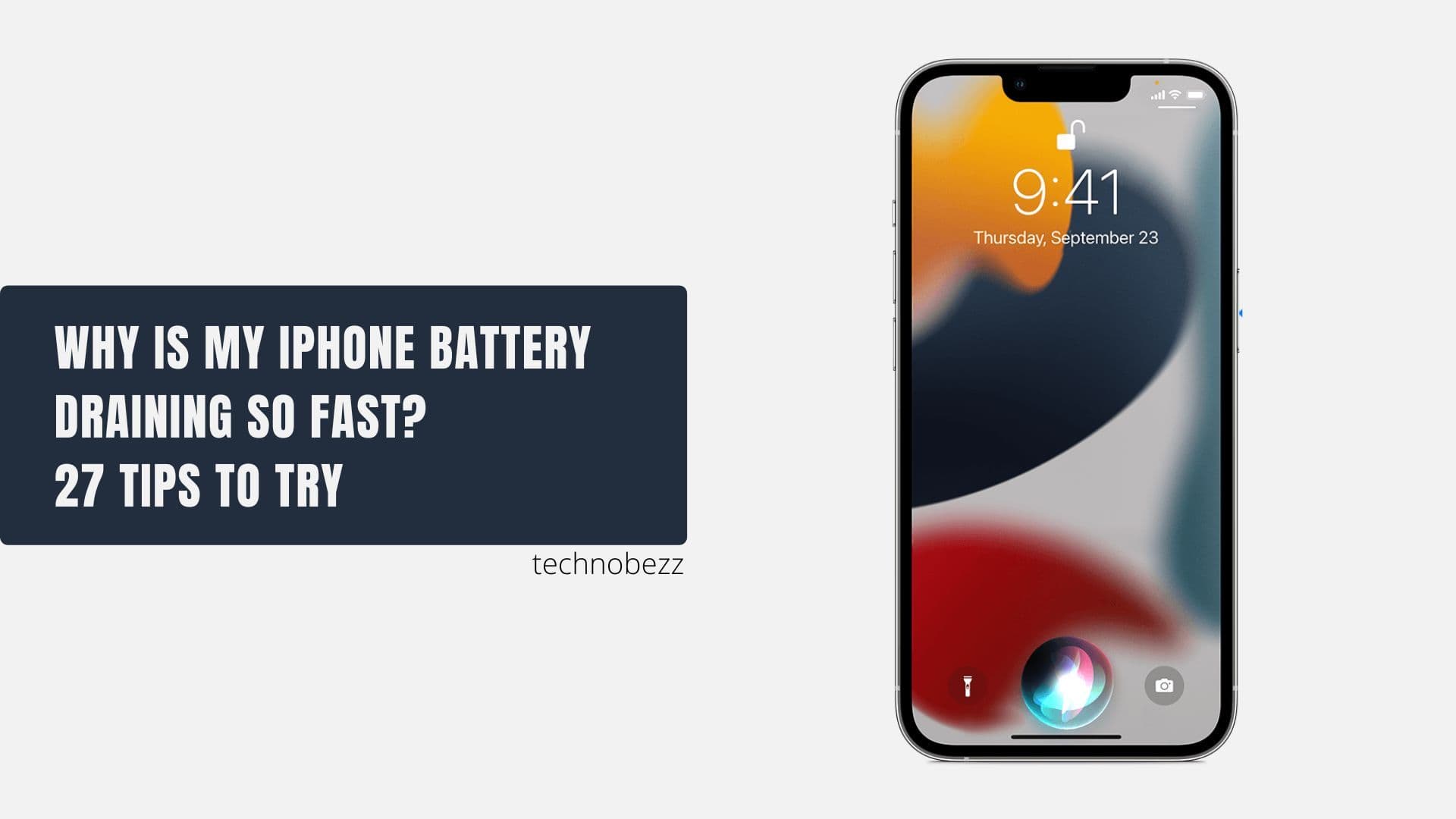
iPhone Battery Dying In Minutes? 23 Real Fixes That Work

Ottocast Play2Video Pro Ups the Game in Affordable Car Entertainment
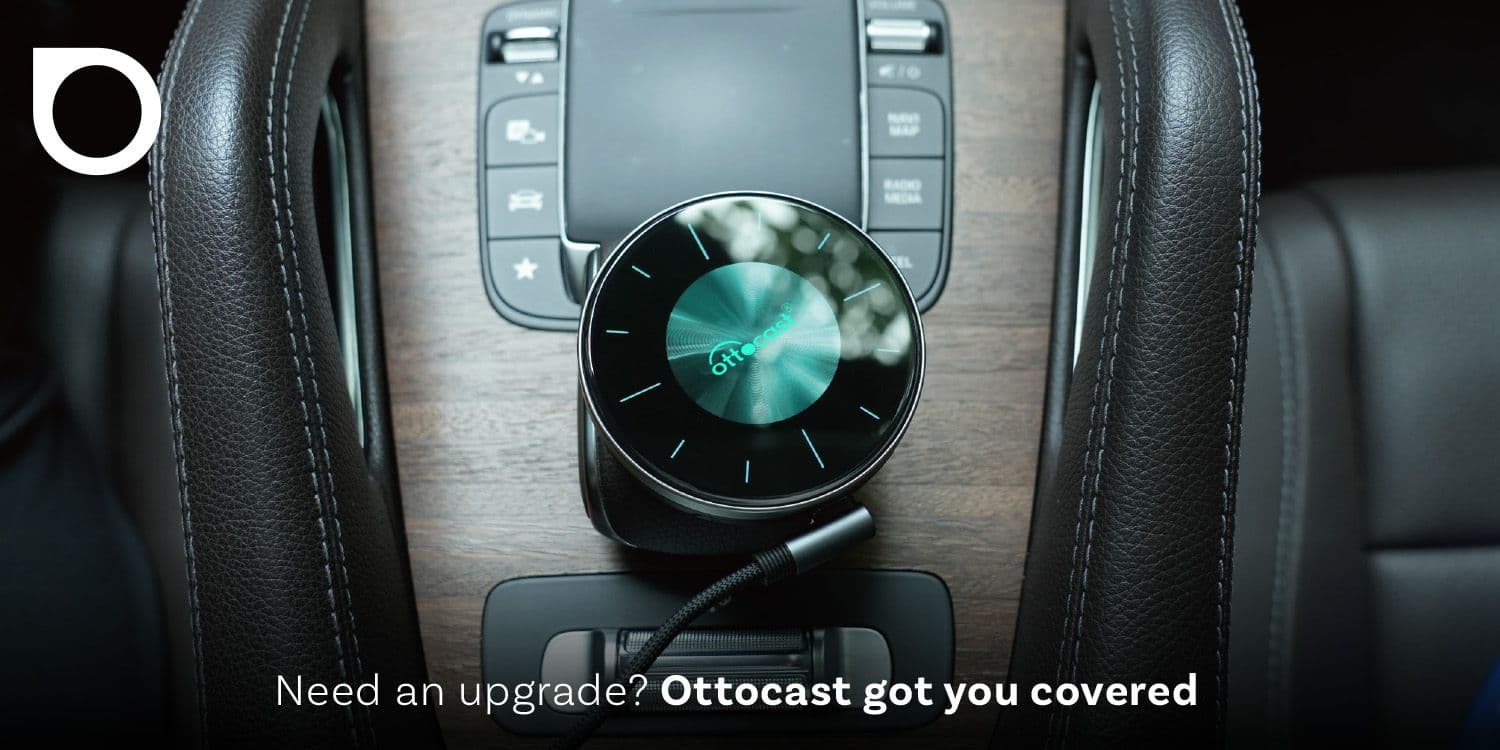
Ottocast OttoAibox P3 Powers a Smarter Driving Experience








