Facebook Not Working? Here's What to Do
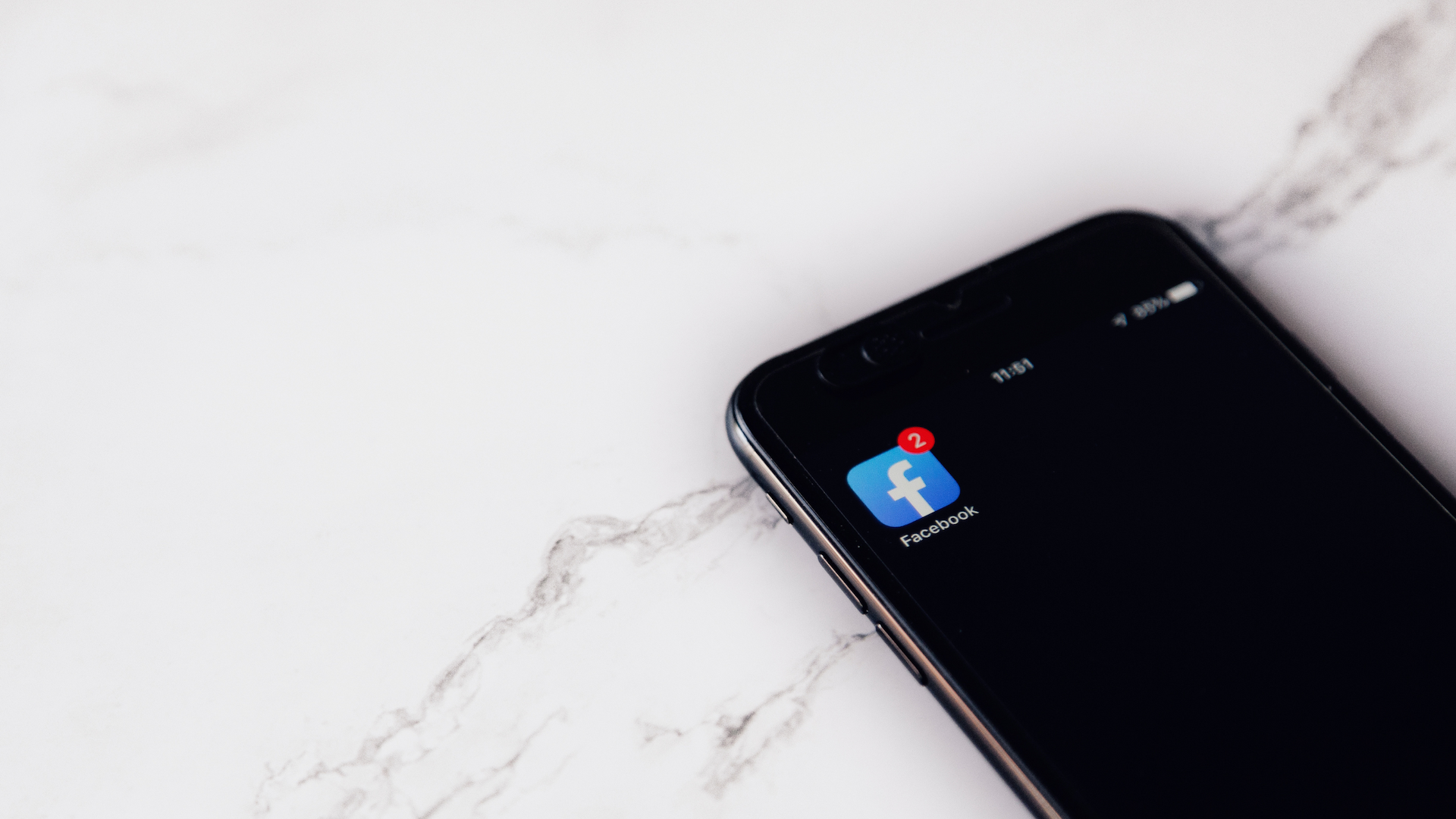
Recently, Facebook users have been facing a variety of challenges that disrupt their usual experience on the platform. From difficulties logging in to glitches affecting content sharing, these disruptions have left many users seeking solutions.
In this article, we explore the common challenges users are facing and offer practical advice on how to address them effectively
See also - If your Facebook session has expired
Quick Tips
- Consider freeing up some CPU or memory usage on your computer, and force quitting applications you are not using.
- Ensure you are connected to a stable internet connection and that your VPN software is OFF and not blocking your connection.
- Change the Wi-Fi Frequency Band. If you are connected to 5 GHz, switch to 2.4 GHz.
- A Quick Restart!
Solution 1: Clear Cache and Cookies
First, delete the cache, empty cookies, and temporary folders if you are facing any Facebook loading problems.
How to clear your cache on Chrome WEB:
- Click on the Menu icon at the top right of the browser (the three dots)
- Click on More Tools
- Then, select Clear Browsing Data
- A new window will appear
- Choose Cookies and other site data and cached images and files.

How to clear your cache on Safari WEB:
- Select the Safari menu at the top left (shown in the image below)
- Tap Preferences.
- Select the Privacy Tab
- Select Manage Website Data
- Remove All
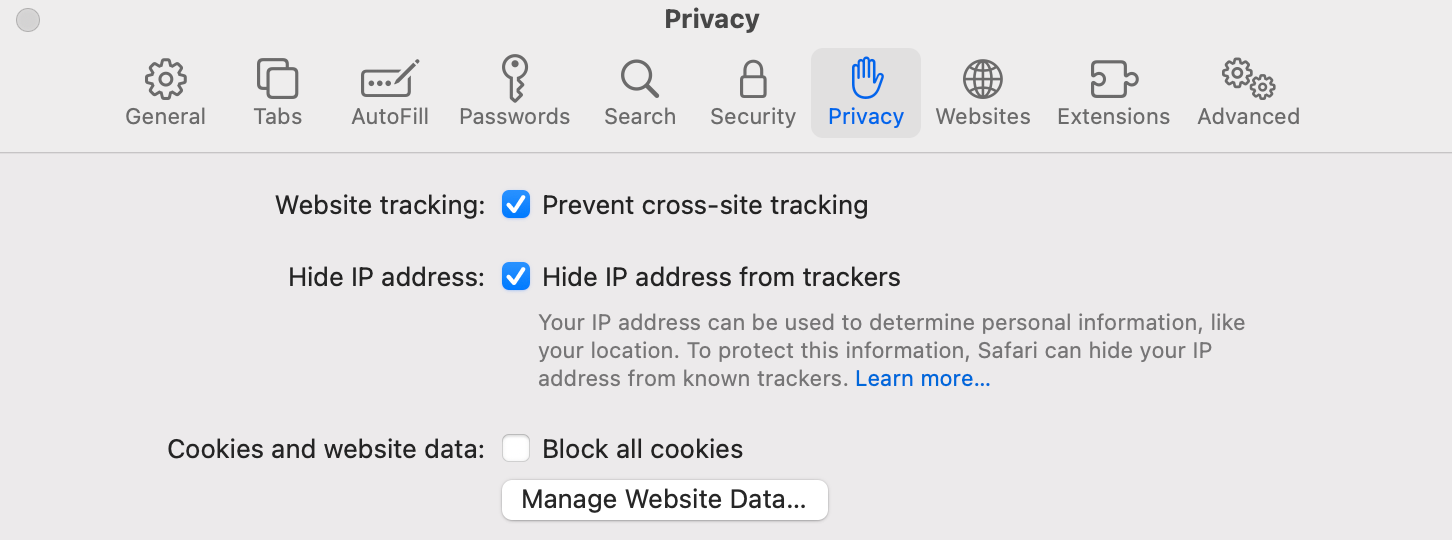
How to clear your cache on Firefox WEB:
- Select the Firefox menu at the top left (shown in the image below)
- Tap Preferences.
- Select the Privacy & Security Tab
- Scroll down and select Clear Data
- Select Cookies and Cache web content
- Remove All
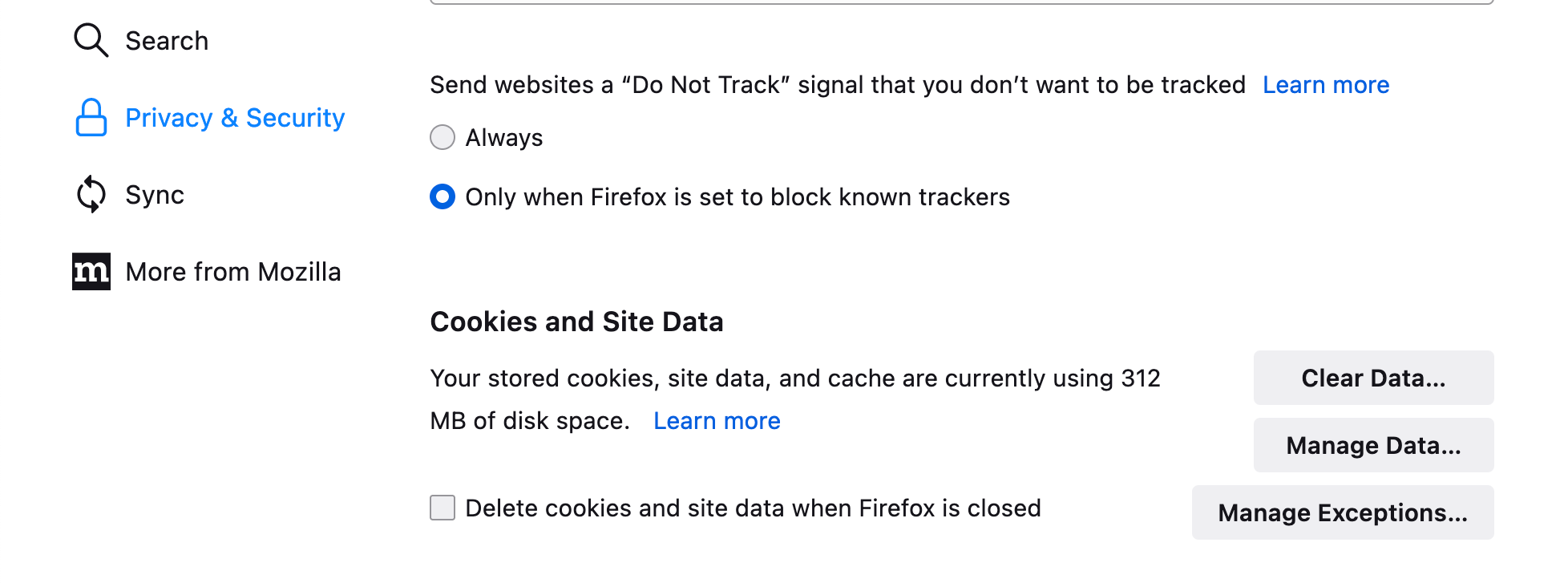
After doing these things, try to open your Facebook and see if the problem is gone. If not, then follow the next steps.
Solution 2: Check if Facebook is down
While Facebook may have a high uptime rate and very few issues with downtimes, there are times when unforeseen bugs may occur and cause an unfortunate server outage.
Luckily, you may check websites like Downtester or do a "Is Facebook Down"? Search in your search engine
Solution 3: Check The Data & Time settings
Check the time settings on your computer. If the time on your device is incorrect, loading Facebook can often result in problems.
On your mac :
- Click System Preferences
- Select Date & Time
- Click on the Lock Pad (bottom left) to make changes
- Choose "Set date and time automatically."
On Windows :
- Right-click the date and time at the bottom right of the screen, then choose the "Adjust Date/Time" option.
- On the right tab, choose the Date & time option.
- Select "Set date and time automatically.
Change the date and time on your Android or iPhone, and set it to "Set date and time automatically."
Solution 4: Use a different browser
You can use many browsers for surfing the Internet, such as Google Chrome, Firefox, and Brave, just to name a few. Try to load Facebook on a different browser and see if that will make any difference.
Solution 5: Restart your computer
On whatever device you use to open Facebook, try to restart it.
Solution 6: Restart the router
If restarting your device doesn't fix the problem, try to restart your router.
See also - Facebook Messenger not working - How To Fix It
Solution 7: Check your security Software
The security software you are using can affect browser performance and cause issues. Make sure the security software on your computer is up to date and doesn't block Facebook. You can try to turn it off temporarily.
Solution 8: Check the add-ons of your browser (especially. Ad Blockers)
Sometimes add-ons like Bitdefender Anti-Tracker and AdBlock plus can cause problems rendering certain pages, including Facebook. Try to update the add-ons or deactivate them for a while.
You can find your safari add-ons: Safari menu > Preference > Extension
You can find your chrome add-ons: Chrome menu icon > more tools > Extension
Solution 8: Enable Javascript
Most websites require javascript to function correctly. To enable javascript on safari :
- Select the Safari menu at the top left (shown in the image below)
- Tap Preferences.
- Select the Security tab
- Enable Javascript

To enable javascript on chrome :
- Click on the Menu icon at the top right of the browser (the three dots)
- Select Settings
- Click on the Privacy and Security Tab
- Under default behavior, select "Sites can use Javascript."
Safari Tip: Consider enabling cookies: Safari menu > Preference > Privacy > Uncheck Block All Cookies
See also - Fix the Google play store "No connection"
Solution 9: Google Chrome Clear or flush the DNS cache.
- Open a new tab on chrome.
- Enter this URL in the search bar: chrome://net-internals/#dns
- Tap the "Clear host cache" button.
- Your DNS cache will be cleared.
Method 10: Check the Proxy settings
Proxies are a network feature from a computer that acts as a gateway between local and large-scale networks. You can also make the Proxy settings on your computer block Facebook. That way, you can reset the Proxy settings on your computer.
For Mac
- Go to the Apple menu > System Preferences, and click Network.
- Choose a network service, for example, Ethernet or Wi-Fi.
- Hit Advanced, then click Proxies.
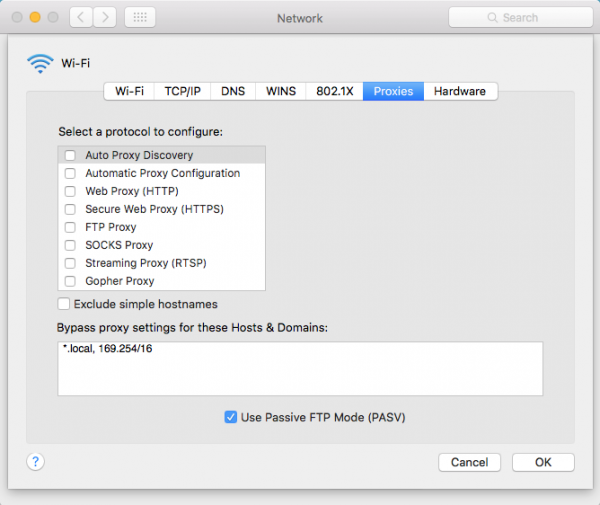
For Windows
- Open the Run command, click the Windows logo key + R
- In the Run text box, copy and paste this: reg add “HKCU\Software\Microsoft\Windows\CurrentVersion\Internet Settings” /v ProxyEnable /t REG_DWORD /d 0 /f
- Click OK.
- Go to the Run command, click the Windows logo key + R
- In the Run text box, copy and paste this one: reg delete “HKCU\Software\Microsoft\Windows\CurrentVersion\Internet Settings” /v ProxyServer /f
- Click OK.
Facebook On Mobile.
Solution 1: Force quit the Facebook App / Close and Reopen.
Before you move on to other methods, force quit the app and relaunch it.
Solution 2: Clear Cache and Data for your Facebook App
Is your Facebook app still not working? Clearing the cache and data can fix the Facebook app for most users. Here is how to do it :
On Android Devices :
- Go to the Settings menu of your device.
- Look for Apps or Application Manager and tap on it
- Scroll down to find Google Play Services and tap on it
- Look for Clear cache and tap on it on the next screen
On iPhone Devices :
You can either offload the app or reinstall it.
Solution 3: Check For a Facebook App Update
If you are using the Facebook app and getting this error, navigate to your App Store (Google Play Store or App Store) and look for a new version of the Facebook app. If there is, download it.
Solution 4: Check Cellular Data on iPhone.
Make sure your cellular data is on.
Go to Settings >> Cellular >> Cellular Data
Also Read

Lenovo Debuts Solar-Charging Laptop That Turns 20 Minutes of Sunlight Into Hour of Video
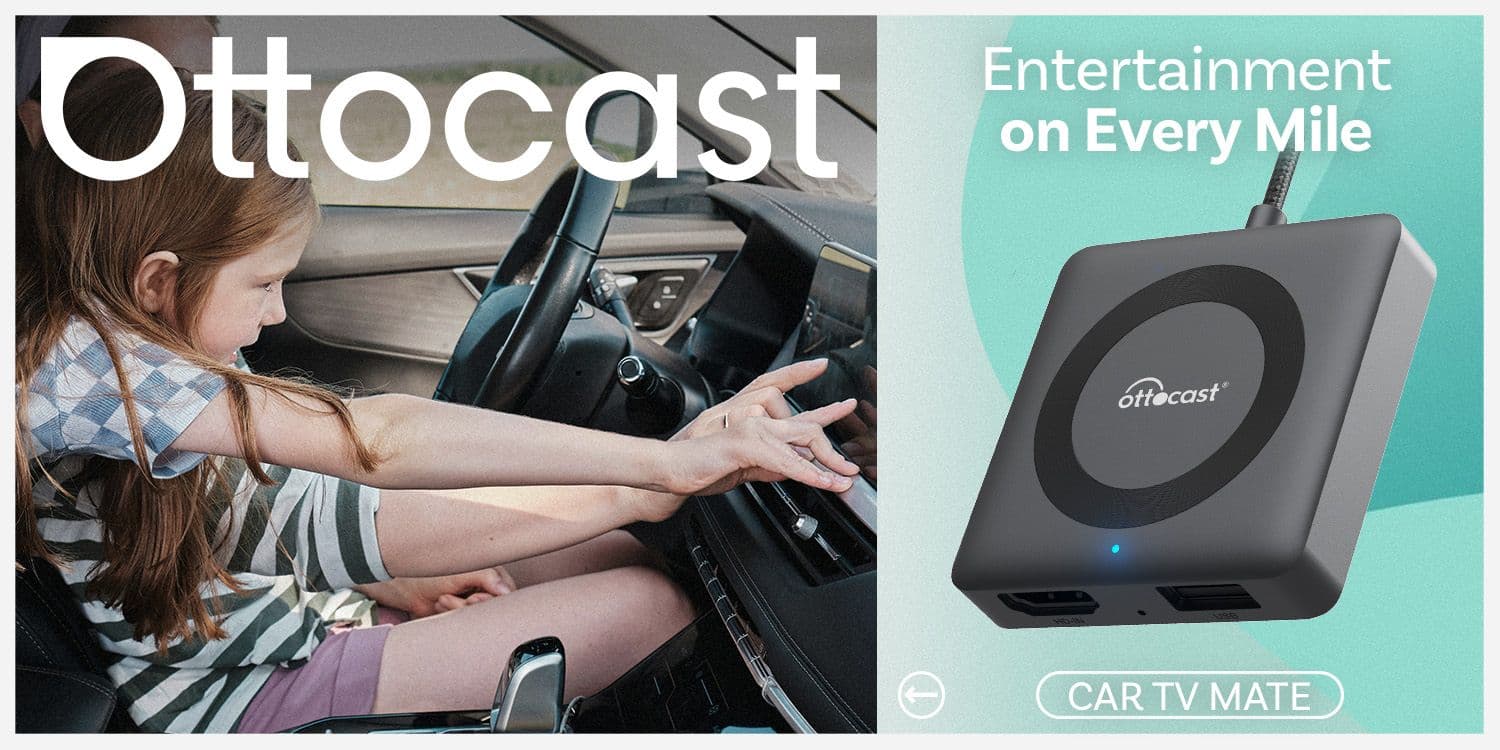
Ottocast Car TV Mate Max Review – A Versatile In-Car Entertainment Adapter
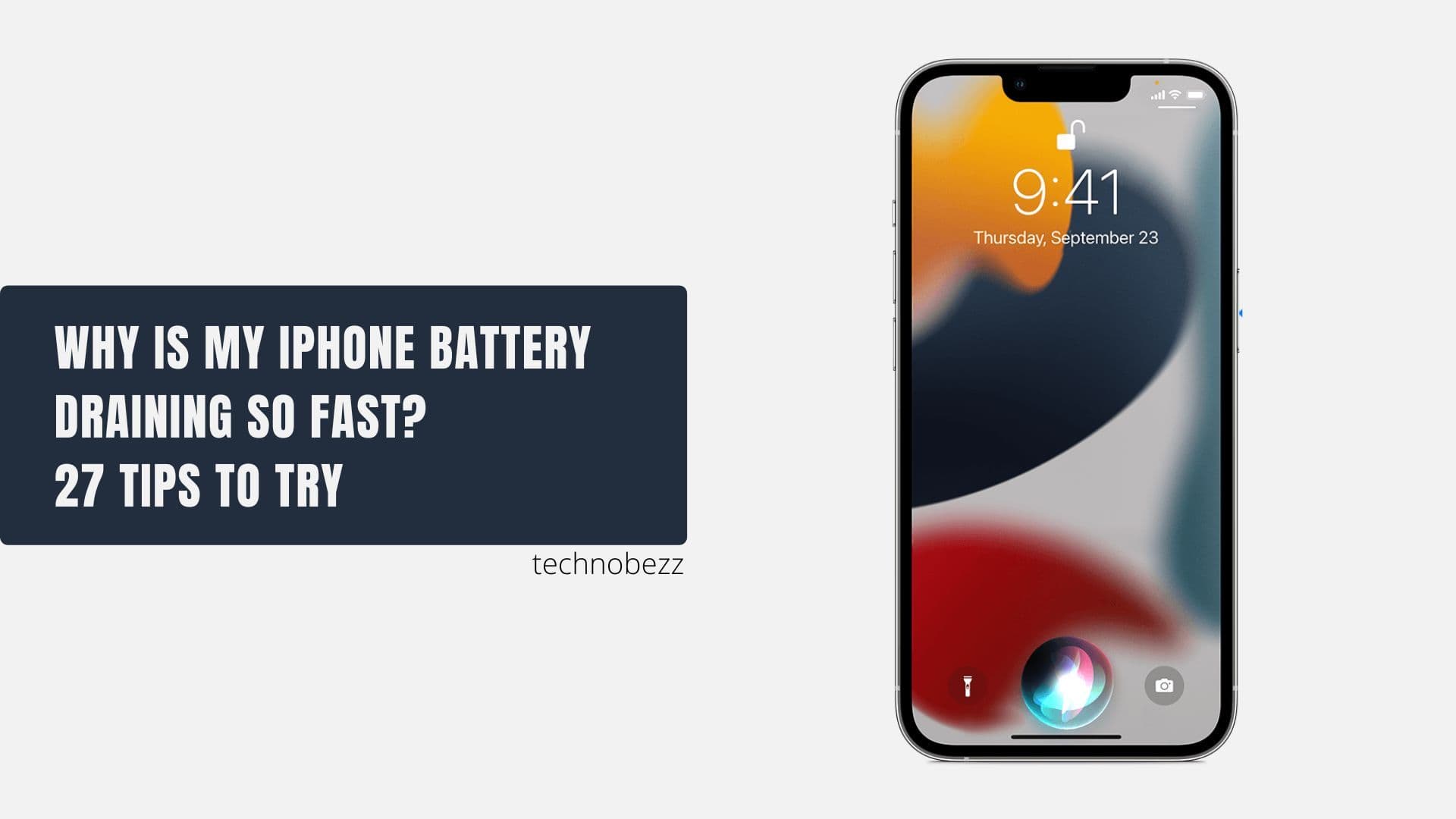
iPhone Battery Dying In Minutes? 23 Real Fixes That Work

Ottocast Play2Video Pro Ups the Game in Affordable Car Entertainment
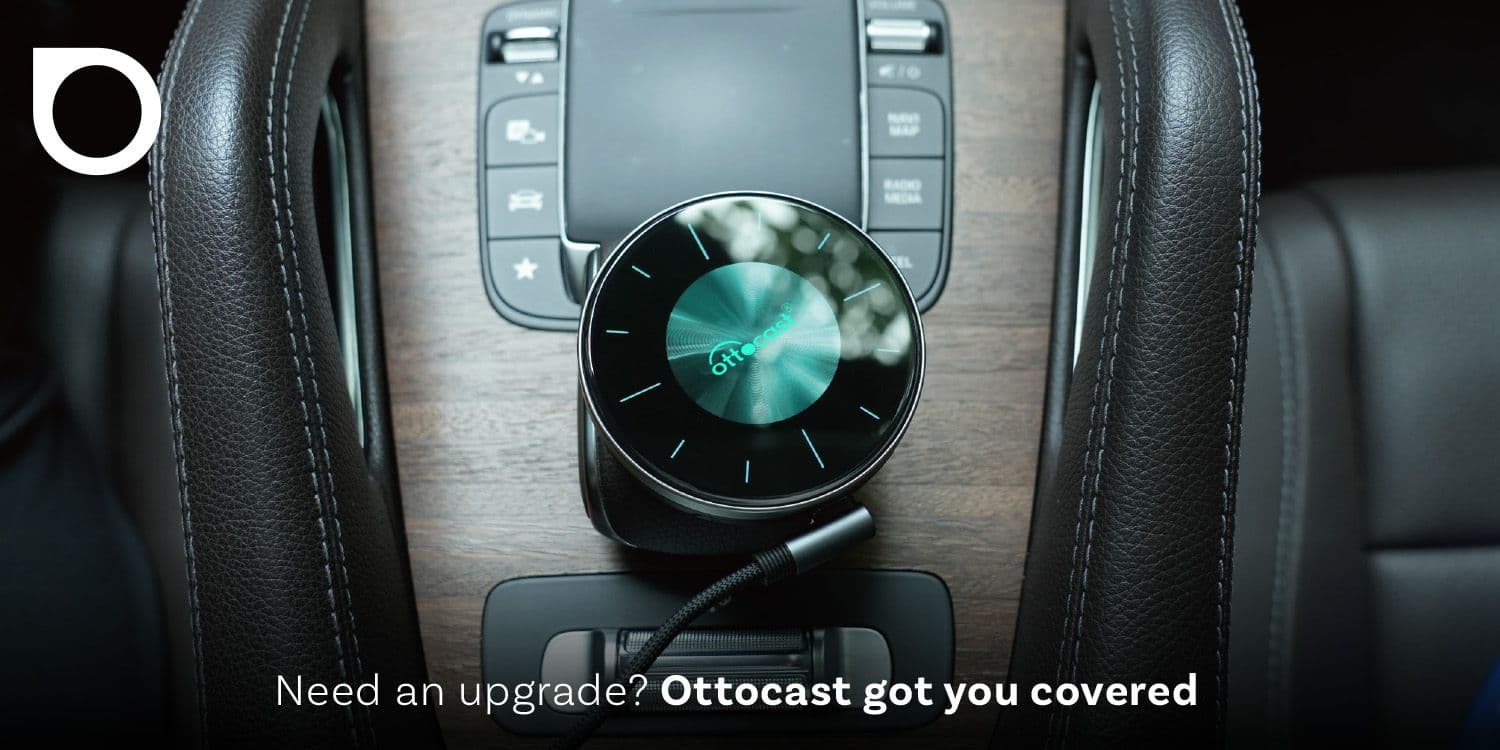
Ottocast OttoAibox P3 Powers a Smarter Driving Experience








