Microsoft Changes Default Function of Print Screen Button for Windows 11
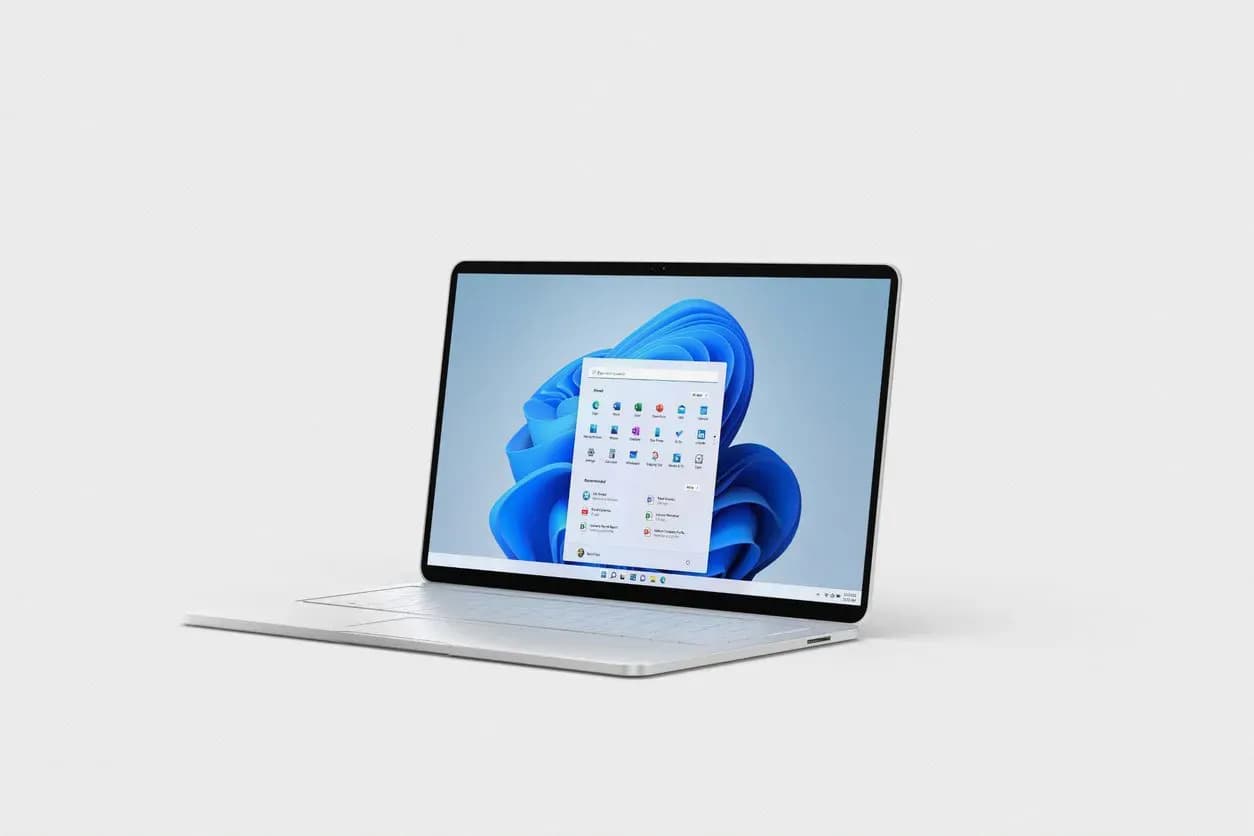
Microsoft is planning to change the default function of the Print Screen button for Windows 11 users. Typically, the button takes a snapshot of what's on the monitor and sends it to the clipboard. However, in the latest Windows 11 Insider Preview builds, pressing the button will now launch the more versatile Snipping Tool.
The Snipping Tool enables users to capture a section of their screen rather than the entire display. Users can capture everything in a single window or just a portion of what they see, thanks to the rectangular and freeform modes.
While the Snipping Tool offers more utility than Print Screen's traditional function, power users may not benefit much from the switch. The Print Screen button is out of the way on most keyboards, and many people may find it easier to continue using the existing Snipping Tool shortcut (Win key + Shift + S).
BetaNews reports that those who are not happy with the change can revert the Print Screen button's role to its traditional function through their system's accessibility settings. Moreover, if users have already assigned a custom function to the key, Windows 11 will not automatically change that.
For Xbox Game Bar users, the app can save a screenshot instantly without any extra steps. However, users will still need to move their hand over to the Print Screen button (the shortcut combo is Win key + Alt + Print Screen).
Also Read

Lenovo Debuts Solar-Charging Laptop That Turns 20 Minutes of Sunlight Into Hour of Video
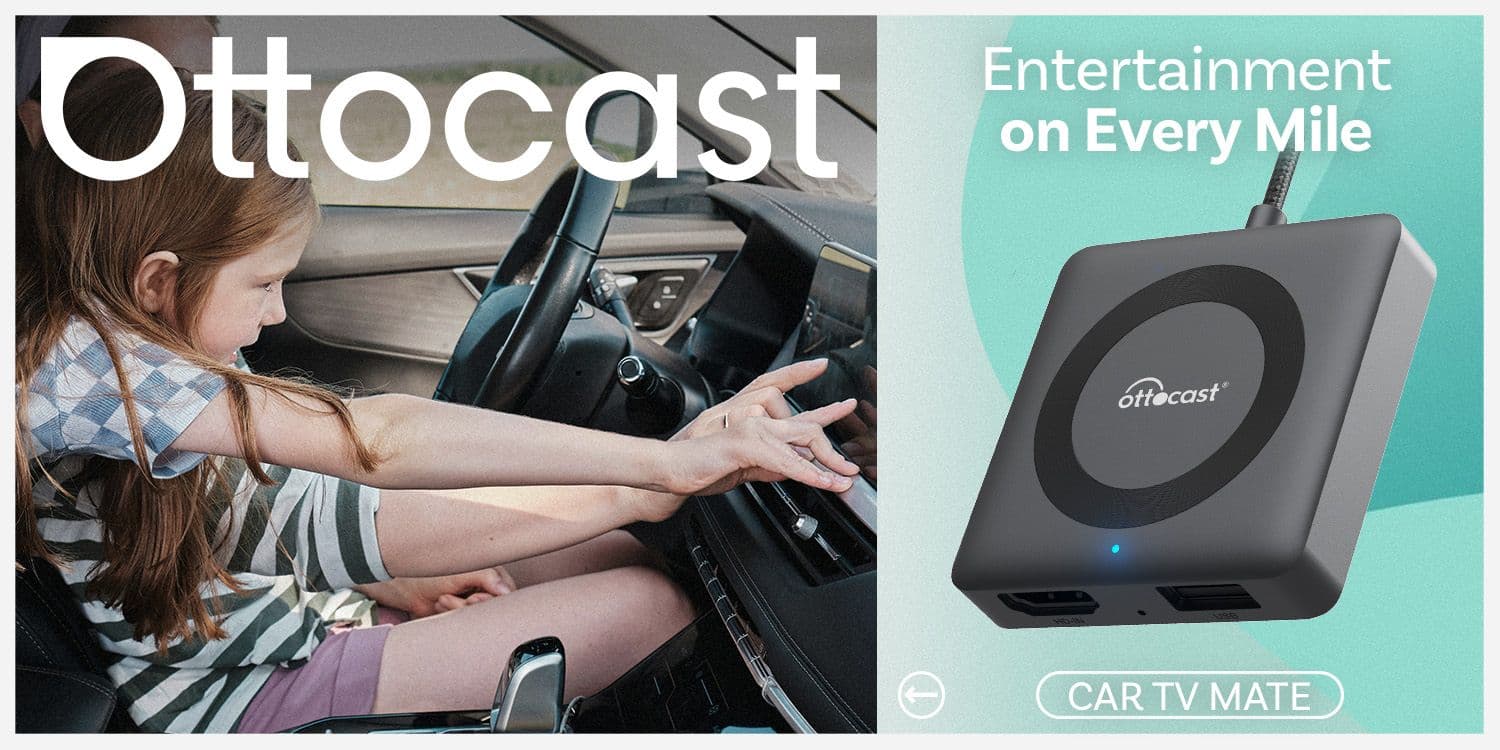
Ottocast Car TV Mate Max Review – A Versatile In-Car Entertainment Adapter
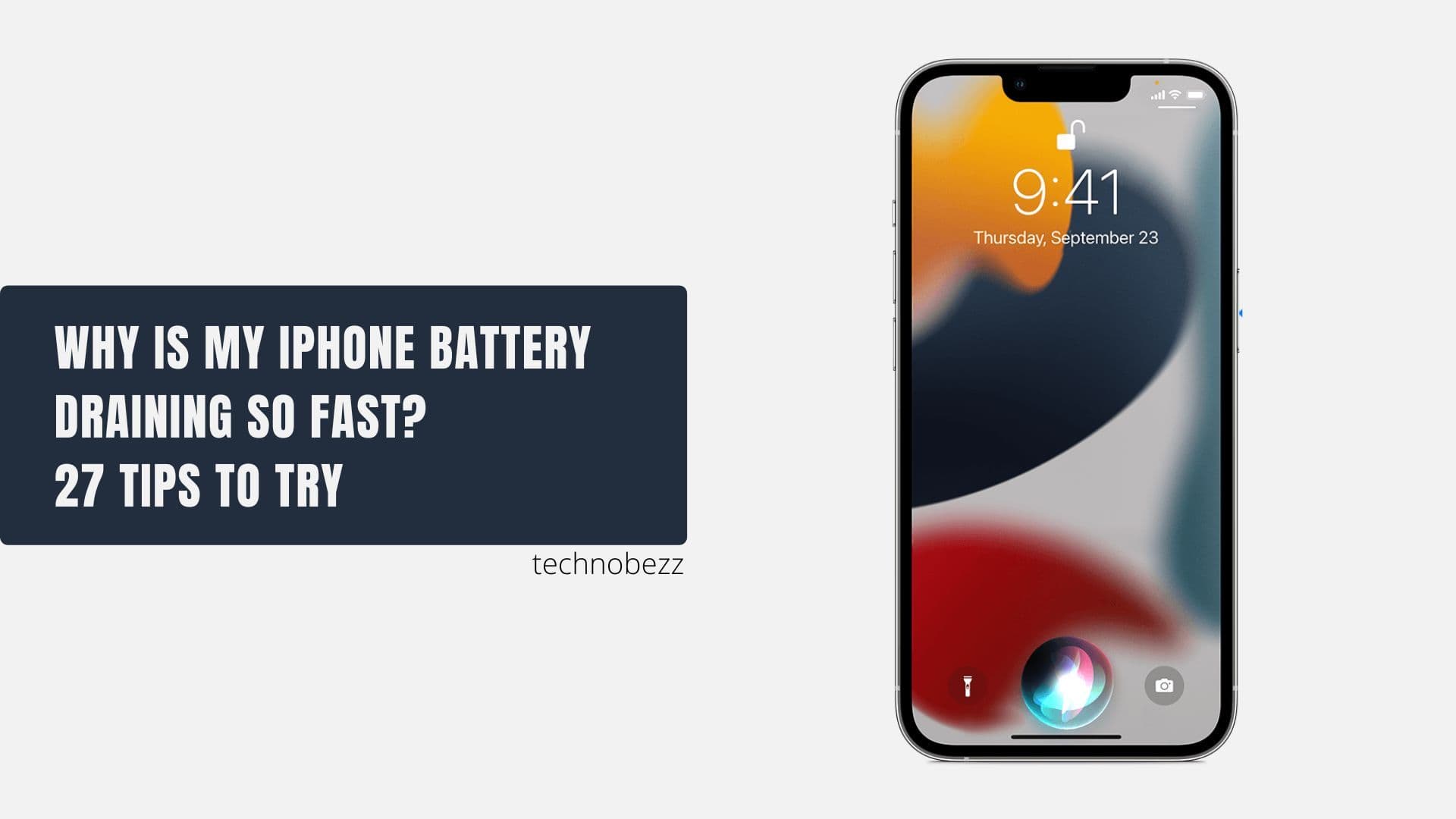
iPhone Battery Dying In Minutes? 23 Real Fixes That Work

Ottocast Play2Video Pro Ups the Game in Affordable Car Entertainment
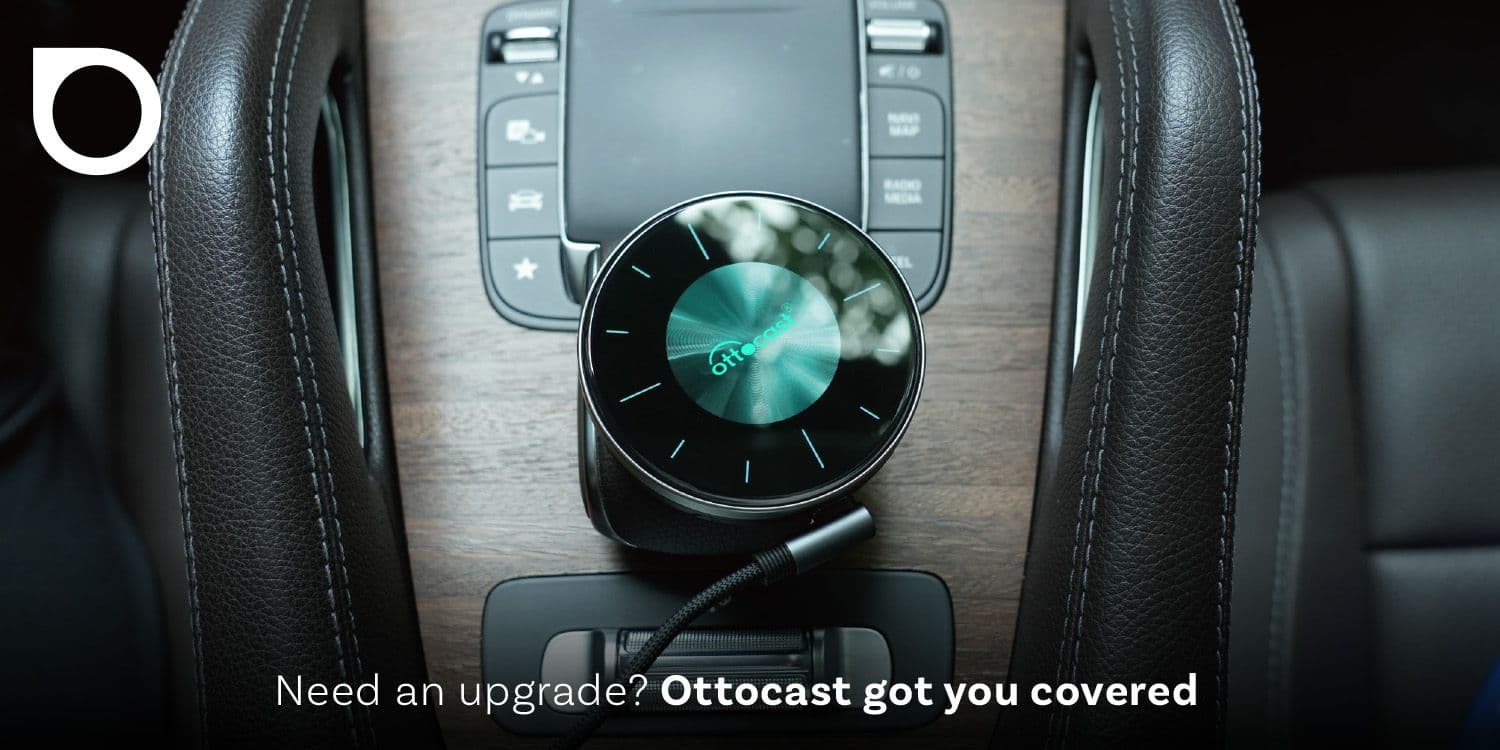
Ottocast OttoAibox P3 Powers a Smarter Driving Experience








