Although the full extent of networking still manages to be a myth for most of us, it would be a good idea to familiarize yourself a bit with a wireless network infrastructure. It’s good to know how it works, but mostly what you could do to increase coverage and performance. Before taking the radical decision to change your router, go through this checklist and learn how to make your WiFi network more efficient. With a bit of luck, you won’t need to invest in new equipment.
1Position your router in the center of the house. A WiFi network is generated by the router in all directions. As a result, you lose precious signal if its location if near the window or in the corner of the house. Eventually, buy a few more meters of cable in addition to those offered by the internet provider to facilitate this procedure.
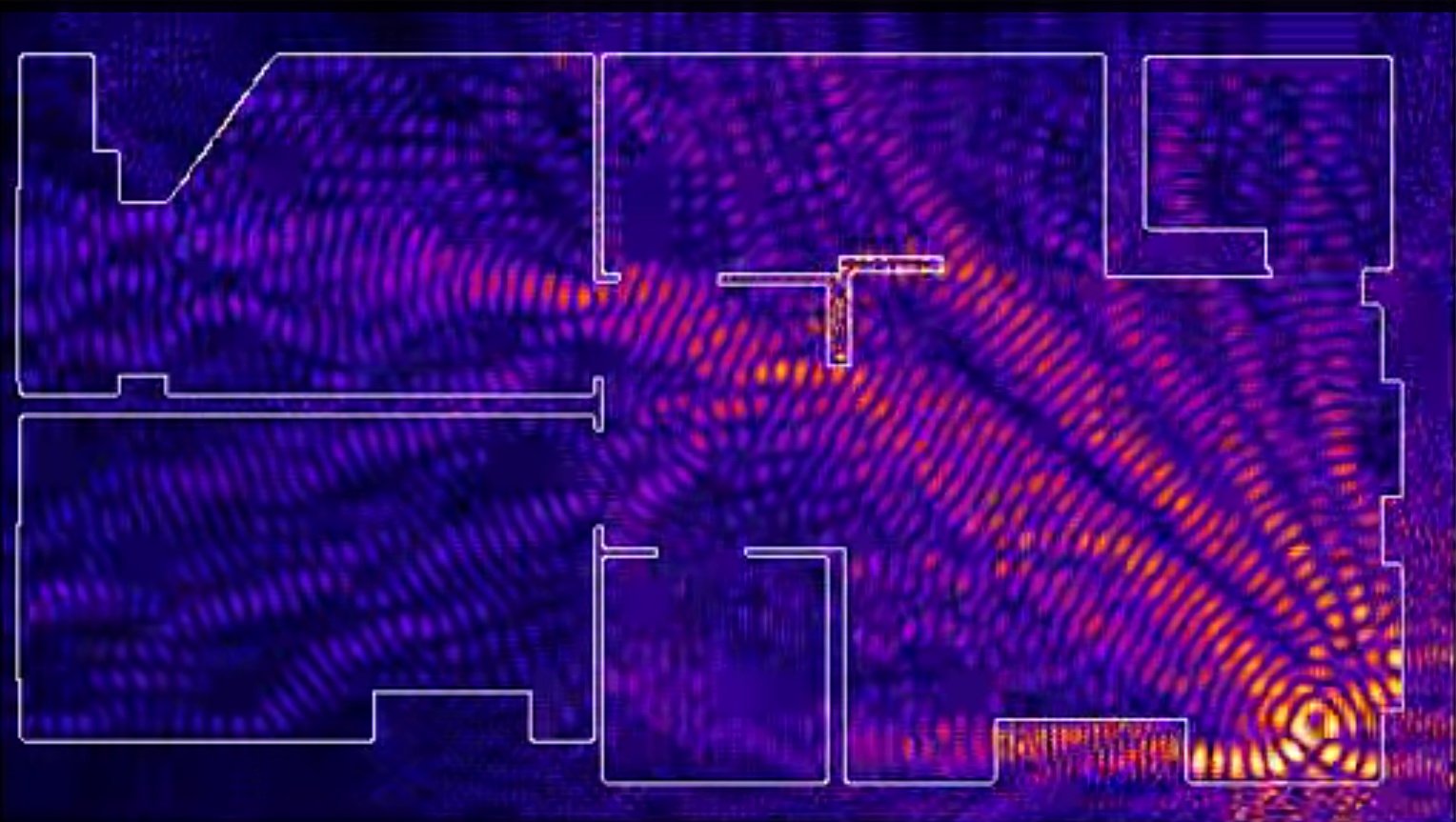
2Position your router. Avoid as much as possible to place your router on the floor because the operation of the internal or external antenna directs the signal a little down, and WiFi network tends to have major difficulties in passing through walls or floors. If you have a multi-level home, never position the router in the basement. If it is impossible to put it near the ceiling, place it in the library.
3Place the router in the room in which you are working/gaming. This step might be the most obvious from the list, but it’s important to not have the router placed in one of the bedrooms, if you spend most of the day in the living room or kitchen, because of course, all WiFi networks on any gadget will work better when you are very close to the router.
4Do not put the router in a closet. The wireless router signal can be absorbed by many materials. For this reason, do everything possible for this network equipment to be in an open space area. Between a wall and a library is the most inspired choice. The test is simple. The more places you can see the router from, the better is installed.
5Do not hold other electronics near the router. Many types of electronic devices may interfere with the proper operation of the network, from WiFi phones and TVs, up to microwave ovens and refrigerators. In principle, any device that has an engine or generates electromagnetic signals. As a result, if you hold the router under your TV, move it a few meters away. Large metal objects, such as secured wardrobes and mirrors or large aquariums also negatively affecting the network.
6Position the antennas in different directions. If you don’t have a router with external antennas, no matter how it is built, you have a small handicap, in part due to a lack of flexibility derived from the orientation of the antenna in various directions. The ideal would be to have a vertically oriented antenna, to boost signal transmitting in multiple directions, and another antenna oriented horizontally. The latter will enhance performance at the reception of the signal from the router to the laptop.
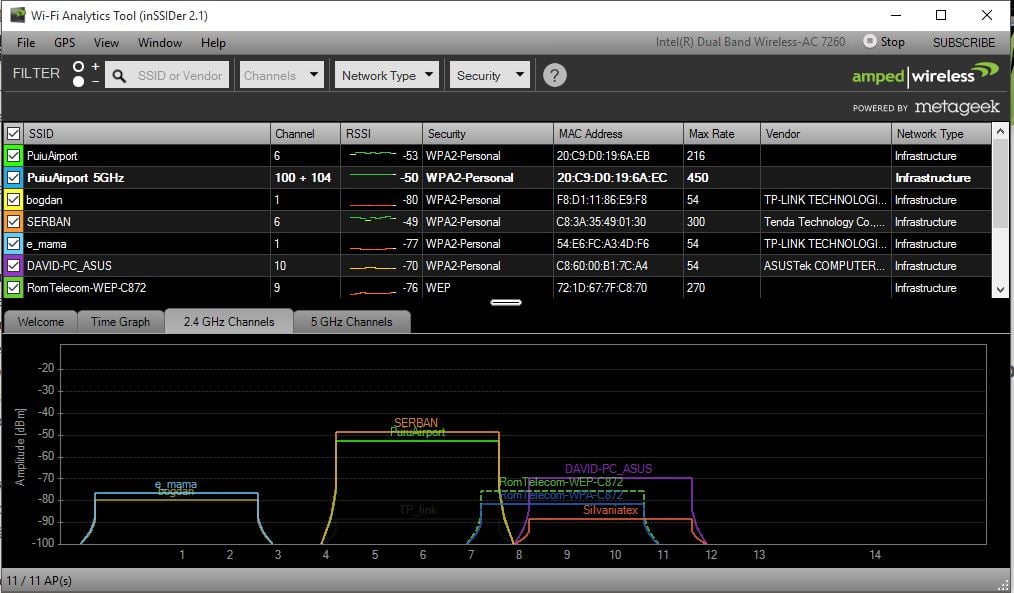
7Measure the WiFi signal strength. You don’t have to be a scientist to figure out that your WiFi network from home doesn’t have the same intensity everywhere. Unfortunately, without measuring the intensity of the signal, you won’t understand exactly where the problem is. In addition, if you know the exact areas where the signal is weak, you can take the decision to relocate the router. To measure the signal intensity, you can use Cloudcheck or Wi-Fi Analytics from Amped.
8Reconfigure the router. There are simple WiFi connectivity problems are remedied by closing the router for 10 seconds or restarting it. This is the most important lesson. Another solution would be to enter the configuration page of the router, which most often is accessible with any internet browser at one of the addresses of 192.168.0.1; 192.168.1.1; 192.168.10.1; 192.168.1.254. Once you’ve logged in with the user name admin and password admin or any other combination inscribed on the router or in its manual, you can adjust a few operating parameters without damaging anything.
First, you can change the channel number on your WiFi connection.It would be good to take this decision only after you have used the WiFi Analytics tool. In my case, for example, I noticed that Channel 13 was free, while on Channel 6 it was getting interfered with other nearby networks. In principle, 1, 6 and 11 are recommended. In the past, I had great success improving the coverage area by manually changing the frequency from 40 MHz to 20 MHz, therefore, I advise you to experiment and see what helps you in your case.
Updating the firmware of the router is also a recommended solution. This operation, however, varies from router to router, and you should refer to the manual of your model. On the manufacturer’s Support Page it is very likely to find the same inform as in the manual, so that’s a good starting point.
9Make sure is not your internet service provider’s fault. Do not hurry to blame on the router, if your internet provider is really in charge of your connectivity problems. You can always test your speed occasionally using Speedtest.com and check how good your ISP is performing,both wireless and wired.
10Change the router. If you are using the same router for five years and even then it wasn’t very expensive, it is time for a change. However, not all routers that you find in stores today are very agile, but if you have completed all the steps listed above, and your problems are still not solved, is time to invested in new equipment. You should look towards a router that is compatible with the latest communications standards: WiFi 802.11 a/b/g/n/ac, which has Gigabit Ethernet ports on both WAN and LAN, whose antennas are on the exterior and who, preferably, is produced by a company with a long history in this field.




