No one can walk a single step these days without having a phone and this is the main reason of rising demand of Smartphone. Every company is introducing new set each year and Apple is also following the same rules to meet their customer’s demand. iPhone 6 and 6 plus are the two new flagship of 2014 and both the set have been loved by most of all. iPhone 6 came with improved set of hardware and many healthy useful apps. You will get to know about all the useful features while using the phone but here are some useful iPhone 6 tips and tricks to make the best use of this phone.
We have also discussed the must have apps for iPhone 6 and hidden features of this handset. Have a look at them before you buy this phone.
See also- How to fix iPhone 6 random restarting issue
List of iPhone 6 tips and tricks
Single hand reachability
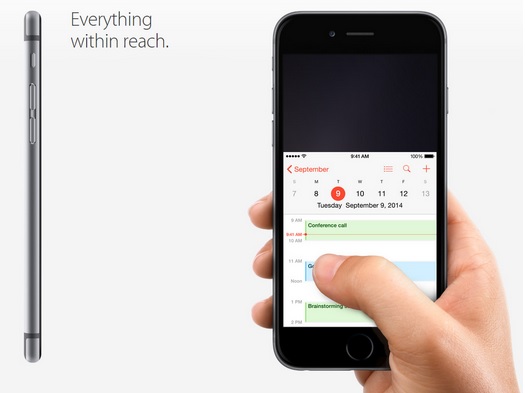
Reachability is a useful feature of the iPhone 6 but you might be unknown of it if it is not said. This feature makes it easy to operate the phone by single hand. The screen is big enough so it can’t be handled by single hand unless the screen size is made smaller. You just need to double touch the home button and the screen will be smaller so that you can handle with your thumb. Once you select the app to be open or select any other task, the screen will be back to the previous position.
Create medical ID
This is a useful feature and you can be benefitted in an emergency case by creating a medical ID. Health app is the new addition in iOS 8 that let you make a chart of the health issues and physical activities. Also this app offers you ways through which others can be aware about your health issues in the emergency situation. Medical ID can be created that is accessible through the emergency function visible in the locked screen.
To create Medical ID first open the health app and then select Medical ID. Enter the details that you want for example, allergies, blood type, emergency contact number and other information which you want others to know. Next click done and then enable the feature by pressing the tab at the top of the window. This is one of the most useful iPhone 6 tips and tricks.
Use the audio message function just like phone
Audio message is the useful feature in iPhone but the situation become odd when there are people around you and you received a message that you do not want others to hear. That is privacy is required and this can be done by following a trick. First open the message app from the settings menu and enable the ‘Raise to listen’ option to use the audio message feature just like a phone.
Capture photos using volume keys
You can capture photos using the volume button also in iPhone 6. There is nothing to do extra for this. Just open the camera app and press the volume up or down key to capture photo.

Record smooth video
You can capture smoother videos in iPhone 6 using the 60 FPS. When this feature is on the photos and videos are recorded in the double frame per second. That is it becomes 60 FPS from 30 to make the quality high enough. Go to the settings menu to activate this feature and open the ‘Photos and camera’ option to make the ‘record video at 60 FPS’ option ON.
Enable DuckDuck Go to maintain safe browsing
DuckDuckGo is a web design that offers more safety and privacy while browsing. When this feature is kept on, the IP address will not be stored and any third party will not be able to collect the information. But first you need to activate this feature by going to the main settings panel. Follow the path to activate this, settings > safari > search engine > DuckDuckGo and this feature will be activated in your iPhone.
Have a look at an old message when replying to it
Many do not have the idea that they can see the massage from inbox or can check the mail when replying to it. To access the message from inbox or to see the mail just swipe down in the title bar between the ‘send’ and ‘cancel’ option and you will be able to have a look at the message. Again touch on the new message at the bottom of the screen and type the message to be sent.
So, these are some iPhone 6 tips and tricks and we hope you find them useful.




