We all keep tons of files on our computers, and one of the easiest ways to save disk space is to compress the files. Compressing comes in handy when we want to email some files, transfer the files to another computer more quickly, or when we want to backup our data. We are going to show you how to zip and unzip files in Windows 7, 8 and 10 using Windows built-in program, and we’ll mention some of the best apps you can use to compress the files you want.
See also: How To Securely Delete Files From Your HDD Or SSD In Windows

www.downloadzen.com
How to zip and unzip files in Windows using Windows inbuilt program
How to zip files:
- First, find a file or folder you want to zip
- Right click on the file or folder, and select Send to and then click Compress (zipped) folder.
- Once the file or folder is compressed, a new .zip folder with the same name will appear.
- If you want to rename the .zip folder, right click on it, select Rename, and then type the name you want.
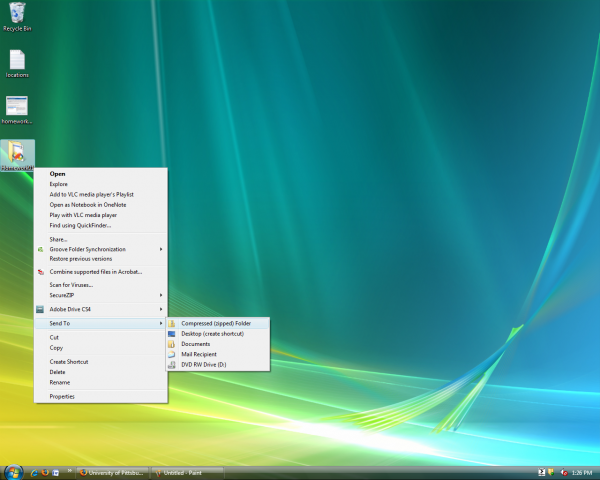
people.cs.pitt.edu
How to unzip files:
- Find the folder you want to unzip.
- Right click on that folder, and then select Extract All.
- Follow the given instructions
- Once the folder is uncompressed, a new file will the same name will appear.
Best file archive utilities
The easiest way to zip and unzip files in Windows is by using the method we shared above, but there are some great replacements with additional options you can download and try out.
7-zip
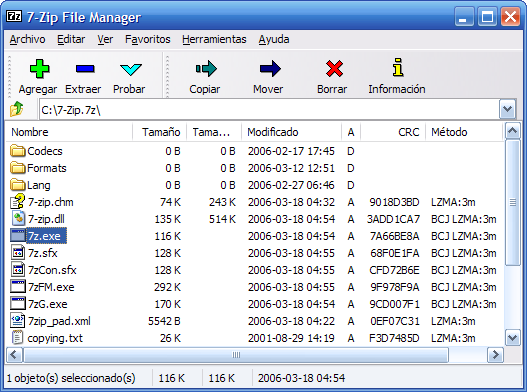
commons.wikimedia.org
One of the most popular file archivers is 7-zip, and it’s free. This archiver is pretty powerful and it works in Windows XP, Vista, 7, 8 and Windows 10. Some of its main features are high compression ratio, powerful file manager and powerful command line version, plugin for FAR manager, it supports various formats, localizations for 87 languages, and so on. If you don’t want to use the built-in program to zip and unzip files in Windows, get this one.
ALZip
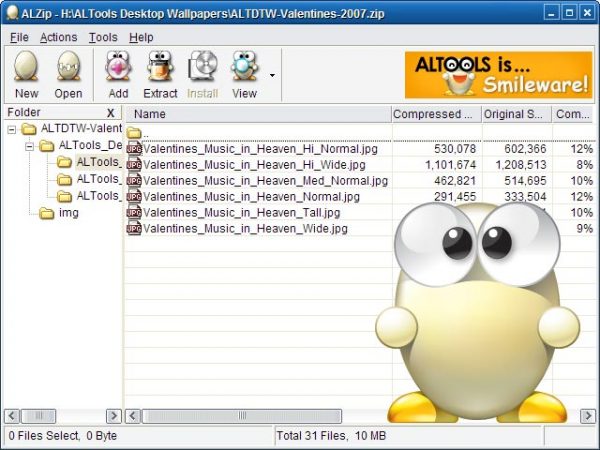
www.download-software-freeware.com
This is archive utility is so simple and easy to use, and same as 7-zip, it’s free. When you visit their official website, and choose to download ALZip, you will get a free serial number. This file compression program comes with a wide range of great features: unzip 40 different formats, zip files into eight different formats, check for errors in compressed files, restore corrupted files, search tools, peek files in archive, command line, and so on.
WinRAR
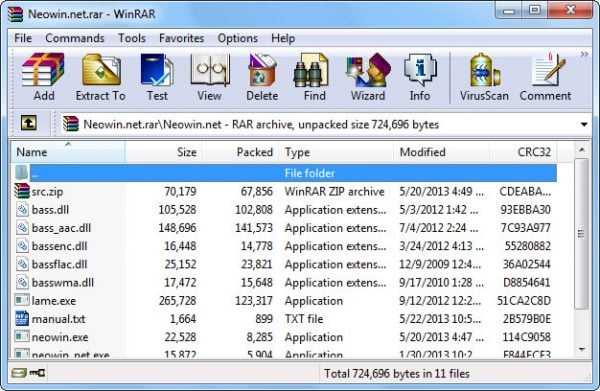
www.neowin.net
Unlike 7-zip, and ALZip, WinRAR is not free, but it is certainly one of the best file archive utilities. To use this archiver on one computer, the license will cost you $29. WinRAR supports different compression formats, it’s perfect for multimedia files, and it is fast. If you want to try it out, you can do so with the free trial version. This is an excellent option, because if you do like all its features and options, then you can get your license and use it to zip and unzip files.
You may also read: How To Protect Your Privacy Online




