VSCO is a photo mobile app that is available for Android and iOS devices. Users can go for a free VSCO version that comes with basic VSCO presets, some standard editing tools, and content in Discover. But, there is also an option to get a membership (with a 7-day trial). If you choose the membership option you will have access to more than 200 VSCO presets, advanced editing tools, video editing tools, montage, weekly photo challenges, and more. Same as any other platform, VSCO has many useful tools, including Search. It allows you to search for inspiring content, people, and journals. Here, we are going to show you how to use VSCO search.
See also: How To Delete Instagram Post
Guide on how to use VSCO Search
If you want to have a better feed using VSCO, or you want to find more inspiring content, people, or journals, VSCO Search is a way to go. This tool can be used not only on your smartphone but on your computer as well. And that’s definitely a way to go if you want to look at photos on a big screen.
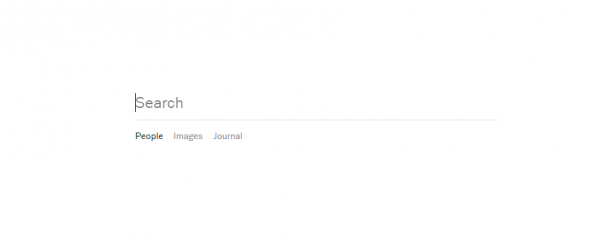
To search for expiring content, people, or journals using your smartphone, tap on the Discovery icon and then enter the term you want. Tap the search icon. Whatever you are looking for, just add the term you are interested in.
When it comes to journals, keep in mind that these can be pretty useful. You can find not only some super cool stories written by other VSCO users, but can also find some useful tips and tricks for photography enthusiasts. To search for journals, just enter the topics you want to know more about into the search box. And once you do that, tap on the “Journals” tab.
If you are a new member, don’t worry. You will figure it all out pretty quickly and you’ll dive into all the amazing things VSCO has to offer.




