Alexa can make your life a lot easier because it is able to do so many things, including handling Skype calls. Pretty amazing, right? Plus, if you have a device such as the Echo Show, you can enjoy Skype video calls as well. Here, in this article, we are going to show you how to use Skype with Alexa to make calls.
See also: How to turn Alexa’s whisper mode
Compatible Alexa devices
Before showing you how to make calls, we are going to list compatible Alexa devices. Those are:
- All versions of Amazon Echo
- All version of Amazon Echo Plus
- Amazon Echo Spot
- Amazon Dot 2nd generation or later
- All versions of Amazon Show
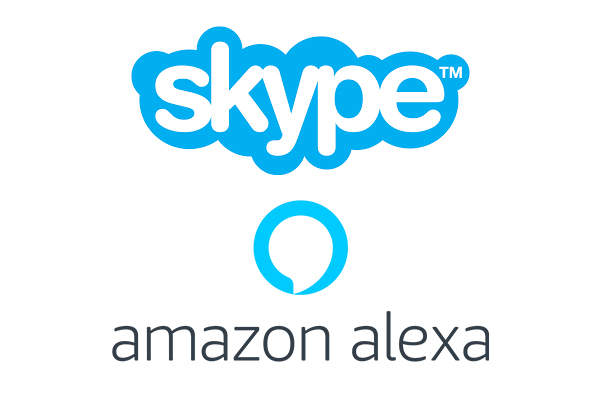
How to use Skype with Alexa to make calls
In order to make Skype calls with Alexa, you need to have a Skype account. Also, you need the Alexa app installed on your Android or iPhone, and connected with a compatible device, for instance, Amazon Echo.
Here are a few steps you need to follow:
- Open the Alexa app on your iOS or Android device
- Navigate to Settings
- Tap Communication
- Tap Skype
- Link your account by singing (use your Skype username and password)
Once this is done, you will be able to make calls and also you can tell Alexa to answer the incoming call. For instance, you may say “Alexa, call John on Skype”. Or you can say “Alexa, pick up” when someone is calling you.
As you can see, it is all pretty simple and straightforward. Now that you set it all up, you can start using Skype with Alexa to make calls.




