If you do not want your phone to listen to you all the time, whether you are currently using it or not, you are reading the right article! We will explain how you can disable Android phone and tablet voice control.
Voice control is a convenient feature that allows users to operate their mobile devices with voice commands. It can be used for anything, from opening apps to sending messages and making phone calls—virtually any task you can perform with your hands.
If you're concerned about privacy, however, or want to keep your hands on the wheel, there are times when it may not be the best option. That’s where disabling voice control comes in handy.
See also: How to calibrate Gyroscope on Android devices

What is voice control?
Voice control is an option on your phone where your phone becomes your virtual assistant. You can say which person from the phone book your phone should dial and it will do it for you.
You can also get quick answers to some questions by speaking to your phone’s microphone. Or ask Google to calculate, write or do something for you. It’s an outstanding feature, and many Android users use it! But it can get boring sometimes. So keep reading to learn how to disable it.
Steps to turn it off
If you are using Google Assistant and you want to shut it down:
- Go to your Google App.
- Tap on your profile in the upper right corner to open the menu section.
- Go to Settings.
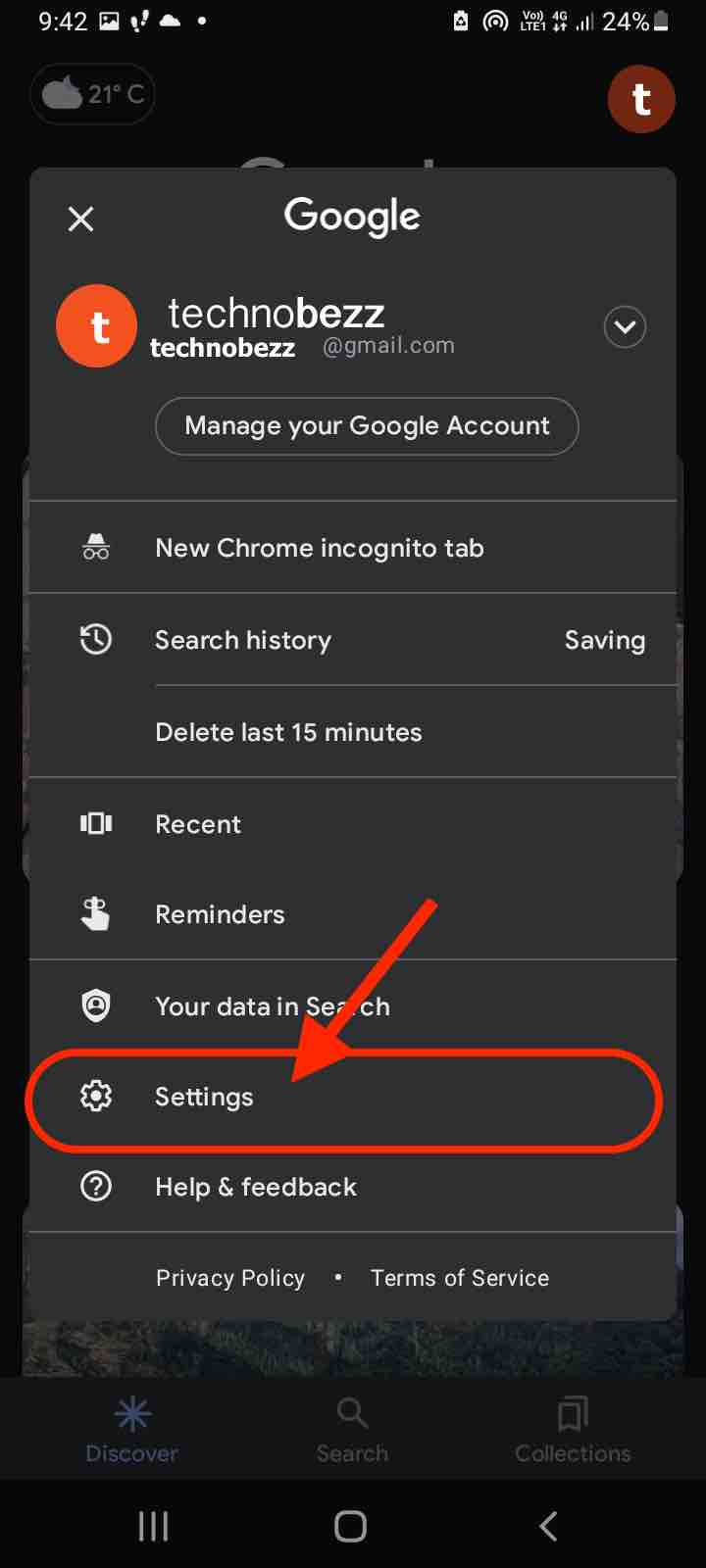
- Once a new pop-up window appears, go to Google’s assistant section.
- The first setting that will be shown on your new pop-up screen will be the Google Assistant switch button which you need to turn off. Tap on it, and you’ll know it is off when the button turns gray. If you don't see this option, scroll down and find General or Assistant devices or Devices.
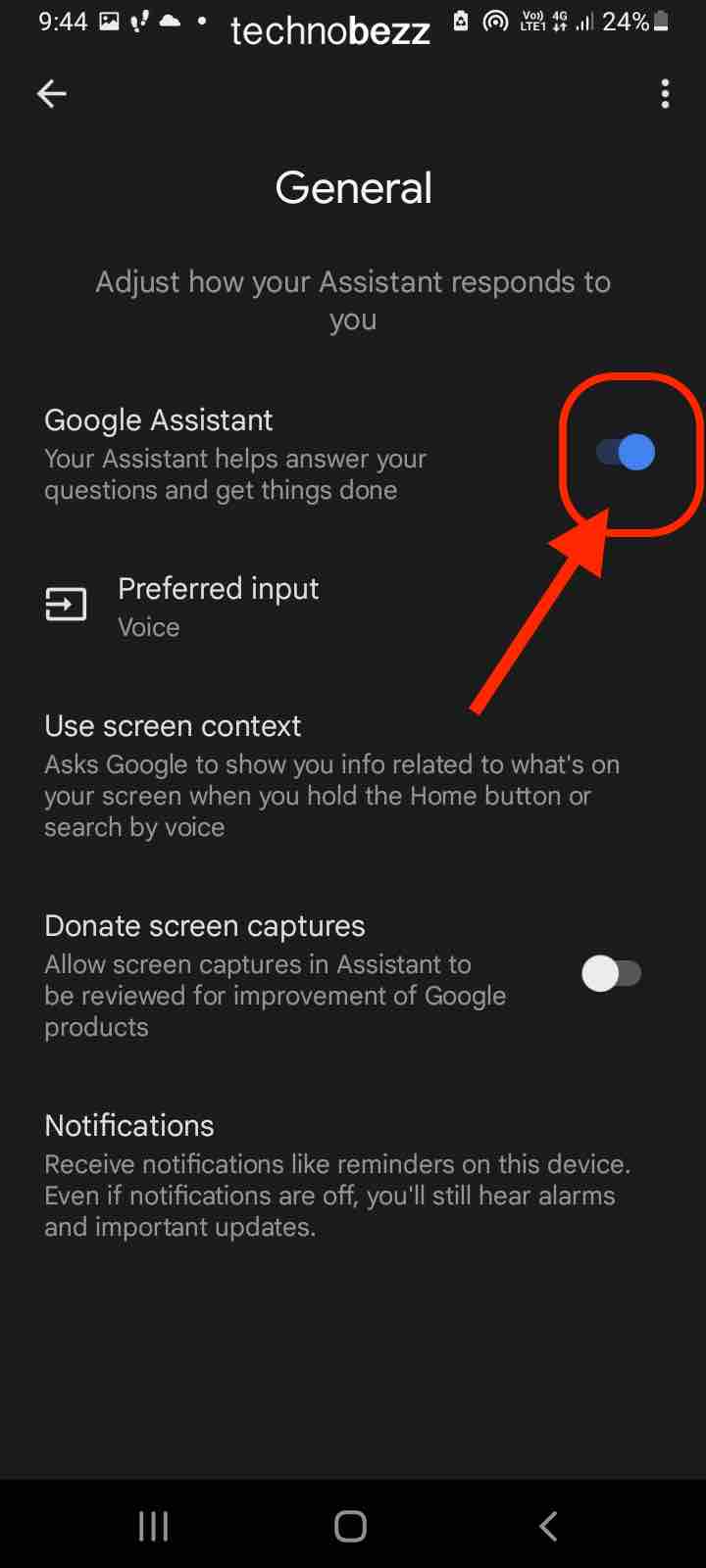
- Try saying “Ok, Google” to your phone. If the phone does not respond, you’ll know you’ve managed to disable it.
If you are using an assistant that your phone has programmed in it:
The commands and steps may vary slightly depending on your Android phone. We will try to give a detailed universal guide for the solution.
- Go to your phone’s Settings.
- You will have to scroll down until you find the Accessibility settings. Once you find it, click on it.
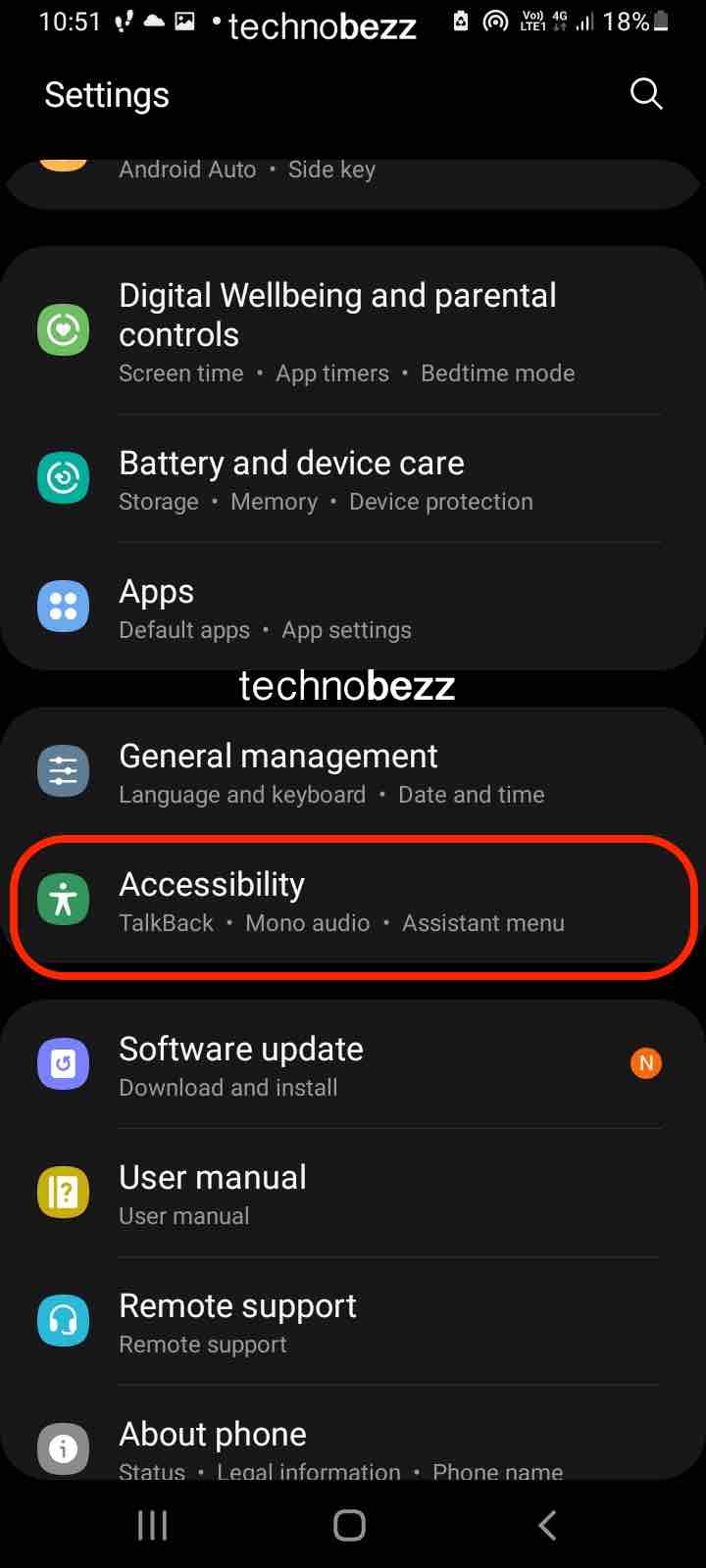
- Again, the commands will vary from phone to phone. But try looking for an option called Screen reader or Talkback. If you do not have an option like that, look for any voice command option in the Accessibility settings.
- Once you find it, lightly tap on it.
- A new tab will open and you will need to look for the Voice Assistant option there.
- If the switch to the voice assistant is turned on, turn it off by clicking on that switch.
- And you have finished.
To check if you turned it off, and to be sure, click on your phone’s power button twice. If nothing shows up, you have succeeded.
If the assistant is still on, there is a chance that you did not do all of these steps in the right way. Go through them and repeat the process.
Also Read

9 Ways To Fix Not Registered On Network on Samsung Galaxy

Android & Samsung Secret Codes: USSD & MMI Code list

Why Is Your Samsung Galaxy Battery Draining So Fast?

177+ Free USSD and MMI Codes For Android And iPhone

How to Fix Mobile Network Not Available on Android








