YouTube Kids is a great app designed for little ones. It comes with great content – cartoons, music, and learning videos. In addition, it has a set of parental controls. Parents can set the passcode, create profiles for their kids, forbid or allow access to all videos, turn off the search, and more. If you don’t like the idea that your kids spend hours staring at the screen, you can set up the timer. When the time is up, the app will lock. And here, we are going to show you how to set up the timer on YouTube Kids app.
See also: How to limit mobile data usage on YouTube Kids app
How to set up the timer on YouTube Kids app
Setting up the timer isn’t complicated. Just follow a few steps listed below:
- Open YouTube Kids app on your smartphone or tablet
- Tap on the lock icon in the bottom-right corner of the screen
- Now tap Timer
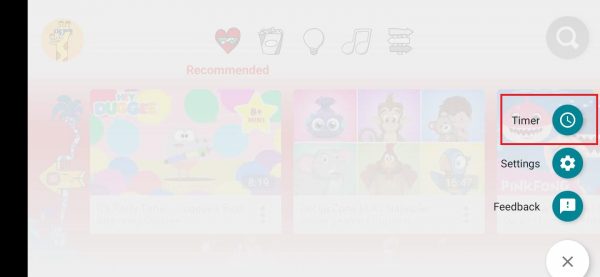
- The next step is to set the time, for instance, 30 minutes. When the time is up, the app will lock.
- Tap Start Timer
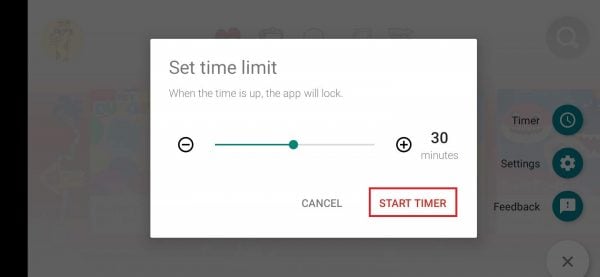
- You will see a message saying that the timer has started
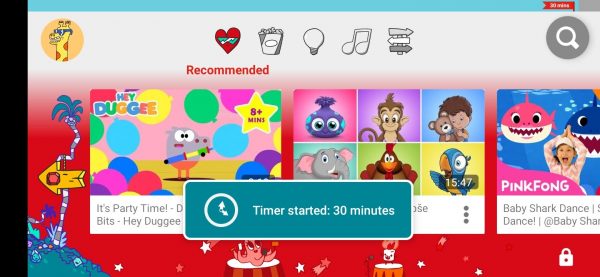
That’s it! You have successfully set up the timer. As we mentioned, once the time is up, the app will lock.
Make use of this great feature and control how much time your kids spend watching the videos.




