Do you want to change the default text message app on your smartphone may be because its appearance is not that appealing or maybe because it does not offer as many features as you would like it to have? Here is a solution to that problem. You can simply change the default text message app to set up Google Hangouts as the default text message app. Google Hangouts is available on both the Android Play Store and Apple App Store. So, both Android and iOS users can use the Google Hangouts app. With Google Hangouts, you can send text messages, do voice calls or video calls, and connect with up to 150 people in a group chat.
See also: How to use Google Hangouts
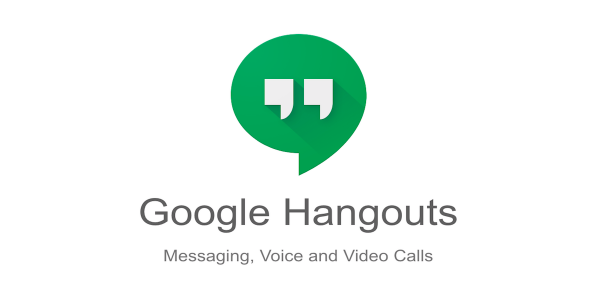
For new users
If you have not used the Google Hangouts app before or you do not have it installed in your device, then you need to follow these steps:
- 1.In case you do not have the Google Hangouts app, first what you will have to do is download it and then install the app from the Google Play Store if you use an Android device or the Apple App Store if you use an iOS device.
- 2.To install, open the Play Store or App Store depending on which OS (Android or iOS respectively) you use. Now, in the search bar, type Hangouts and tap on the Google Hangouts app and tap install next to it. Wait for the app to install on your device.
- 3.After installing the app, you will need to sign in using your Google account which you want to use for the Google Hangouts app.
- 4.Once you’ve signed in, the app asks if you want to set Google Hangouts as the default text message app. You should accept this prompt to set the app as the default text message app. However, if you somehow missed this prompt, you can follow the steps under the next subheading titled ‘for old users’.
For old users
For those users who already have the Google Hangouts app installed on their device, following these steps will make the Google Hangouts app as the default SMS app:
- 1.Open the Google Hangouts app.
- 2.In the top-left area of the app, go to the menu.
- 3.From the menu, go to the settings option.
- 4.Here, tap on the ‘SMS’ option.
- 5.Now, you should see the ‘SMS enabled’ option here. What you need to do is tap on that option.
- 6.As you tap on the ‘SMS enabled’ option, a dialog box will appear. You need to tap on the ‘ok’ option on this dialog box.
- 7.A new dialog box will open now on which you should tap on the ‘yes’ option.
- 8.Once you are done with these steps, Google Hangouts should be set up as the default text message app on your device.
Want to undo this?
If you want to undo making the Google Hangouts as the default messaging app, then you can do that too pretty easily. Just follow these steps:
- 1.First, go to the menu in the top-left area in the Google Hangouts app.
- 2.In the menu, tap on the Settings option.
- 3.Now, choose the ‘SMS’ option from here.
- 4.A new options menu will open where you need to tap on the ‘SMS enabled’ option.
- 5.A list of SMS apps will be shown. You should select an SMS app other than the Google Hangouts app from this list.
- 6.Once you are done with these steps, the default SMS app will be changed from Google Hangouts to the SMS app you chose.




