Google’s search bar is useful, but it can take up a lot of space on the home screen. Some people love to see it there, and others don't. If you want to remove the Google search bar on Android, keep reading. We'll share the steps below.
See also: How to remove bloat apps on Android
How to remove the Google search bar
There are several ways to remove the Google search bar.
You can do it by:
- Using simple gestures
- Disabling Google Now
- Using a Custom Launcher. (Root required)
- Using a Custom ROM. (Root required)
By using simple gestures
Here's the simplest way to remove the Google search bar on your Android:
- Head over to the Home screen
- Press and hold the search bar
- A pop-up will show up
- Confirm that you want to remove the search bar
- Done!
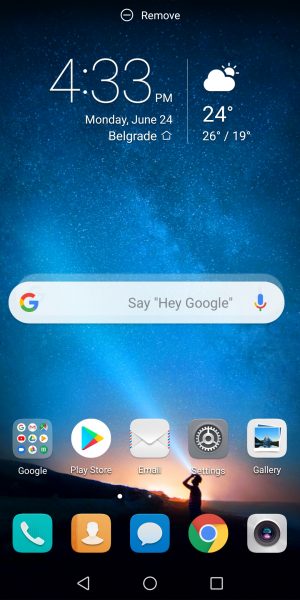
Disabling Google Now
If you are using the Google Experience Launcher (GEL), you can disable Google Now by following these simple steps. It’s recommended for stock Android users not to use this method as it soft-bricks the device.
Soft-brick is the state of the device where the phone is stuck with a boot loop or freezing at some point in the booting process.
Here are the steps to follow:
- Navigate to Settings > Apps > All Apps > Google Search/ Google/Google app
- Tap Disable.
- Restart your device
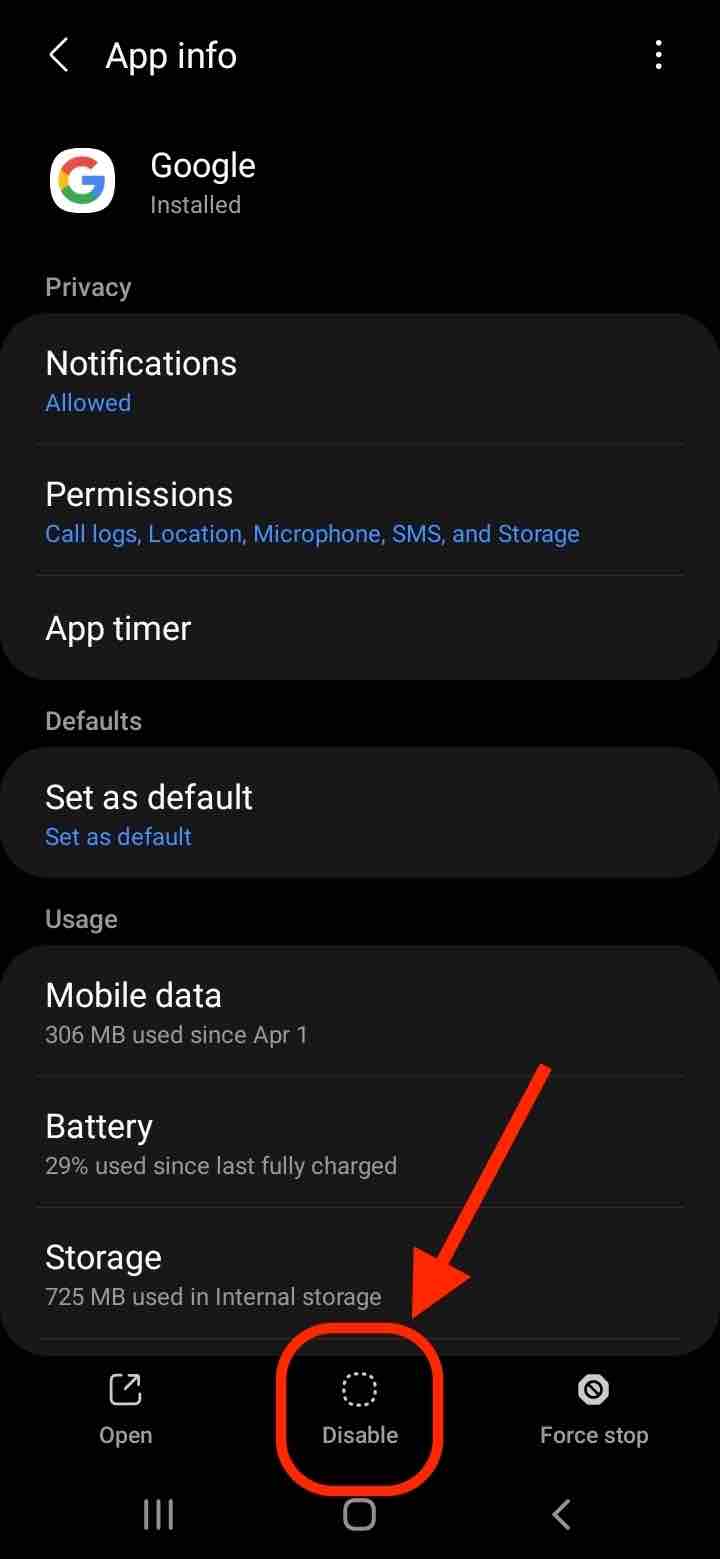
Note: Disabling Google Apps will affect other Google features such as Google Chrome, Google Assistant and more.
Custom Launcher Method:
The launcher is like an app, a part of the Android interface that allows the users to customize their home screen. It comes in different types.
For example, you can use Google Now launcher, Nova launcher or Apex launcher.
If you install the Nova7 launcher, here is how you can remove the Google Search Bar.
- Go to Nova settings.
- If you open it for the first time, you may see a notification. Tap the notification to set Nova as your default launcher. Alternatively, find the Default home app section and choose Nova7.
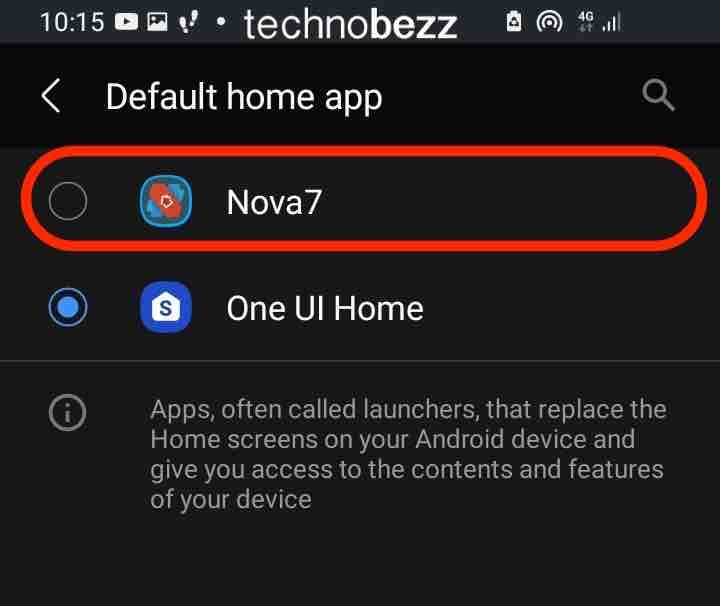
- Go back to Nova settings and tap the Home screen option.
- Find the Search bar placement option and tap on it.
- Tap None.
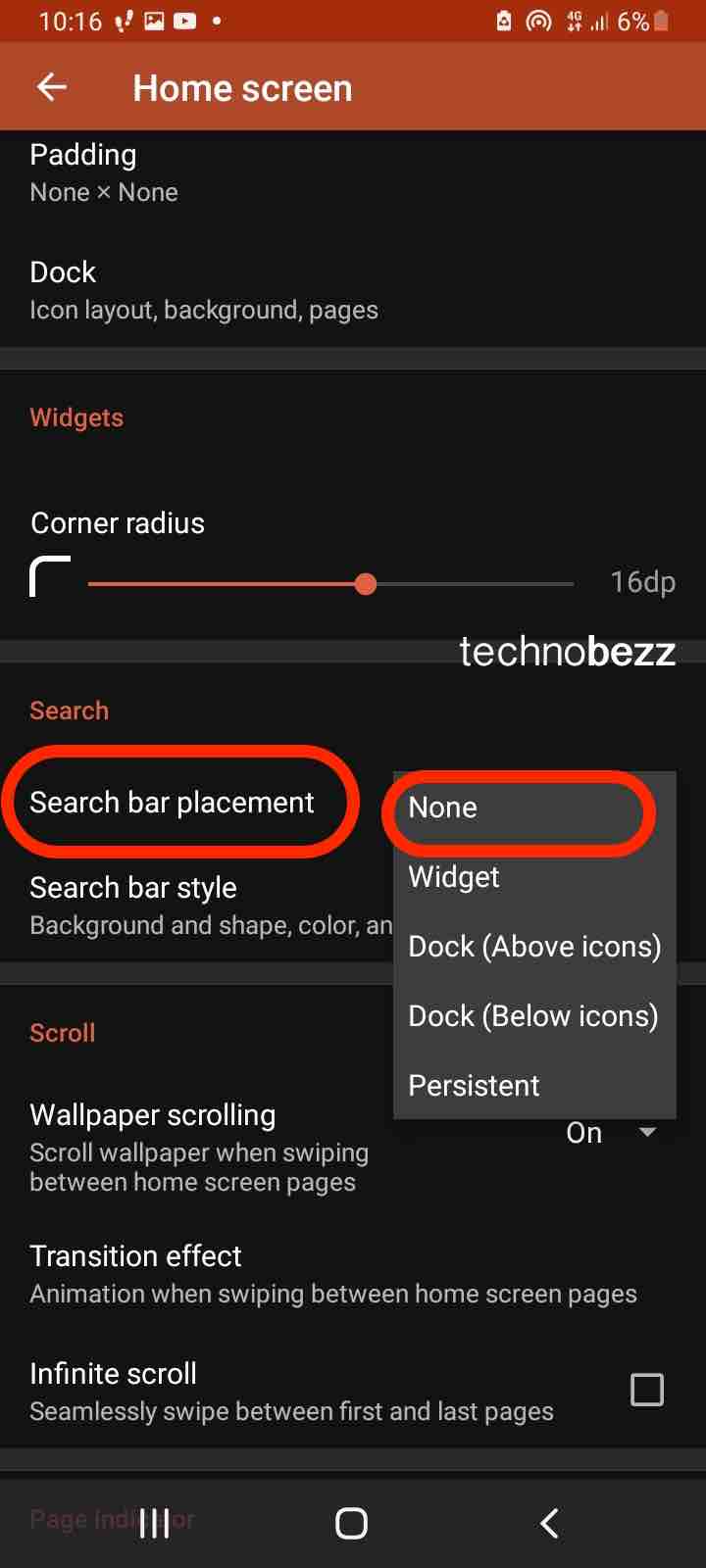
Other launchers have similar settings, and you can figure out the steps within seconds.
Custom ROM method: (Root required)
This option is the right option if you want to delete the search bar. Just make sure your Android device is rooted.
By using a Custom ROM, you can not only remove the Google Search Bar but also have control over every part of your device.
Also Read

9 Ways To Fix Not Registered On Network on Samsung Galaxy

Android & Samsung Secret Codes: USSD & MMI Code list

Why Is Your Samsung Galaxy Battery Draining So Fast?

177+ Free USSD and MMI Codes For Android And iPhone

How to Fix Mobile Network Not Available on Android








