How to Protect Your Smartphone from Being Hacked While Traveling

Traveling is exciting, but it can also expose your smartphone to various security threats. Whether you're on a business trip or vacation, keeping your phone secure should be a top priority.
See also - Samsung Galaxy S23 Bluetooth Issues
1. Update Your Software
Before you hit the road, make sure your smartphone's operating system and apps are up to date. Software updates often include security patches that fix vulnerabilities hackers could exploit.
2. Use Strong Passwords and Biometrics
Set a strong password or use biometric authentication (like fingerprint or facial recognition) to lock your phone. Avoid using simple patterns or easily guessable passwords. A combination of letters, numbers, and symbols is best.
3. Enable Two-Factor Authentication
Activate two-factor authentication (2FA) for your important accounts. This adds an extra layer of security by requiring a second form of verification, like a code sent to your phone, in addition to your password.
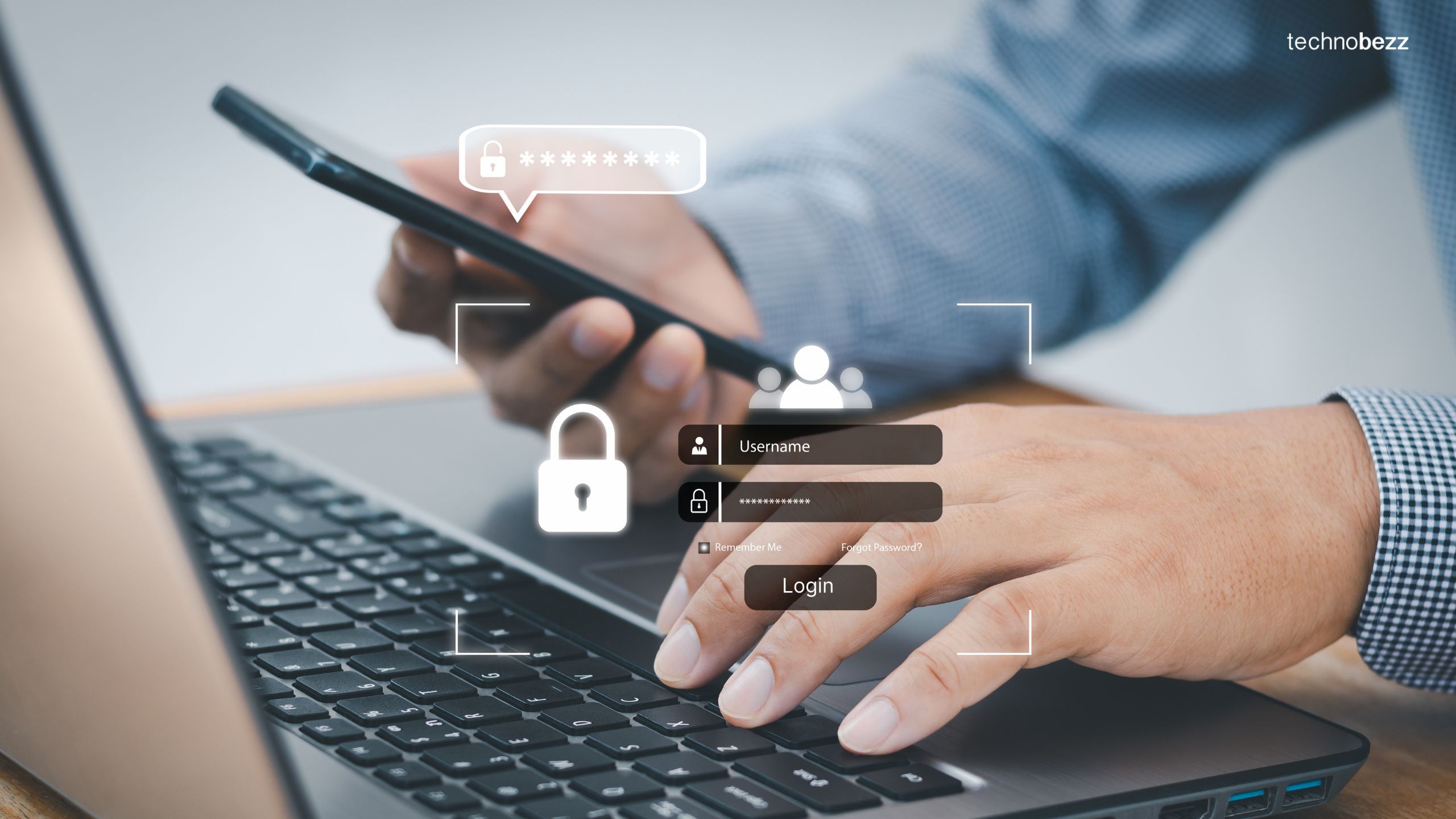
4. Be Cautious with Public Wi-Fi
Public Wi-Fi networks are a hacker's playground. Avoid accessing sensitive information, such as banking apps, over public Wi-Fi. If you must use it, consider using a Virtual Private Network (VPN) to encrypt your internet connection.
5. Turn Off Automatic Wi-Fi Connections
Disable the automatic Wi-Fi connection feature on your phone. This prevents your device from connecting to unknown networks without your permission.
See also - Fix iPhone Emails Not Being Pushed
6. Use a VPN
A VPN encrypts your internet traffic, making it harder for hackers to intercept your data. Choose a reputable VPN service and use it whenever you connect to the internet, especially on public networks - (NordVPN 71% off)
7. Beware of Phishing Attempts

While traveling, you might receive emails or messages from unfamiliar sources. Be wary of clicking on links or downloading attachments from unknown senders, as these could be phishing attempts to steal your information .
See also - What to Do When You Receive a Phishing Email (and How to Protect Yourself)
8. Install Security Apps
Consider installing security apps that offer features like anti-virus protection, malware scanning, and theft prevention. Apps like Lookout, Bitdefender, and Norton can provide an extra layer of security .
9. Turn Off Bluetooth When Not in Use
Bluetooth can be another gateway for hackers. Turn off Bluetooth when you're not using it to prevent unauthorized access to your phone .
See also - Fix Android Bluetooth Problems
10. Keep Your Phone Physically Secure
Physical security is just as important as digital security. Keep your phone close to you, especially in crowded places, to avoid theft. Use a secure bag or pocket, and be mindful of your surroundings.
11. Backup Your Data
Regularly back up your phone’s data to a secure cloud service or external storage. This ensures you can recover your information if your phone is lost, stolen, or compromised.
12. Disable Unnecessary Services
Turn off any services you don’t need while traveling, such as location services, mobile data, and NFC. This reduces the number of ways hackers can exploit your phone.
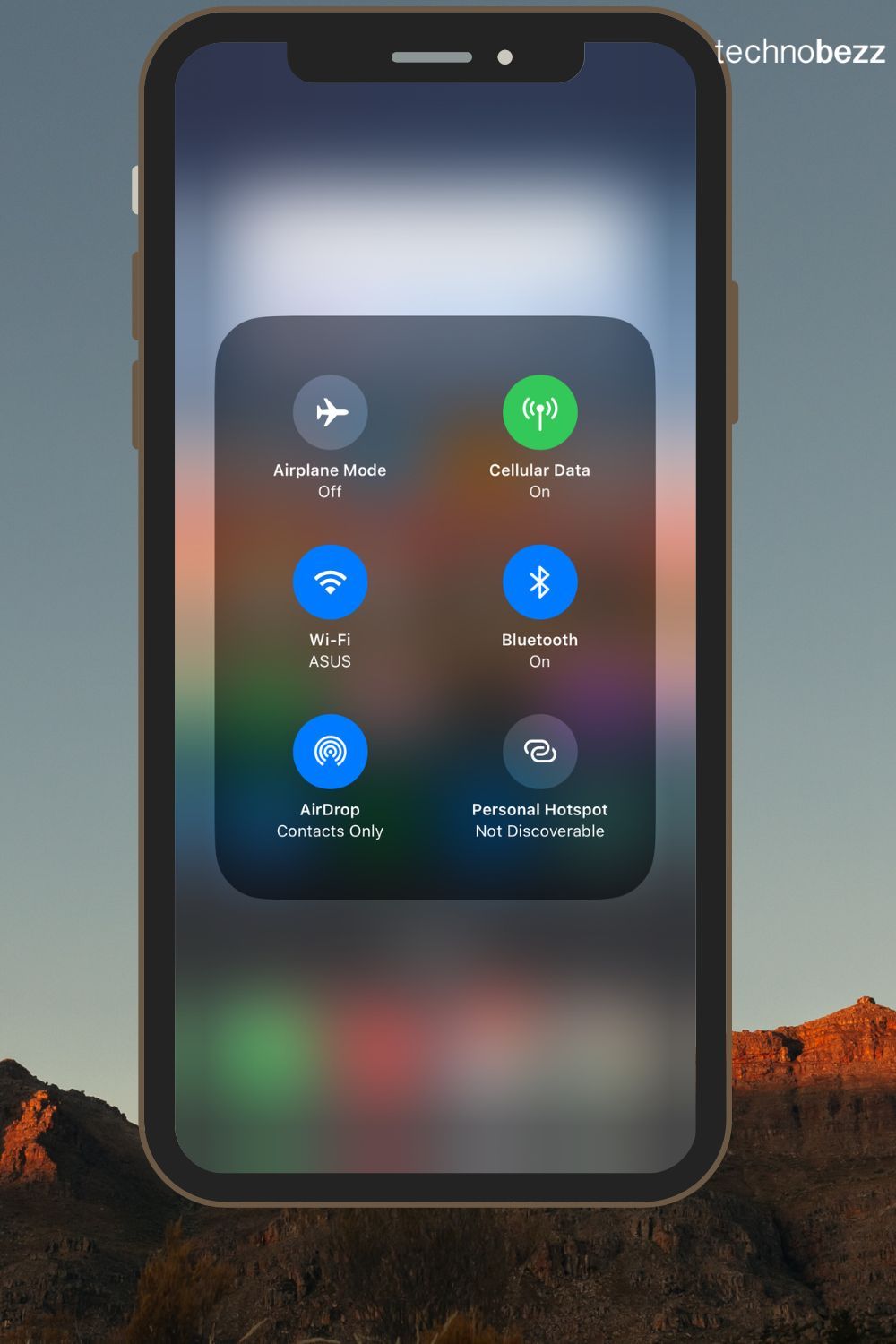
See also - Android Call Forwarding Problems
13. Use Encrypted Communication Apps
Use apps that offer end-to-end encryption for communication, like WhatsApp, Signal, or Telegram. These apps ensure that only you and the person you're communicating with can read the messages.
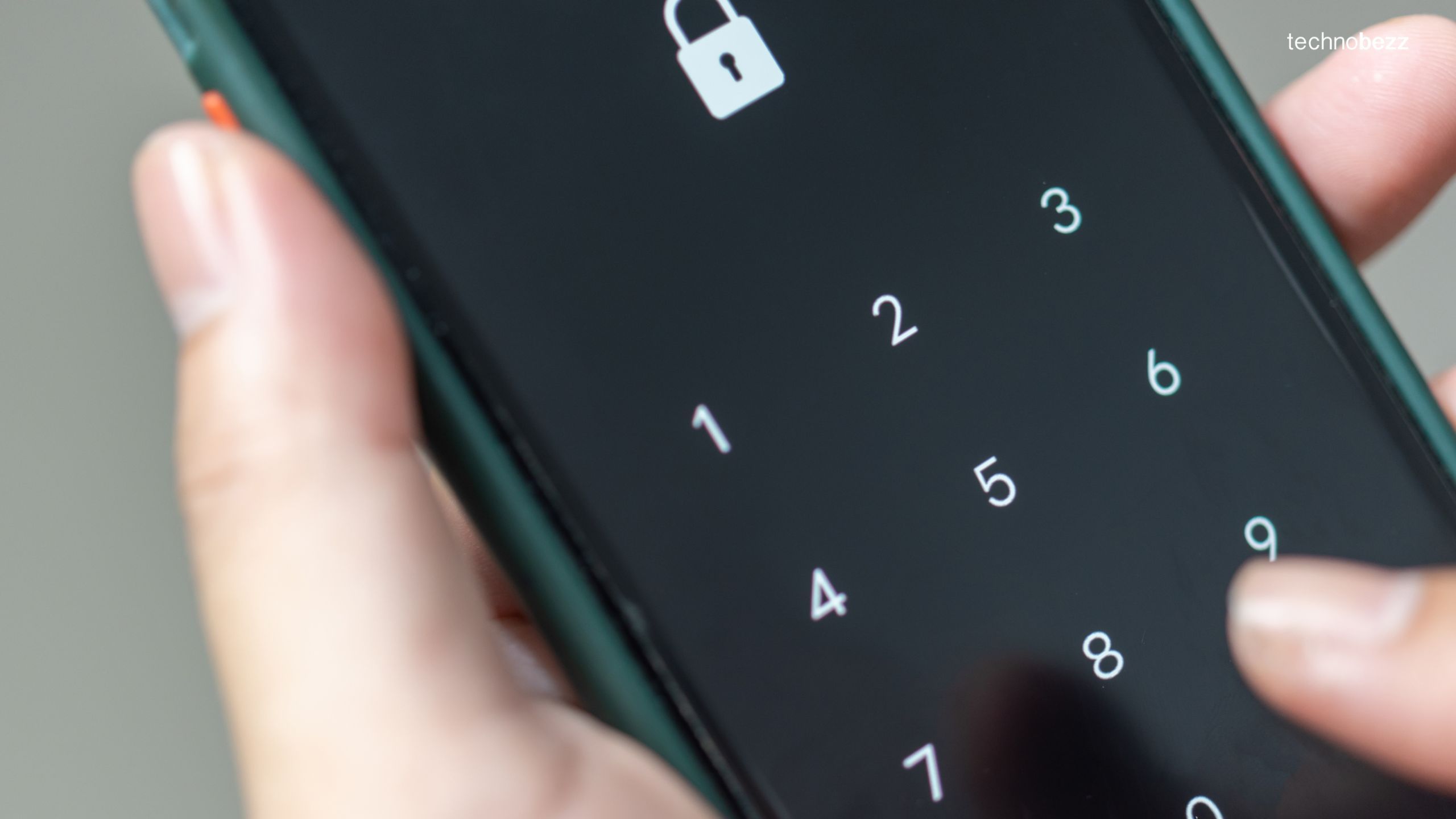
14. Monitor Your Accounts
Regularly check your bank and email accounts for any suspicious activity. If you notice anything unusual, take action immediately, such as changing passwords or contacting your bank .
15. Set Up Remote Wipe
Enable the remote wipe feature on your phone. If your device is lost or stolen, you can remotely erase all data to prevent it from falling into the wrong hands. (You can do this with Apple or Android).
16. Limit Virtual Access
Download any necessary software before traveling. Disable Bluetooth and Wi-Fi when not in use, and avoid sharing your location with apps unless necessary. (Apple : Navigate to Settings > Privacy & Security > Location Services)
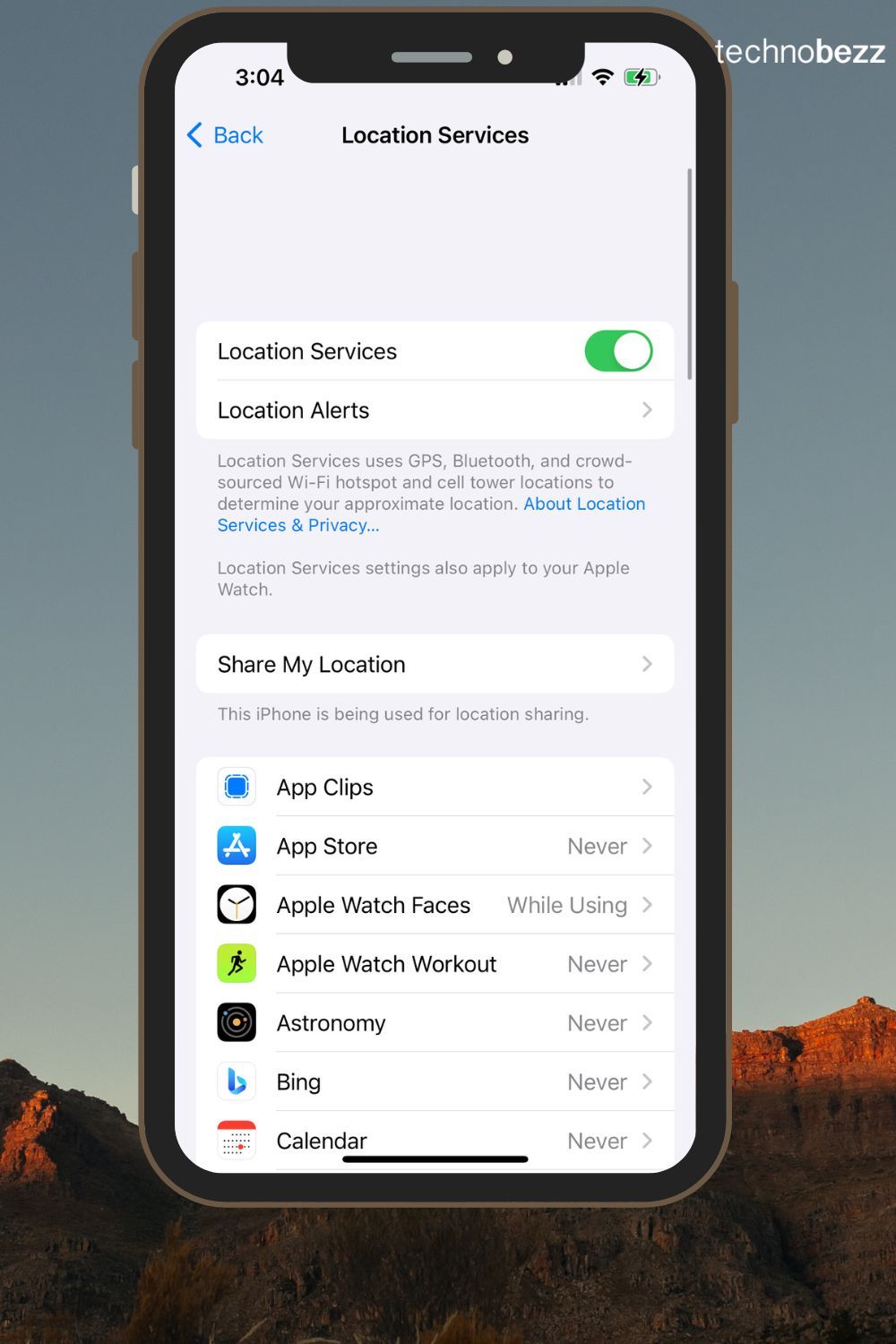
17. Use Outlets, Not USB Ports
Avoid using public USB charging stations, which can be tampered with to steal your data. Use a regular electrical outlet or a personal power bank instead. (This is called Juice Jacking - read more on FCC.gov)
Why Avoid Public USB Ports?
-
Juice Jacking: This is a type of cyber attack where hackers can install malware or steal data through public USB charging ports. When you plug into a compromised USB port, it can silently transfer malicious software to your device or access your personal data.
-
Fake USB Ports: Some hackers set up fake charging stations that look legitimate but are designed to steal information. These can be found in places like airports, hotels, and other public areas.

See also - Sprint Not Registered On Network
18. Power Down Your Devices Often
When traveling, it’s a good practice to power down your devices frequently. This is especially useful at security checkpoints where officials may demand to search your devices. Powering down reduces the risk of unauthorized access because:
- Devices are more secure when off: When your phone or laptop is powered off, it is less susceptible to hacking attempts. Many forms of malware and remote access tools cannot operate when the device is completely shut down.
- Prevents data interception: Some security measures and surveillance tools used at border controls and other checkpoints can potentially access your data. Powering down your device can minimize this risk.
- Reduces tracking: Turning off your device can prevent it from connecting to rogue Wi-Fi networks or Bluetooth devices that could be used to track or access your data.
Also Read

Lenovo Debuts Solar-Charging Laptop That Turns 20 Minutes of Sunlight Into Hour of Video
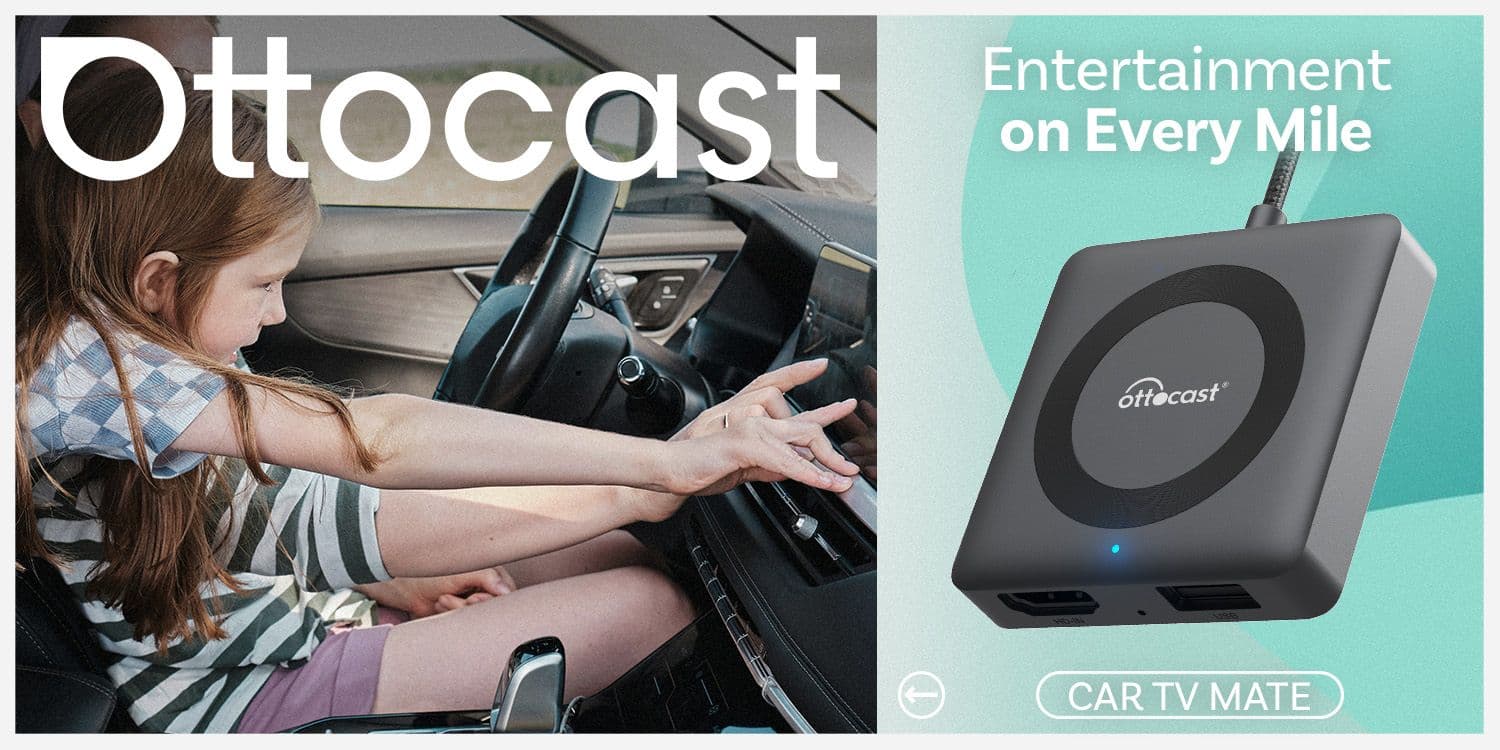
Ottocast Car TV Mate Max Review – A Versatile In-Car Entertainment Adapter
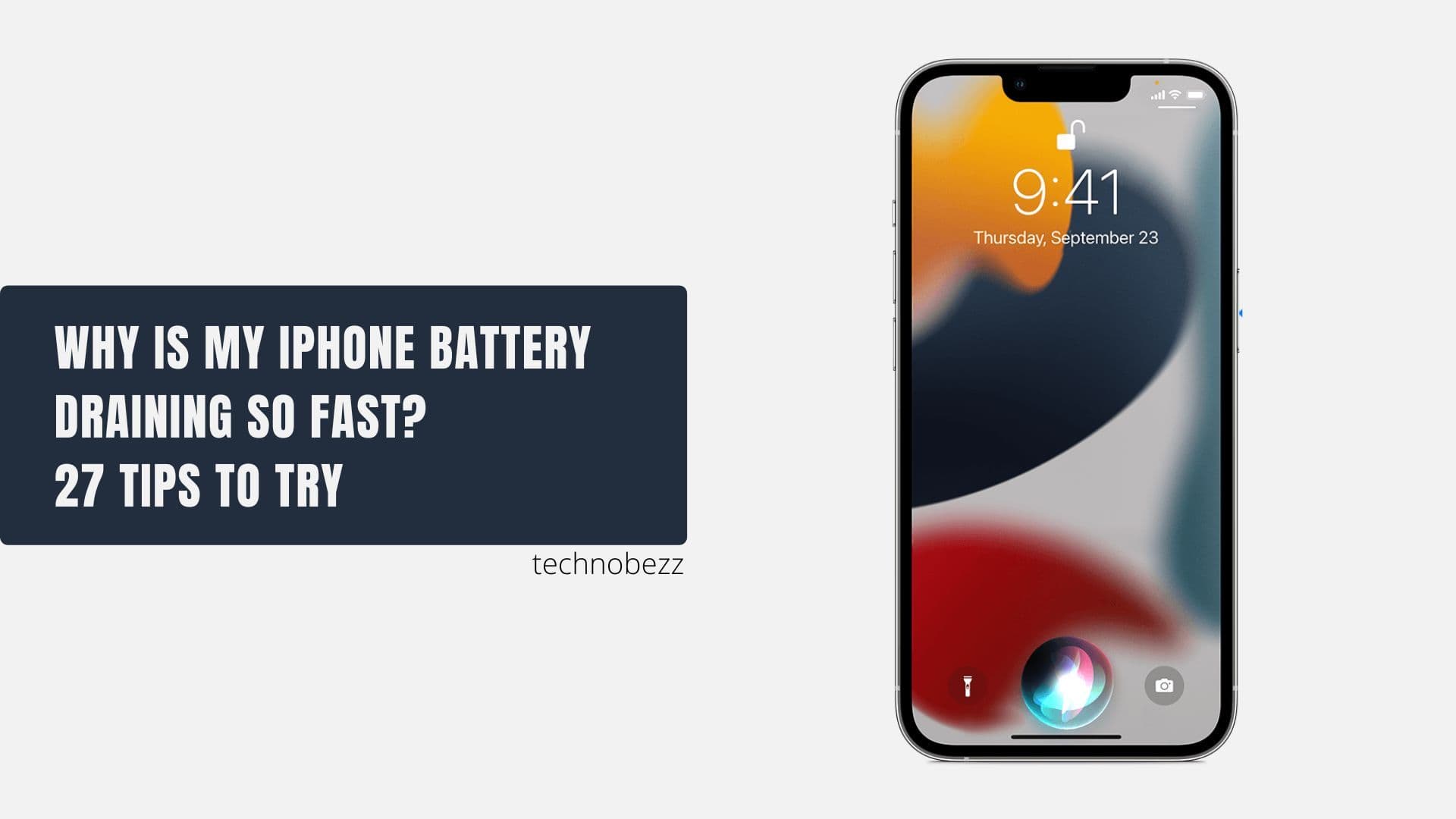
iPhone Battery Dying In Minutes? 23 Real Fixes That Work

Ottocast Play2Video Pro Ups the Game in Affordable Car Entertainment
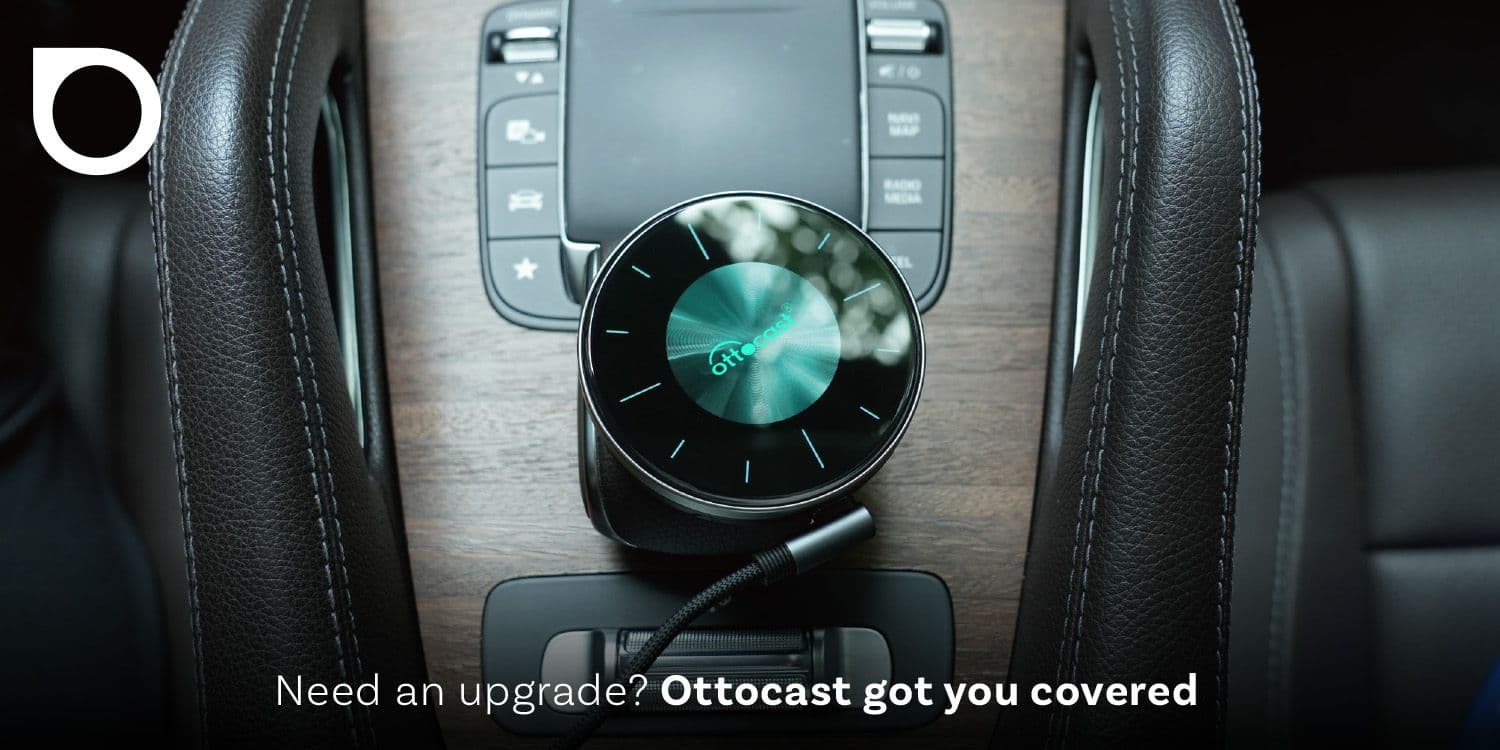
Ottocast OttoAibox P3 Powers a Smarter Driving Experience








