iPhone 5 was introduced long back in 2012. Apple has brought iPhone 6 and 6 plus after that in 2014. But still some of the users of iPhone 5. and 5S are facing problem with the Wi-Fi. It has overcome all the faults of its predecessor iPhone 4 but one problem is still with the phone and this is the iPhone 5 wifi issues. But do not panic if you are an iPhone 5 or 5s user as there are ways to fix iPhone 5 Wi-Fi issues. All the Wi-Fi related issues and their solutions are explained below.
Solution for other iPhone 5 problems such as slow charging, no SIM issues are discussed here at Technobezz. So if you face any issues, visit here.
Ways to fix iPhone 5 wifi issues
Problem 1: Disabled Wi-Fi switch problem
There are users who have faced this Wi-Fi related issue in their iPhone 5. According to them the wi-fi switch is getting dimmed or it’s being grayed out slowly. In this situation it becomes really tough to locate the ‘Wi-Fi address’ under the Settings > General and about. This problem is caused by the iOS or firmware version.
Solution:
The first thing that you should do is to update the iPhone 5 or 5S with the latest version of OS. But in case the problem still exists, follow the below instruction to get rid of the disabled Wi-Fi switch issue.
Go to the settings and disable the Airplane mode. Next go to General > Reset > Reset network settings and then restart the phone by pressing the Sleep and Home buttons altogether. But do not forget to make a note of the Wi-Fi password, VPN, APN settings and the Bluetooth pairing records as everything will be removed when you reset the network settings.
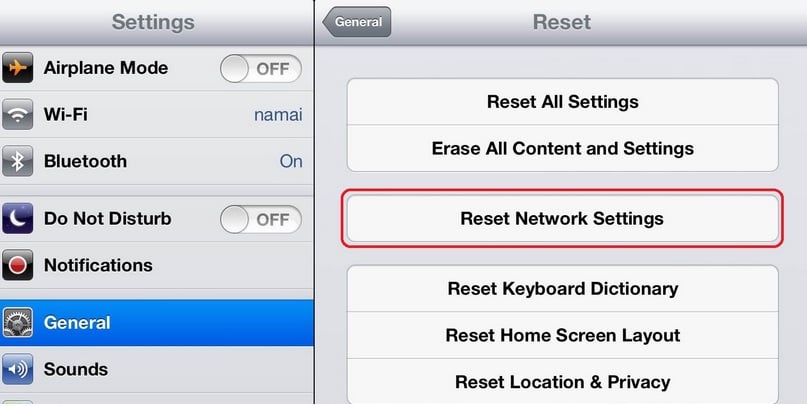
See also- How to jailbreak iPhone 5 iOS 7.0.2
Problem 2: Unable to locate the Wi-fi network
There might be some situation when the switch is active but you can’t locate the Wi-fi network you are trying to connect. Here is the solution for that.
Solution:
Open the settings icon in your iPhone 5 to go to the Wi-Fi option and search for the network you are looking. If you can’t find the network, try to get closer to the wireless router to give one more try.
The second solution is to reset the network settings by going to settings > General > Reset and then ‘Reset network settings’. But again make a note of the password, APN settings and VPN details before performing this step as you will lose every detail by resetting the network settings.
Problem 3: Unable to connect to the Wi-Fi
If you are unable to connect to the desired network try out the following guide to solve the problem.
Solution:
First make sure that the network is available that you are trying to connect on your iPhone 5 or 5S. Then verify the password as it is case sensitive. If every detail is perfect but still the problem is not letting you connect to the desired network, reset the network settings by going to the settings > General and Reset.
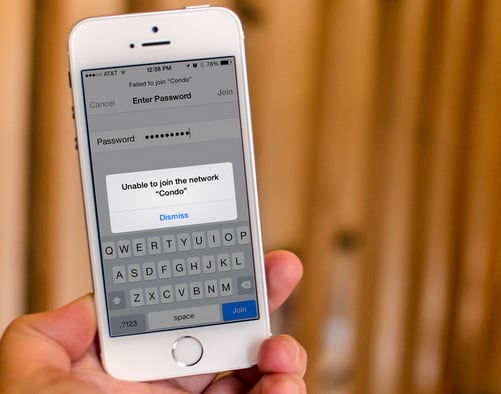
Problem 4: Unable to access the internet
There are many users who have been heard to complain about this problem. In this case they face difficulty in accessing the internet even though the users are connected to the Wi-Fi network. This problem is also having a solution which is discussed here.
Solution:
If you are using a commercial or public Wi-Fi then you need to provide the log in details in order to access the internet. But if it is at home, first try to connect the Wi-Fi in any other device such as in your computer. If the net is accessible in the computer, then reset the network settings in the iPhone 5. But if the computer too shows the same issue, disconnect the Wi-fi router, wait for few minutes and again plug in to check if the problem is solved.
Problem 5: Signal drops suddenly
The Wi-fi signal might drop suddenly for some users but it can be solved many ways.
Solution:
First get closer to the Wi-Fi router to have a strong signal. If the signal is strong enough and you are facing this issue, then go to the settings > Wi-Fi > and press the arrow located near the ‘Troubled Wi-Fi network > Renew lease. But if the problem is still there, press ‘Forget this network’ in place of ‘Renew lease’. But in this case you need to reconfigure the Wi-Fi after settings the password.
The final solution is to reset the network if every other solution fails.
So these are the solutions of iPhone 5 Wifi Issues. Hope they will help you in solving the issue.




