Galaxy Note 4 users have been facing a lot of problems with their phone but one of the most common problems is overheating issue. A lot of users reported that their phone gets too hot to touch after using it for some time. For some users, the problem was solved in few days after replacing the battery. But after few days, the Galaxy Note 4 overheating issue started.
Read first – Why Does My Android Phone Gets Hot and Overheat ?
Several reasons can cause this problem such as corrupted SD card, any third-party app, water damage etc.
See also: How to fix Galaxy Note 4 text messaging issue
Steps to fix Note 4 overheating problem
Method 1
First of all, update all the applications by going to Google Play store because the apps that are not updated may create the overheating issue. After updating check if any app is showing as not updated, if yes then erase that one.
Method 2
If your Galaxy Note 4 gets too hot when you use any specific app then observe your phone closely by booting it into Safe mode. To do so,
- Switch off your Note 4 completely
- Press and hold the Volume Down key and Power key together
- Leave the Power key when your phone starts to booting. Do not leave the Volume Down key until the Galaxy Note 4 finishes restarting
- At the bottom-left corner of the screen, Safe mode will be displayed. Now leave the Volume Down key.
In Safe mode observe if your phone is overheating. If the Galaxy Note 4 overheating is not there then a third-party app is causing this problem, in which case you should uninstall the apps one by one until the problem is solved. Start with the recently installed apps.
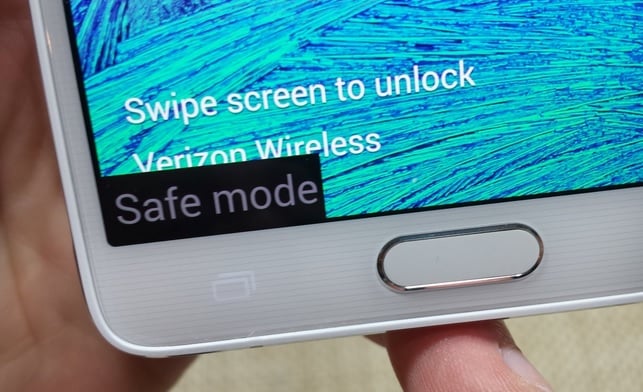
Method 3
If you are using an SD card then the overheating problem on Note 4 may occur if the card is faulty. Format the SD card going to Settings > Storage Menu and then check if the problem has been solved. Before formatting backup the data of the SD card.
Method 4
Software related problem may create the overheating problem on Galaxy Note 4. In such situation, OTA (over the air) can solve the problem. To update the phone’s software, go to Settings > About Device > Software Update and then Update.
Method 5
If recently your phone came in touch with water, then it’s a strong reason for overheating the phone. You should immediately contact the service center to get rid of this problem.
Method 6
Close the apps that are not being used, as using many apps at the same time can make the phone hot. But if you do not notice any change after closing the apps then most probably it’s a hardware problem. In such case contacting your service provider is the only option.
Method 7
Do you keep the GPS and Bluetooth on all the time? If yes, then turn the GPS and Bluetooth off when you are not using them. Also, lower the screen brightness. It will save battery life as well.
Method 8
If your Galaxy Note 4 gets too hot when it is charging then put the phone in Airplane mode. The reason is the phone uses the battery continuously to search network and Wifi signal when it is charging and in such situation your phone gets overheated.

Method 9
You need to put the phone in the CPU power saving mode if the Galaxy Note 4 gets overheated when using the ear piece. For that navigate to Settings > My Device and then activate Power saving mode. Now the Power saving mode tab needs to be clicked and a new page will open. Three options will be there, among them click on CPU power saving tab.
Method 10
If you have tried all these methods but the issue still exists, the final option is to perform a factory reset which is done by going to Settings >Backup and Reset >Factory Data Reset and Reset Device.
But do not forget to create the backup of the device first as this process will erase everything from your handset.
After following all these methods if still you face Galaxy Note 4 overheating problem then contact your service provider and ask for a replacement.
Also Read

9 Ways To Fix Not Registered On Network on Samsung Galaxy

Android & Samsung Secret Codes: USSD & MMI Code list

Why Is Your Samsung Galaxy Battery Draining So Fast?

177+ Free USSD and MMI Codes For Android And iPhone

How to Fix Mobile Network Not Available on Android







