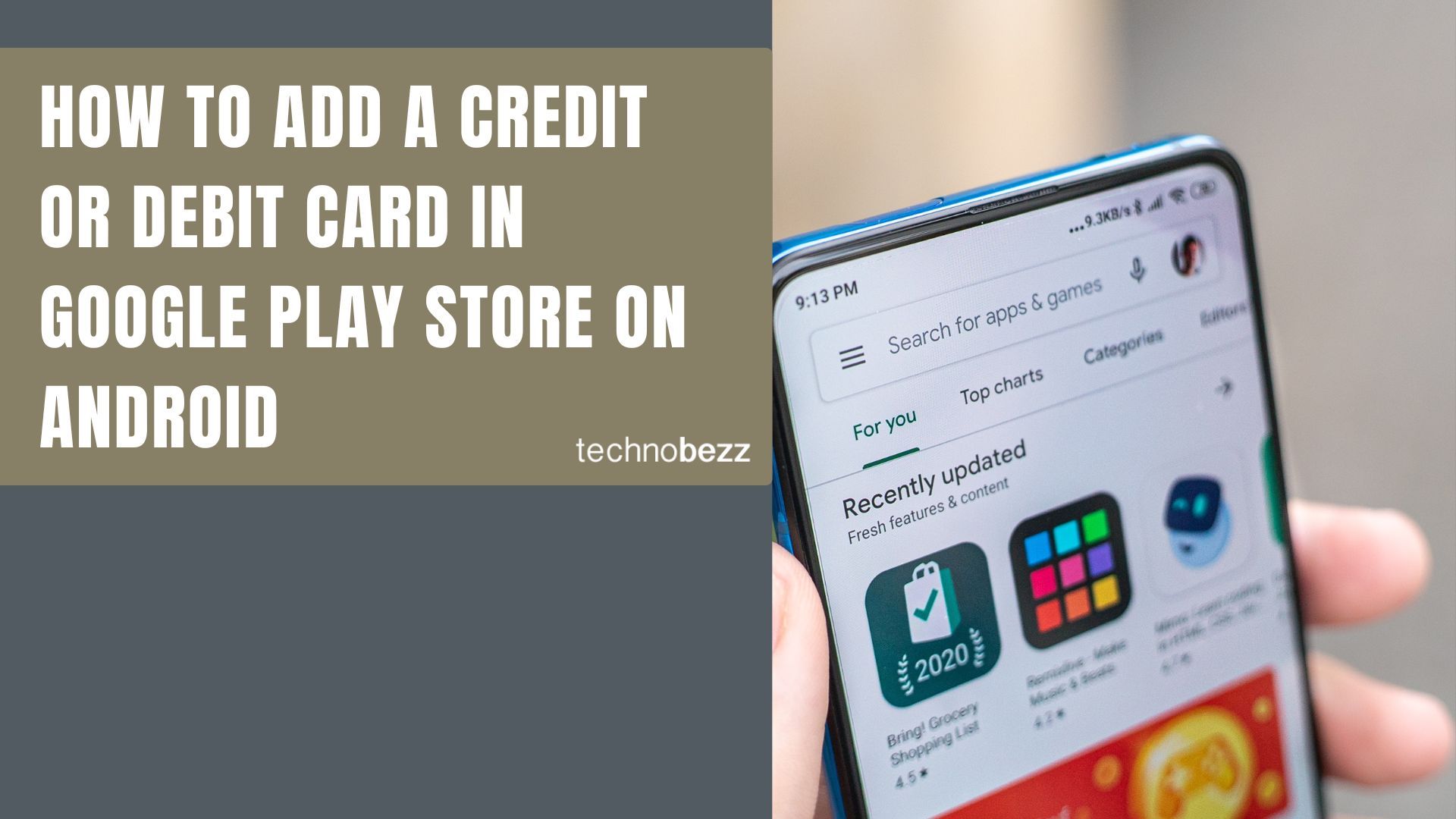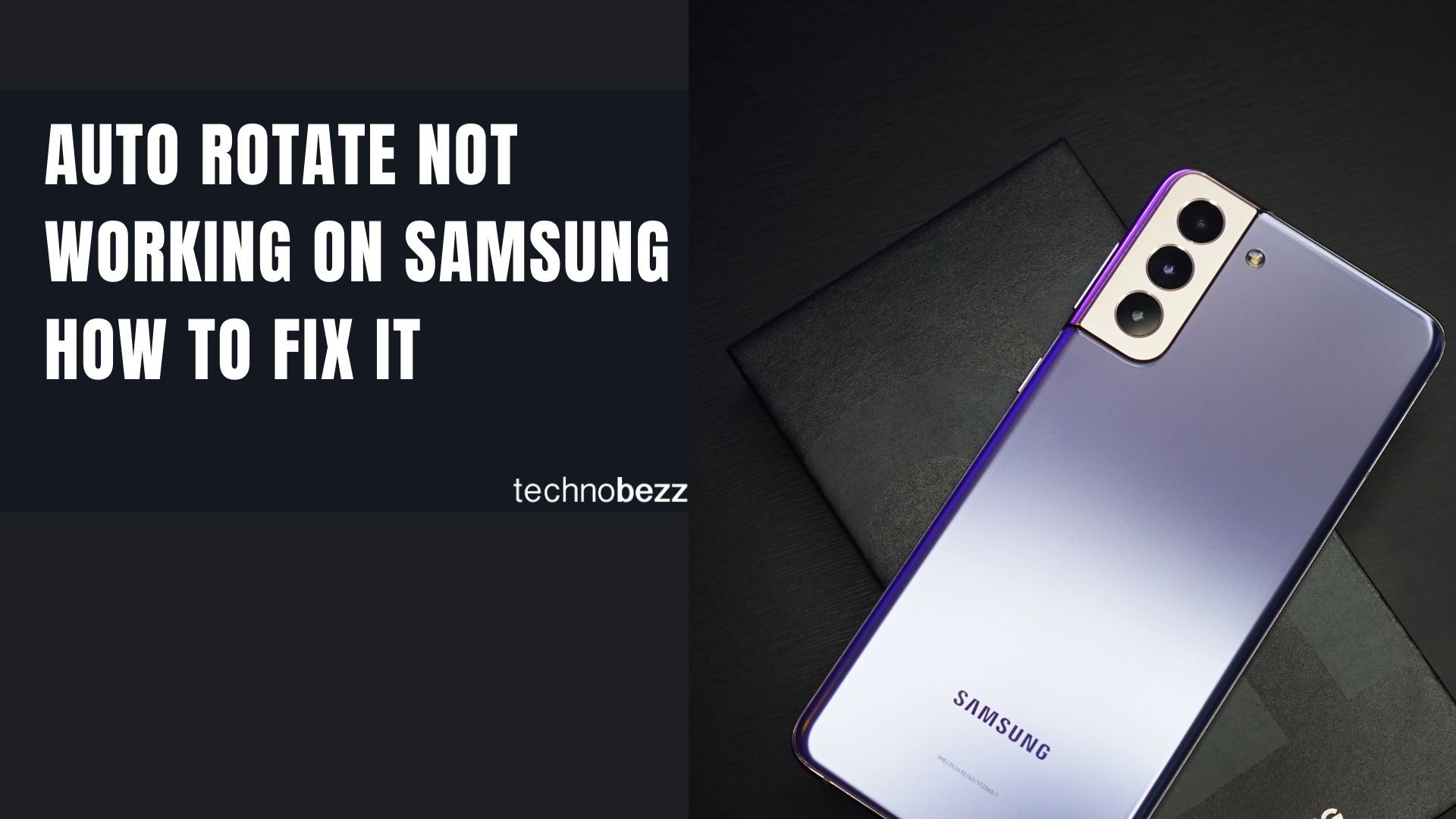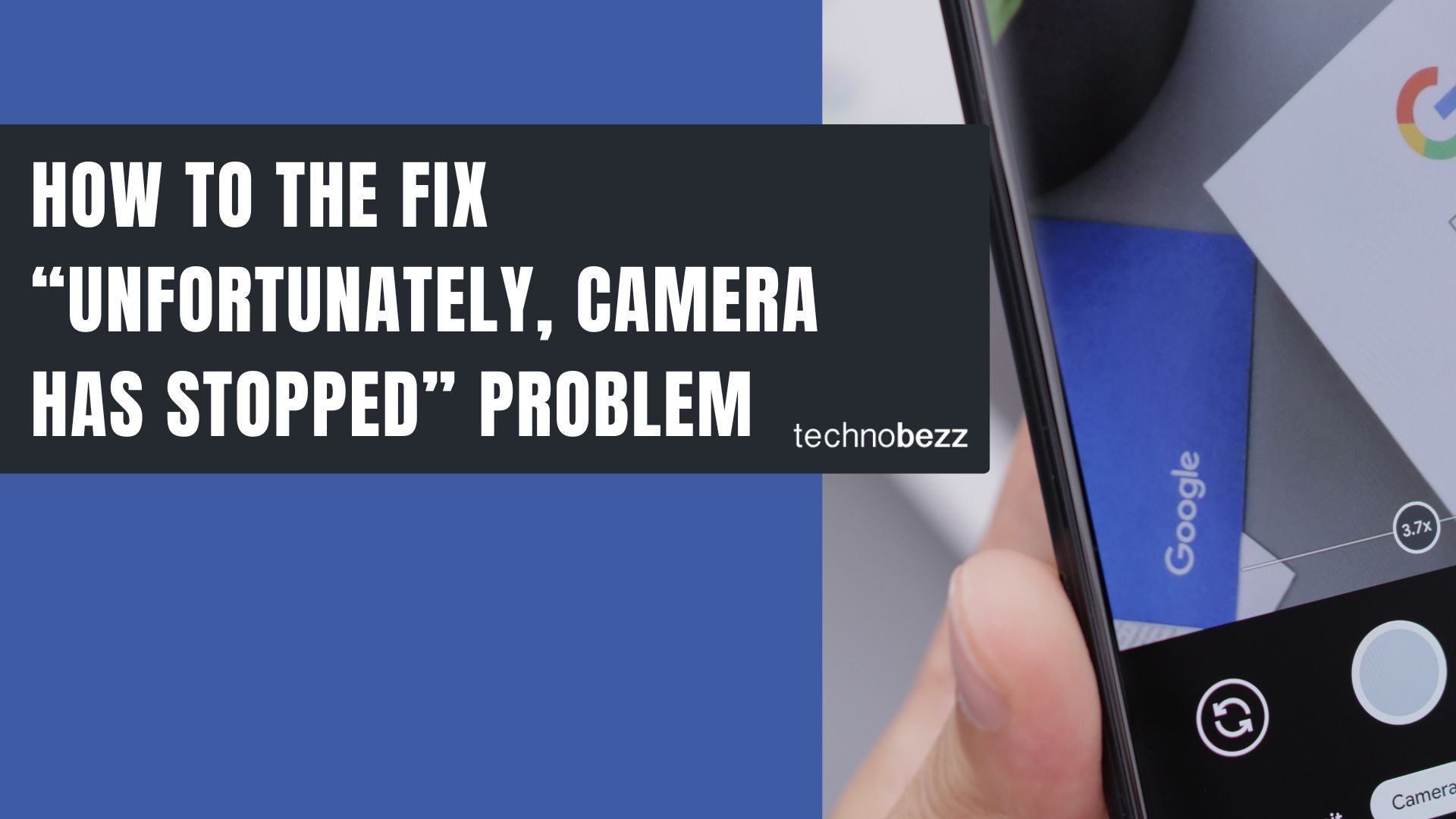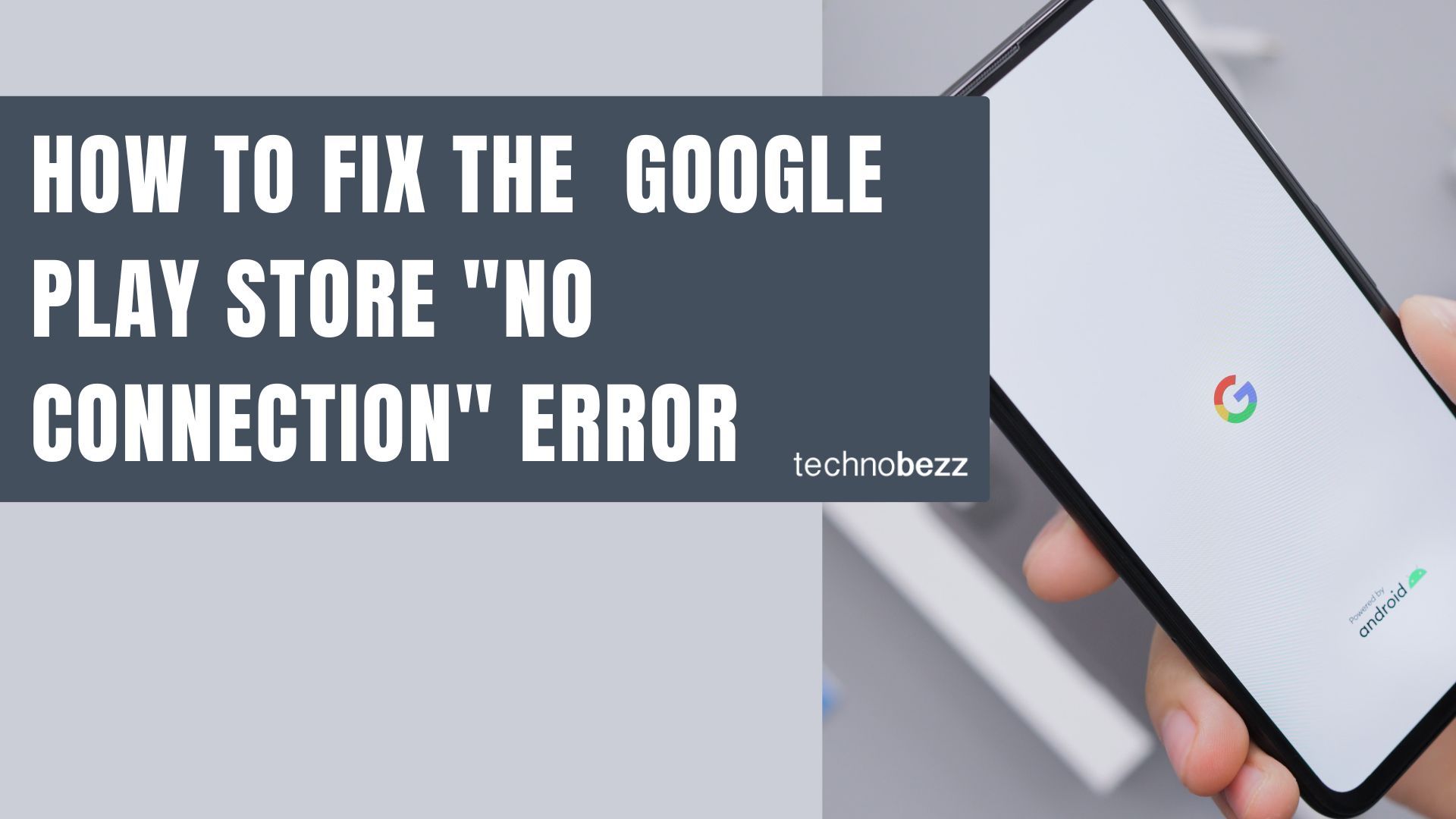Constant phone calls, messages, emails, and social media notifications can be overwhelming. When you need uninterrupted time, Samsung's Do Not Disturb mode on the Galaxy S10 and S10+ lets you silence notifications while still allowing important alerts through.
Why Use Do Not Disturb Mode?
Do Not Disturb mode is more flexible than simply turning your phone to silent. Here's when it comes in handy:
- During important meetings when you only want urgent calls to come through
- When you need focused work time without constant interruptions
- During family time or personal relaxation
- While sleeping to avoid nighttime disturbances
Unlike silent mode which mutes everything, Do Not Disturb lets you customize exceptions so you don't miss critical alerts like alarms or calls from specific contacts.
How to Enable Do Not Disturb Mode
There are two simple ways to turn on Do Not Disturb mode on your Galaxy S10/S10+.
Quick Settings Method
This is the fastest way to toggle Do Not Disturb on and off:
- 1.Swipe down from the top of your screen to open the Quick Settings panel
- 2.Look for the Do Not Disturb icon (a circle with a line through it)
- 3.
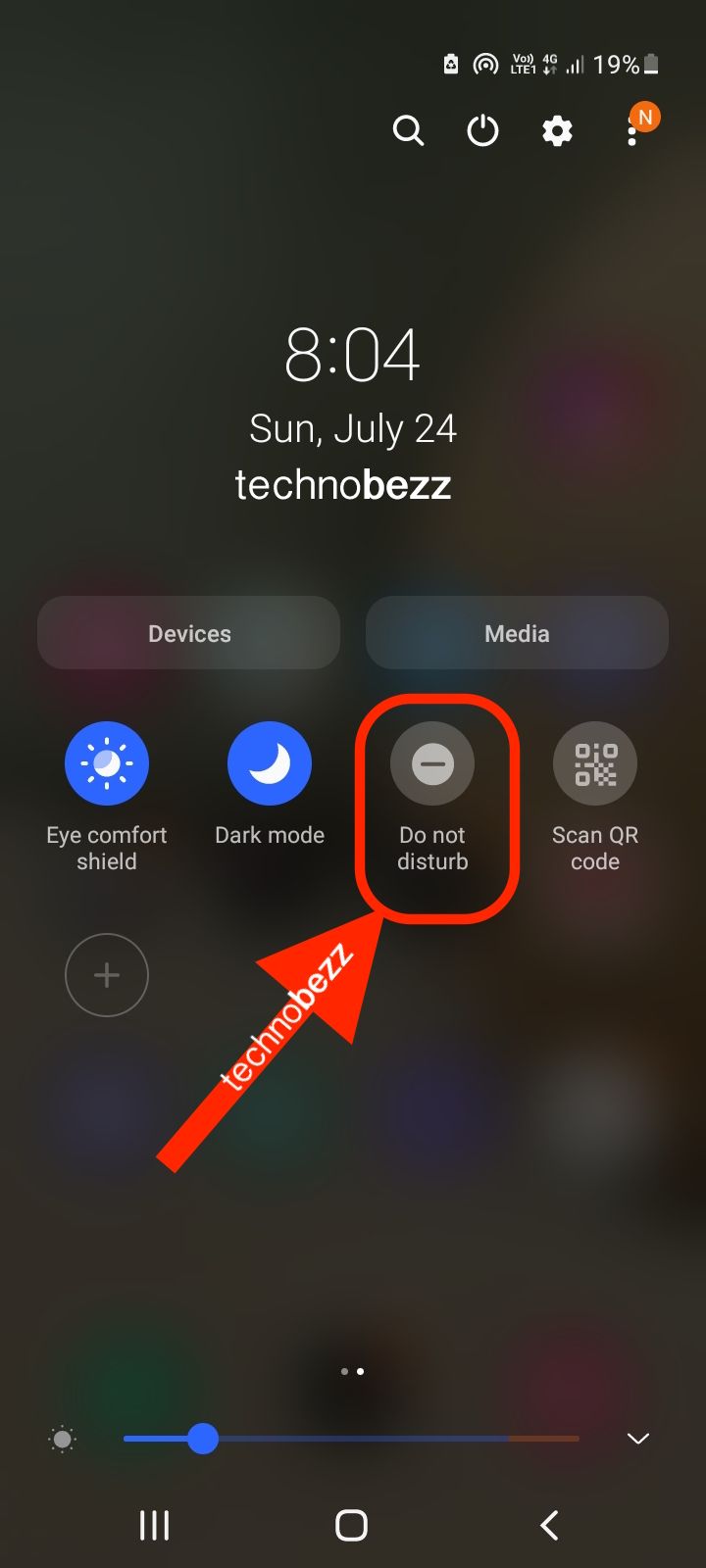 Click to expand
Click to expand - 4.Tap the icon to enable or disable the mode
Settings Menu Method
For more control and customization options:
- 1.Open the Settings app on your phone
- 2.Tap "Notifications"
- 3.Select "Do not disturb"
- 4.
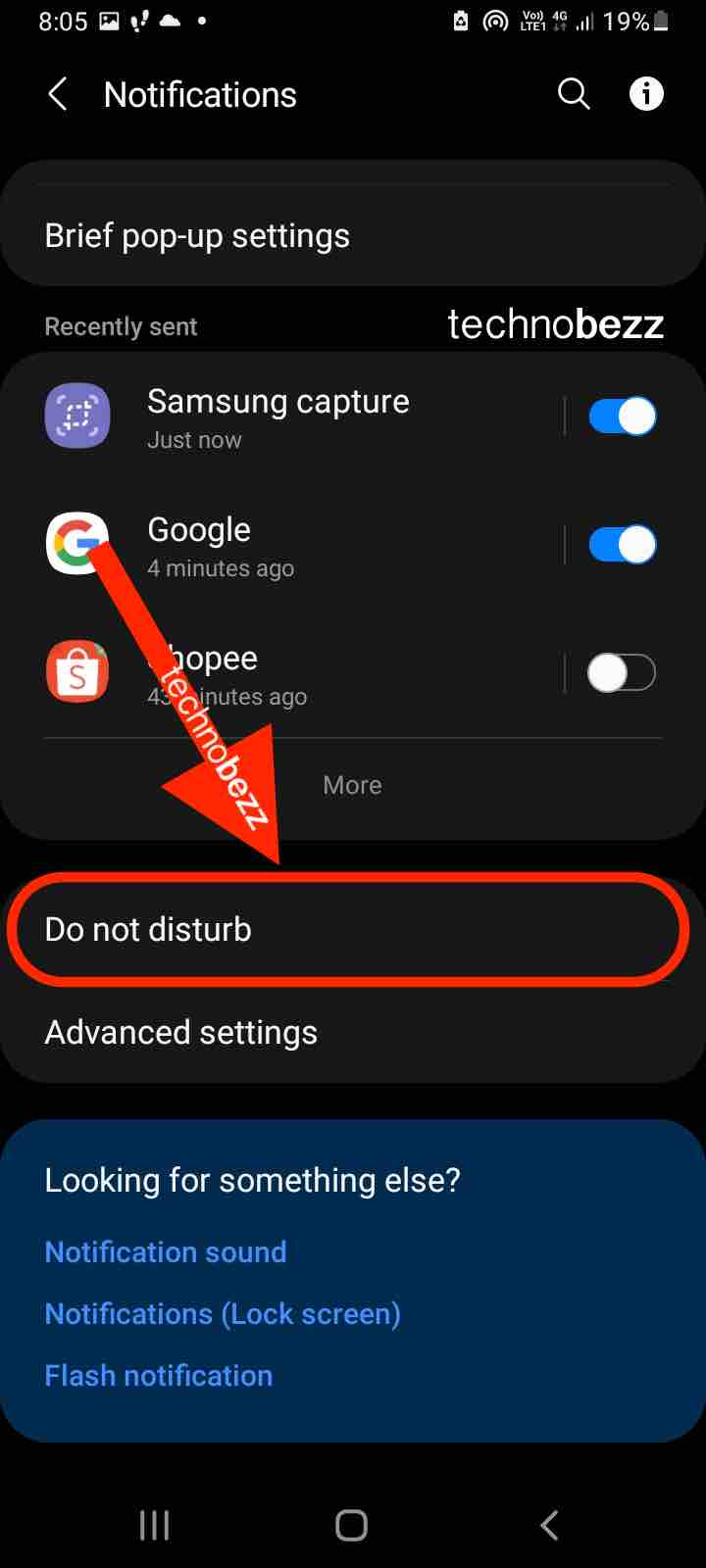 Click to expand
Click to expand - 5.Toggle the switch to turn the feature on or off
Setting Up Exceptions
Do Not Disturb mode blocks all notifications by default, but you can allow specific alerts to come through:
- 1.Go to Settings > Notifications > Do not disturb
- 2.Scroll down to the "Exceptions" section
- 3.
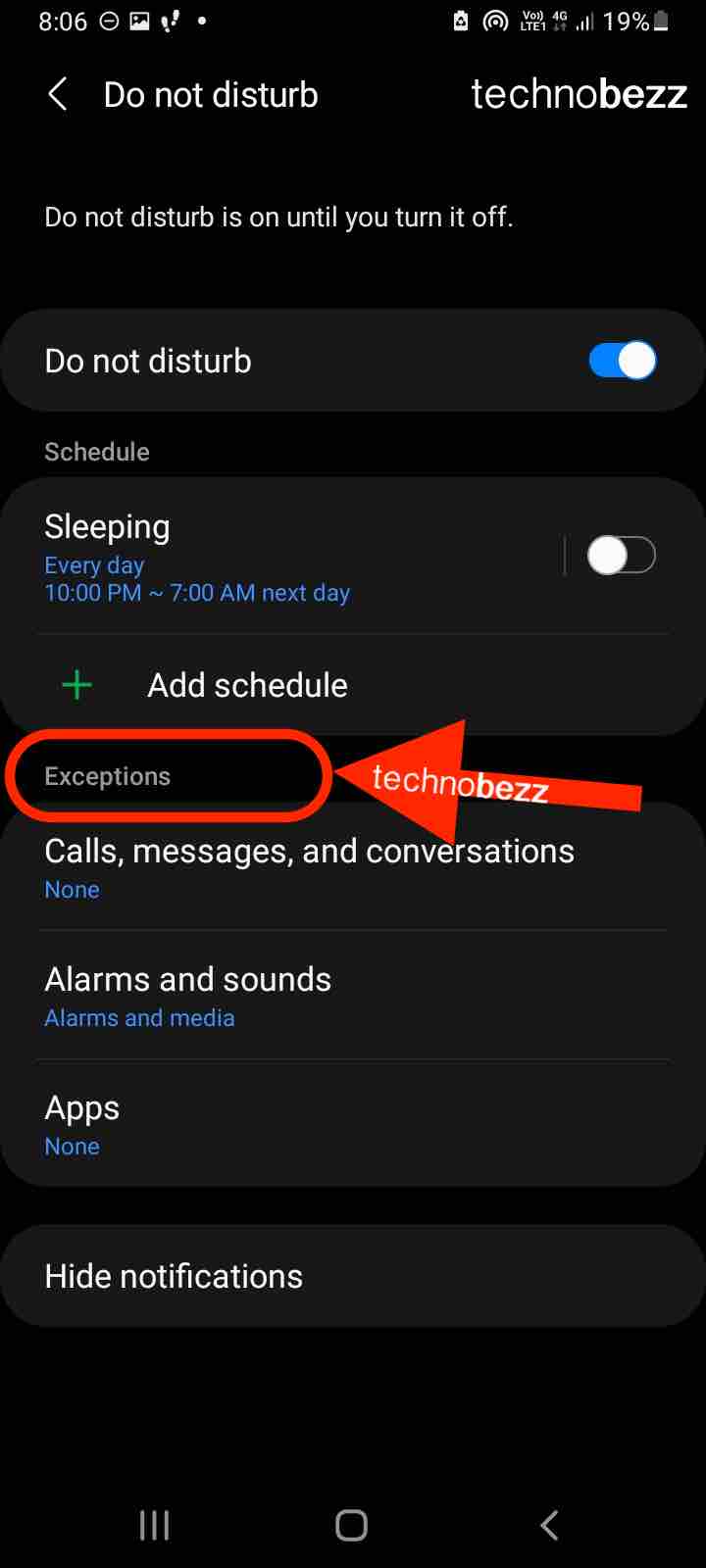 Click to expand
Click to expand - 4.Tap "Calls, Messages, and Conversations" to manage who can contact you
- 5.Select "Alarm and sounds" to ensure alarms still work
You can allow calls from your contacts, repeat callers, or specific people. This ensures you don't miss anything truly important while maintaining your quiet time.
Creating a Schedule
If you frequently forget to turn Do Not Disturb on or off, set up an automatic schedule:
- 1.Navigate to Settings > Notifications > Do not disturb
- 2.Tap "Add schedule"
- 3.Select the plus icon to create a new schedule
- 4.Choose your preferred times and days
You can set schedules for sleeping hours, work hours, weekends, or any recurring time when you need uninterrupted focus.