If you just got a new Android phone, one of the apps that has been pre-installed is Google Photos. You can use it to backup your photos and videos, edit them, share them with friends and family, and more. To have the backups created automatically, you should turn on the option “backup & sync.” We are going to show you the steps on how to do that. Let’s see how to enable Backup & sync on Google Photos on Android.
See also: How to free up device storage from Google Photos on Android.
How to enable back up & sync on Google Photos on Android
When you enable the option “backup & sync” on Google Photos, you can search, organize, edit, upload, and share photos from any device. Turning this option on is quite simple. Follow the steps listed below:
- Open the Google Photos app on your Android smartphone or tablet
- Next, tap on your photo located in the top-right corner of the app
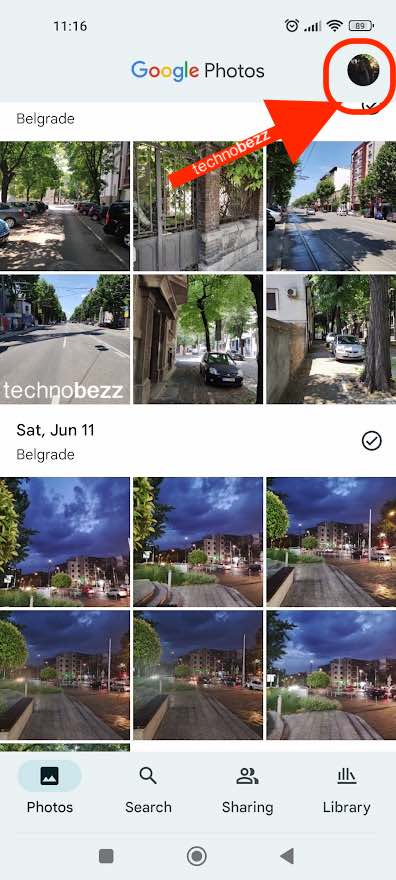
- On the screen that shows up, tap Photos Settings
- Next, tap Backup & sync at the top
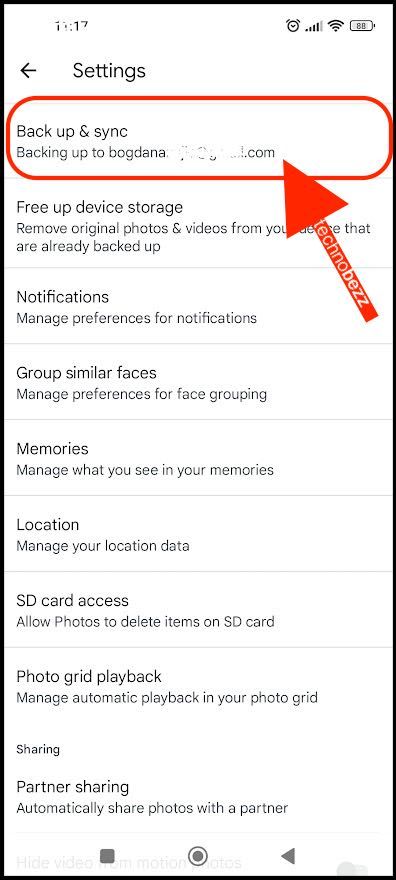
- You will see the switch next to Back up & sync
- Tap on the button to turn it on
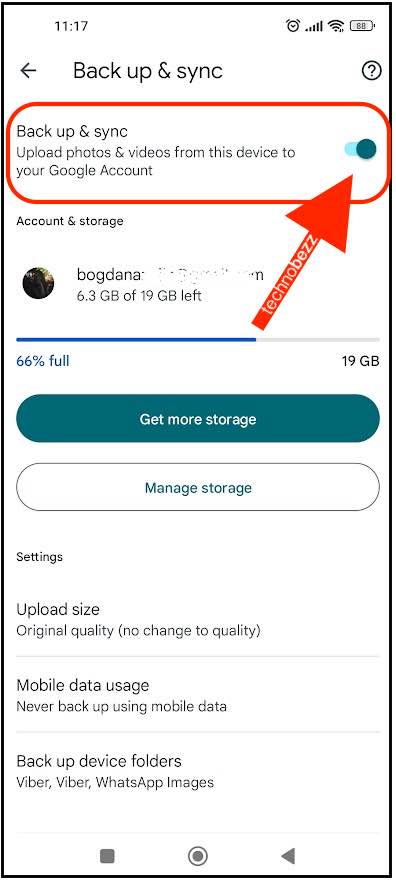
Now that you have turned on this option, the images and videos you make on your device will automatically back up to your account. You can share, organize, edit, and do many other things. You can access the images by opening the app or by going to the Google Photos website.
Also Read

9 Ways To Fix Not Registered On Network on Samsung Galaxy

Android & Samsung Secret Codes: USSD & MMI Code list

Why Is Your Samsung Galaxy Battery Draining So Fast?

177+ Free USSD and MMI Codes For Android And iPhone

How to Fix Mobile Network Not Available on Android








