Samsung is leading company in the electronics market and is known to manufacture equipment with latest technology created from the in depth Research & development carried out within the company. The mobile division of Samsung has recently made a significant progress in the last few years and now Samsung has come out as the largest Smartphone maker in the world. Samsung has used a number of operating systems in its phones from BADA to Windows to Android.
The South Korean company has a large base of Samsung phone owners all around the world. Now every owner comes across this situation when he wants to connect the device with his/her computer for the transfer of some data. The device also needs to be connected to the computer when you want to root it or upgrade the firmware of the device or to install some custom Rom on the device. The connection of the device and the computer can be done through a USB cable. The connection of device with computer via a USB is also essential for using the phone for development purposes as well. For connecting via the USB the computer needs some drivers to work properly and most of the times these drivers are not present on the computer.
If you want to root your Samsung Galaxy S6 to get the complete access or if any Galaxy S6 issue such as battery drain issue or Bluetooth problem is troubling you, then visit Technobezz.

If the USB drivers are not installed then the computer would not detect the device and when you connect the device it will be prompted to extract the drivers present on the device. Now if you want to get rid of this automatic installation of the Samsung software drivers then this guide will help you to download Samsung USB Drivers. After you have installed the USB drivers for your Samsung Device there is no need to use the Samsung Kies software and you can transfer the content easily via USB. The Samsung Kies software is a software that lets you connect your device easily to your computer and also easily synchronize the data between your phone and the computer. This enables you to keep the data on your phone safe and backed up. The Samsung Kies provides an easy interface but having the Samsung USB drivers installed on your computer would give you a better access to the device’s storage. So you can follow the given guide in order to download Samsung USB drivers and install them on your computer for accessing the phone’s storage.
See also- How to fix Samsung Galaxy S6 not registered on network
Steps to download Samsung USB Drivers and install
To begin with the process the most important thing that you will need is the USB Drivers. So first you have to download the Samsung USB Drivers on your computer. For downloading, click here.
The link contains the Samsung USB drivers that are applicable for all the Samsung devices.
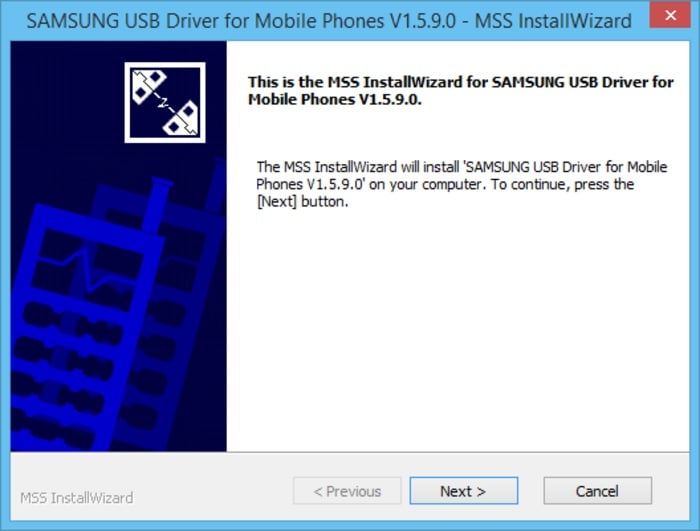
- If you have previously installed some Samsung USB drivers on your computer then you would have to uninstall them first. Only after you have uninstalled the previously installed driver you can go ahead with a fresh installation of Samsung USB Drivers.
- Once you have performed the uninstallation process, reboot the computer. Wait for the computer to reboot.
- Now once the computer has rebooted just go to the location where you have downloaded the Samsung USB Drivers from the link provided above.
- Now after going to the file location, open the downloaded file. The name of the file will be – ‘Samsung-Usb-Driver-v1.5.49.0.exe’. Run this .exe file.
- Once you run the file, the installation process will begin. Wait for the process to finish.
- Once the installation process is completed you would need to reboot the computer again.
- Now you can perform a check if the installation has been successful. For doing so connect your device using a USB data cable to your computer.
- Now if the installation is successful then you must be able to use see your phone connected to the computer.
If you are able to see it then the process is successful and you have used the guide to download Samsung USB drivers perfectly.
You can now perform data transfer easily between the phone and the computer. For performing the data transfer you don’t even need to use the Samsung Kies software.




