We can take many photos every single day thanks to our smartphones. It is very important to keep all those photos safe because these photos show our precious memories. One of the best ways to do that is by uploading them to Google Photos which is not only a photo-sharing service but also a storage service. We can upload the images from our smartphones, and access them on other devices, including our PCs. We can do that using the browser on the computer. If you are new to the service and want to download images from Google Photos to your PC. So, keep reading, the steps are listed below.
See also: How to manage favorites in Google Photos on Android
How to download images from Google Photos to your PC
You can access the images you keep on Google Photos using the app on your smartphone, but you can access them on your PC as well. If you want to download the images to your computer, follow the steps below:
- Open your favorite browser and go to Google Photos
- Log in to your Google Account
- You will see all the images that you store on Google Photos listed there
- You can browse the images by date, or you can use the search bar to find the photos easier
- When you find the photo you want to download, select it
- Next, click on three dots in the top-right corner of the screen
- Click Download
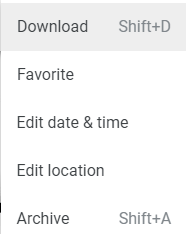
The image will be placed in your Downloads folder on your PC.
You can download several images at once. You can do that by selecting a few images and then click on three dots > Download. The images will be in a zip file so you will have to unzip them first. It is all pretty simple, isn’t it?




