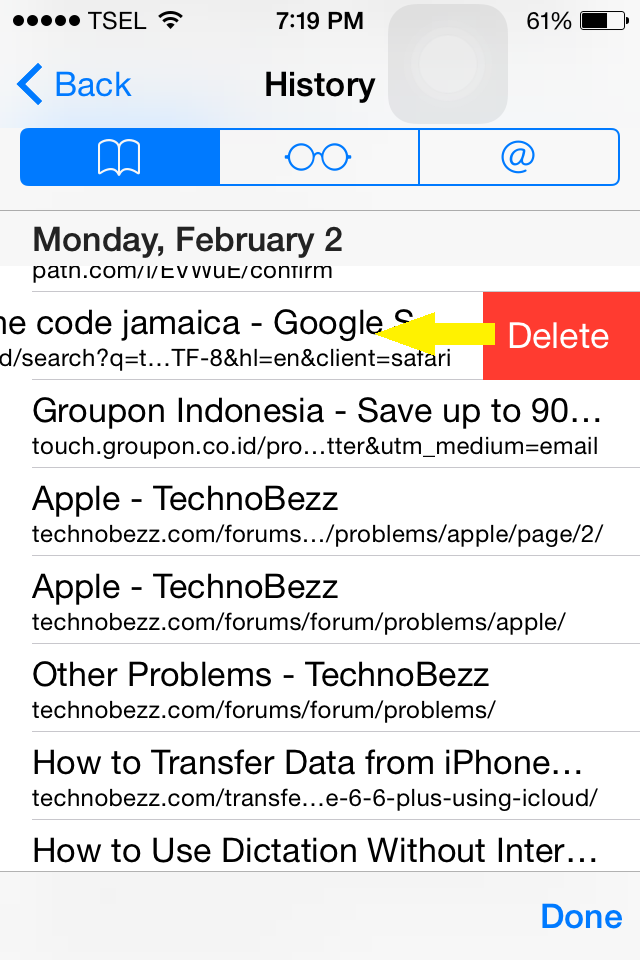Nowadays, browsing seems to be one of someone main activities. They used to visit certain website frequently or they save in their bookmark. The need for memorizing website by users have been helped of bookmark feature so we don’t need to type that website address fully. Another support feature in browsing activity is history, where it record all website that have been visited so that we can track them in the future if we forget about that website.
Must Read-How to Run Flash Player on iPhone iPad and iPod Touch
Delete Some History on Safari iPhone or iPad
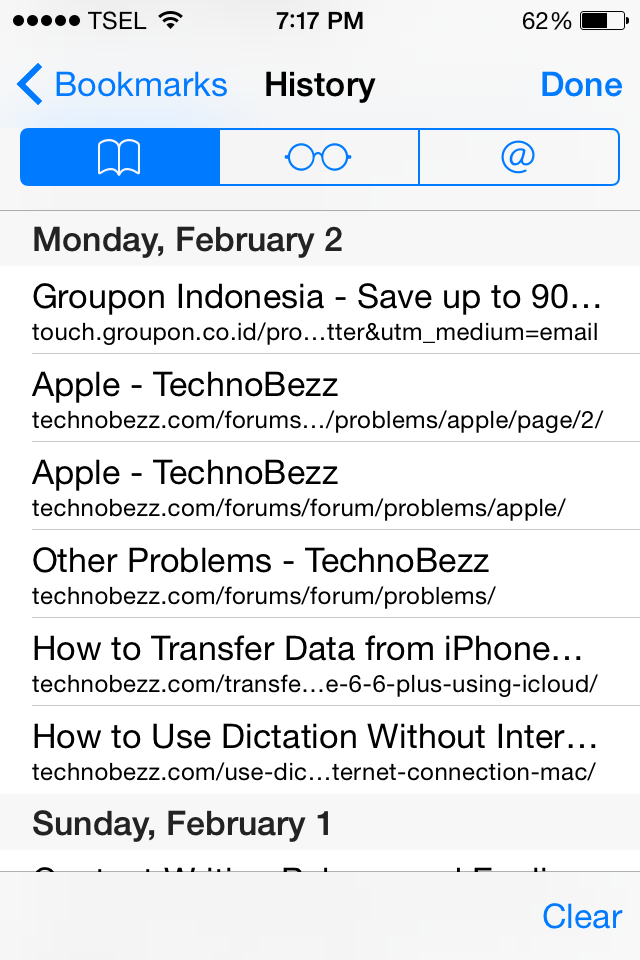
The history benefit on safari can be felt when you started to type a website, safari will not only suggest the address of that website but also the history related to that website which probably need to save the time of typing.
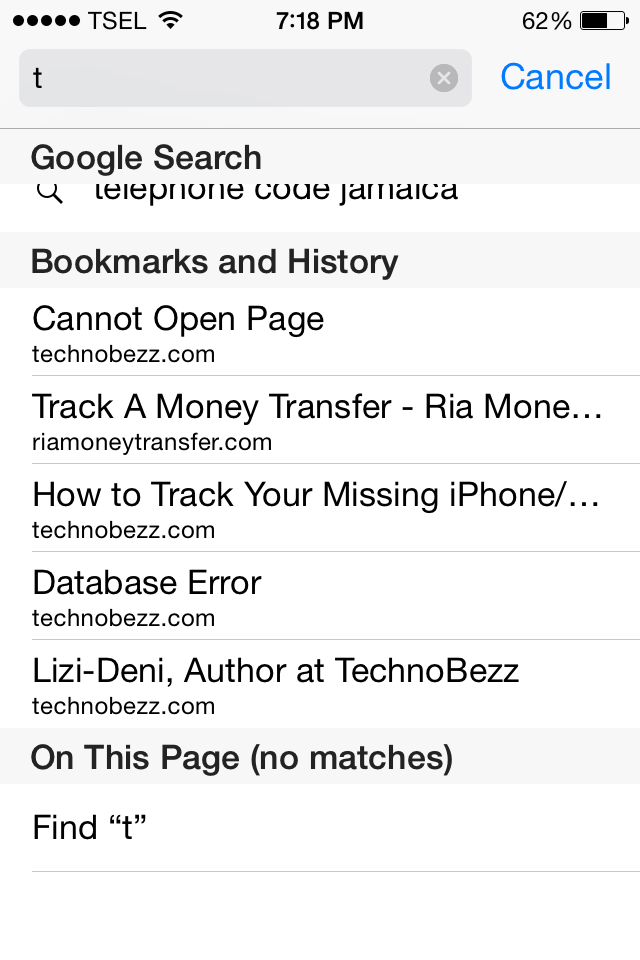
But there are times, we want to delete some of the history without deleting the other one. We want to to this for some reasons, one of it is because the website is not safe anymore to be visited.
How to delete some history on Safari?
Preparation: Go to Safari on your iPhone or iPad
Step 1: Tap Bookmark icon
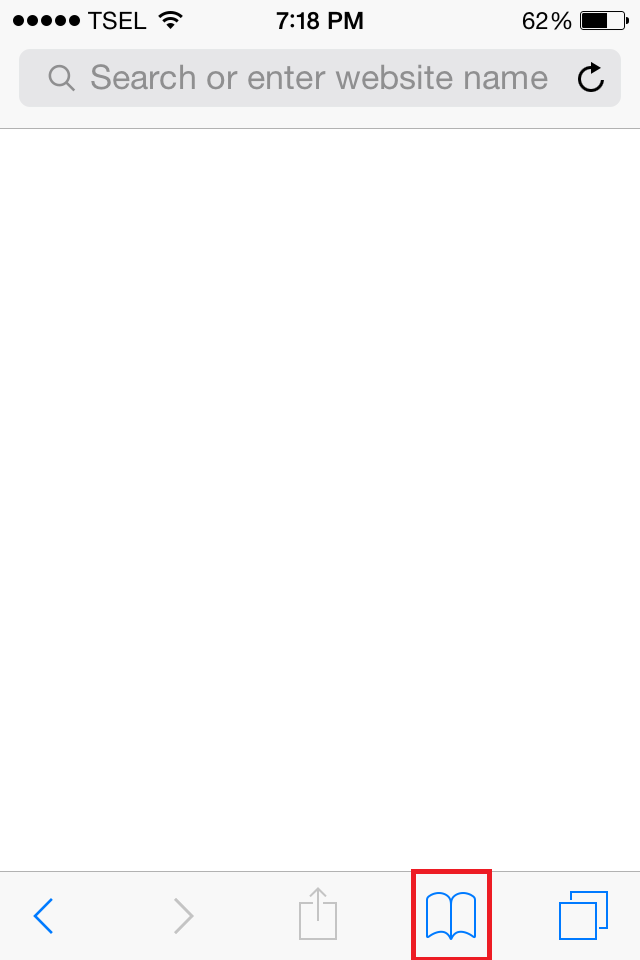
Step 2: Tap History
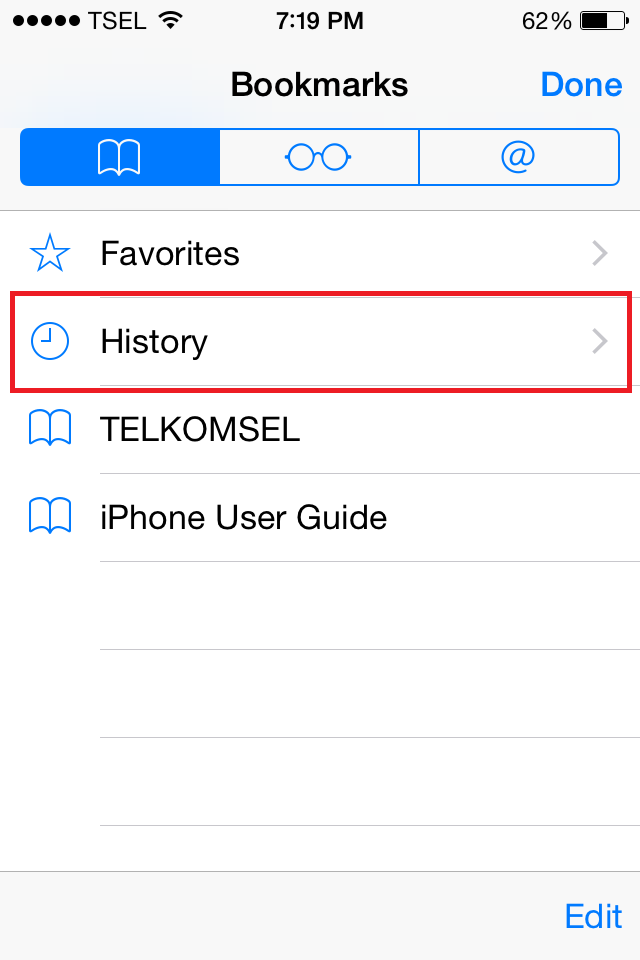
Step 3: Choose history website you want to remove then swipe to the left until you see the words Delete, click it.