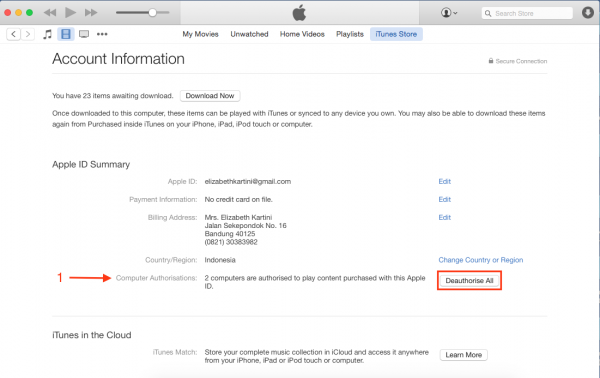Apple has many services for their users. They have an App Store, iTunes Store, Mac App Store, iBook Store and many other services where Apple users can find what they are looking for.
The users can access some of those services on Mac, iDevice like iPhone/iPad/iPod Touch and also Apple TV. All those services need only one account, Apple ID. Your Apple ID account will memorize all contents you ever downloaded from those Apple services. The contents that have been downloaded by your Apple ID legally, will belong to you based upon the applicable law.
Read also–How to Reset Mac Password Using Apple ID
The idea of Apple ID is to make sure that you can enjoy all contents you have downloaded on all your devices, with one condition: device has been authorized by the same Apple ID. Apple gives us a chance to authorize Apple ID in 5 Macs or PCs. It means, if you have 1 Mac and one iPhone, when you downloaded the music on your iPhone through iTunes Store, you can also enjoy that music on Mac by Authorizing your Mac with the same Apple ID. Authorize Apple ID for Mac/PC is done through iTunes for related contents. Of course, if your limit has run out, you have to do a DE-authorization of your apple ID from that computer so that your quota still can be used in your other computer.
Steps to Deauthorize Apple ID
The following steps were done on the iTunes software for Mac, but the same method is for iTunes for Windows version
- Launch iTunes. On the menu bar, choose Store >> Deauthorized this Computer.
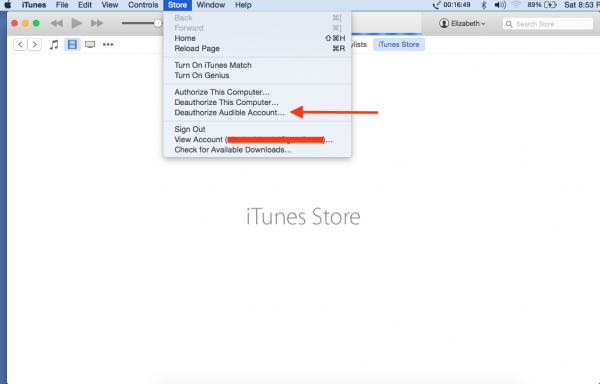
The problem you may face is, what if you forgot which computers you have authorized, or if you forgot that you have sold one of your computer that have been Authorized. For that issue, Apple provides deauthorized your Apple ID service from all your computers with only one step, but this step can only be done once a year.
Step to Deauthorize Apple ID from all computers
Launch iTunes Mac on the menu bar, and then choose Store >> View Account. Enter the required password.
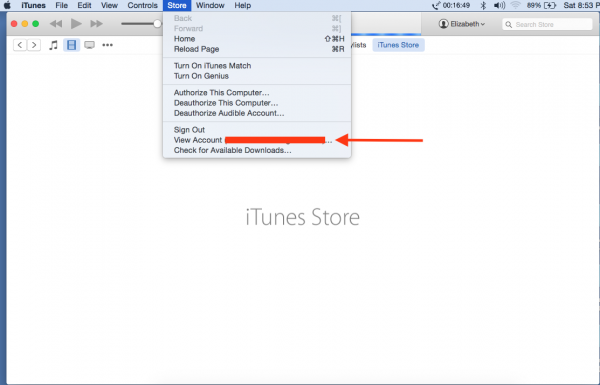
Find Computer Authorization (1) on the screen Account Information, and then chose Deauthorize All.