Backing up photos and videos on Android is super easy, thanks to Google Photos. You can enable the option to backup all the images and videos automatically, so you can safely remove them from your device and easily access them just by opening the app.
If you want to organize your photos, creating albums is the best way to do that. Once the album is created, you can place the photos and video into albums and find the image you want in seconds. If you're wondering how to create albums in Google Photos on Android and are unsure what steps to take, we will share a simple guide to explain it.
See also: How to restore images from the bin in Google Photos on Android.
How to Create Albums in Google Photos on Android
If you like to take photos and record videos, your gallery is likely full, and it takes a lot of time to find the photo you are looking for. But you can change all that just by creating albums. Here's how to do that:
- Open Google Photos on your Android device
- Next, tap Library
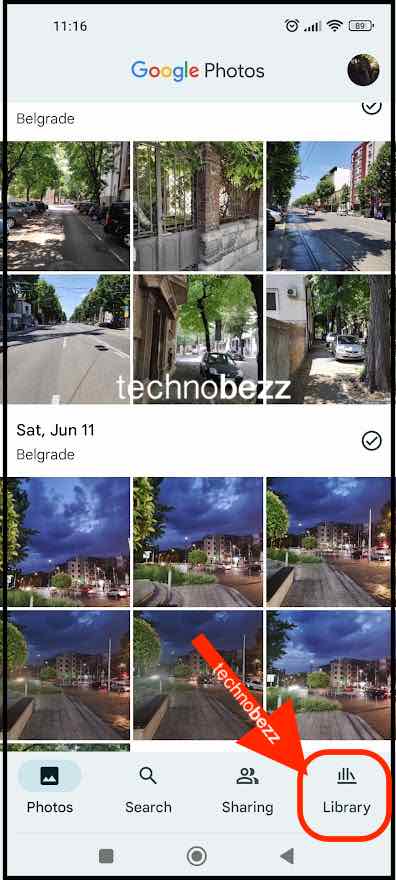
- Scroll down to the bottom and tap New album
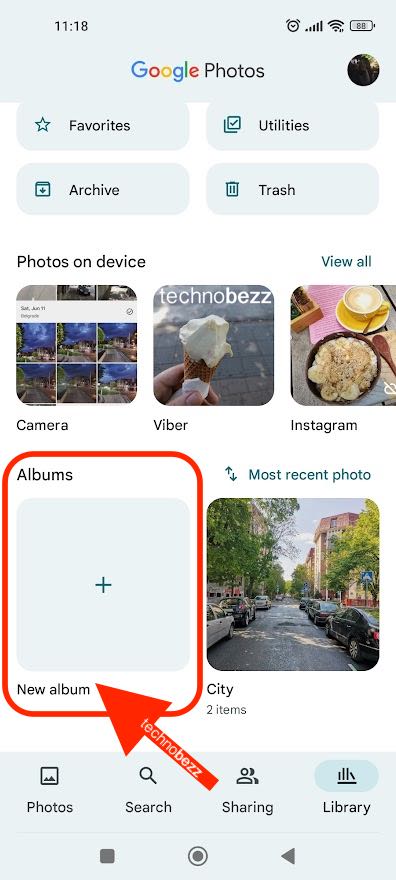
- At the top of the next page, enter the title (vacation, pets, wedding, etc.)
- Then tap Select Photos.
- Go through your photos and place them into the album you just created
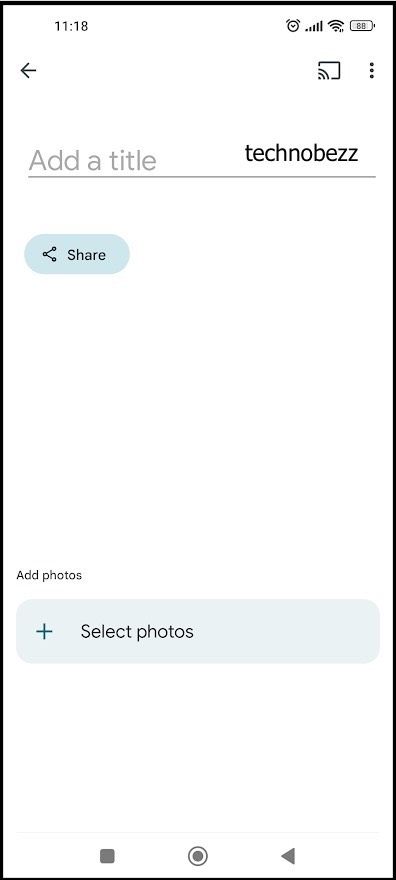
That’s how simple it is.
If you want to add more photos later, tap on the image, click on the three dots and then tap Add to album. Choose the album.
You can always edit the album, change its name, or remove photos from it. To do that, go to the Library, click on the three dots in the top-right and click Edit.
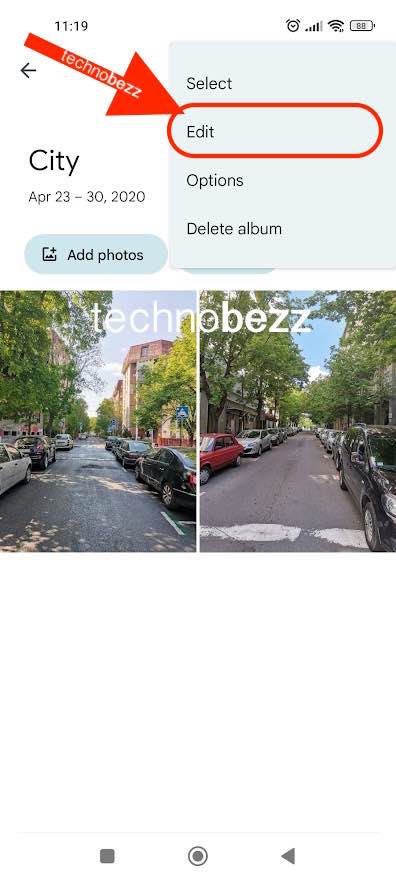
To delete an album, go to the Library, tap on the album you want to delete, tap the three dots in the top-right corner and tap Delete album.
Also Read

9 Ways To Fix Not Registered On Network on Samsung Galaxy

Android & Samsung Secret Codes: USSD & MMI Code list

Why Is Your Samsung Galaxy Battery Draining So Fast?

177+ Free USSD and MMI Codes For Android And iPhone

How to Fix Mobile Network Not Available on Android








