If you have just started using the Vivaldi browser, you will find many interesting options and features that give you complete control over your browsing experience. You can set all of the options the way you think is best, and the best part is the fact that making changes is very simple. However, if you are new to this browser, you may need a helping hand at the start. Don’t worry, you’ll figure it all out pretty fast. The browser has the option that allows your o change the background of the start page. If that’s something you want to do, continue reading. We are going to show you how to choose a start page background in the Vivaldi browser.
See also: How to manage window appearance in the Vivaldi browser
How to choose a start page background in the Vivaldi browser
Vivaldi browser allows you to make changes in the appearance section and it is a great way to personalize the browser to match your style. Here is how to choose a start page background:
- Open the browser on your PC
- Next, click on the gear icon in the bottom-left part of the screen to access the Settings
- In the Settings, click on Start page on the left
- You will see the Start page section
- There are many options, and when you click on each, you will see a different set of backgrounds
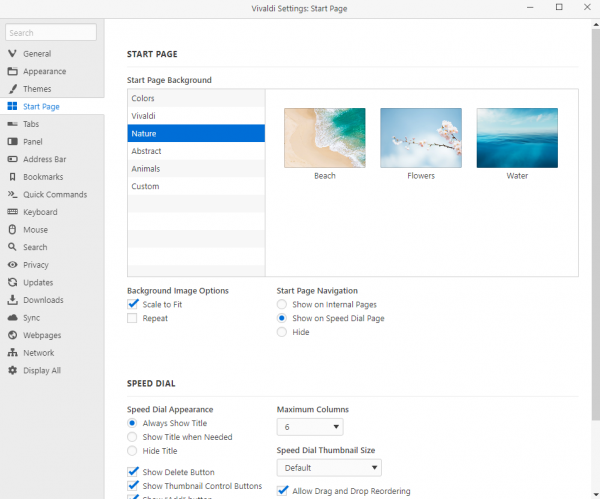
- Go through the images, and when you find the one you want to set as a background just click on it
- There are other options that you can tweak, such as Background image options and Start page navigation, so if you want, you can make adjustments there too.
There it is. This is how you can change the start page background in this browser. The steps are pretty simple, so if you are in the mood to give your browser a bit of fresh air, make changes with just a few clicks.




