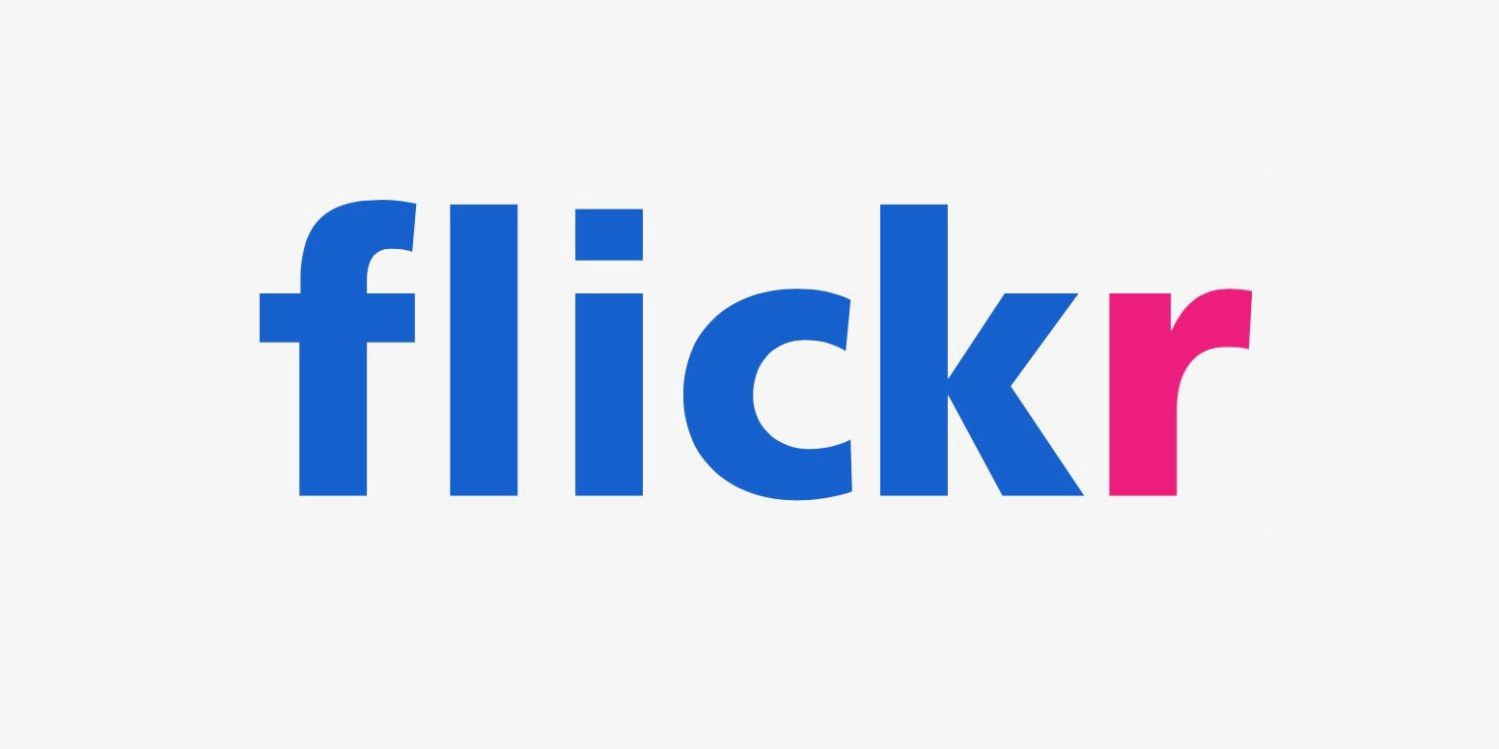Here’s how to change Your Password on Flickr.
Steps to Change Your Flickr Password
Keeping your Flickr account secure is essential for protecting your photos and personal information. Whether you're updating your password for security reasons or simply want to refresh your login credentials, the process is straightforward.
- 1.Sign in to your Flickr account using your current username and password
- 2.Click on your account icon in the top-right corner of the screen
- 3.Select "Settings" from the drop-down menu
- 4.
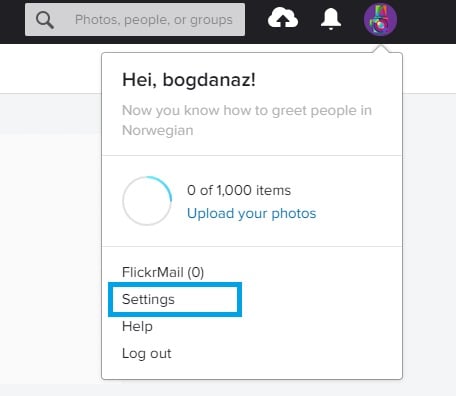 Click to expand
Click to expand - 5.Navigate to the Account section and click on "Edit your password"
- 6.Enter your current password and then type your new password
- 7.
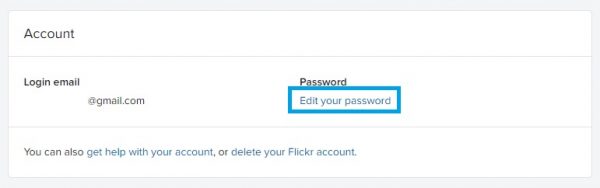 Click to expand
Click to expand - 8.Create a strong password - make sure it has at least 12 characters and no leading spaces
- 9.
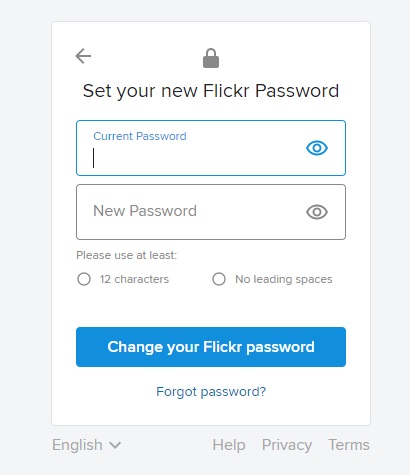 Click to expand
Click to expand - 10.Use the eye icon to toggle password visibility as you type
- 11.Click "Change your Flickr password" to save your new credentials
Password Security Tips
When creating your new password, choose something unique that you don't use for other accounts. A strong password helps prevent unauthorized access to your photos and personal information.
If you ever forget your password, Flickr provides a "Forgot Password" option on the login screen. This will send a reset link to your registered email address where you can set a new password.
Remember to sign out of all devices after changing your password, especially if you use Flickr on multiple computers or mobile devices. This ensures your new password takes effect everywhere and helps maintain account security.