Vivaldi browser is a great alternative to Chrome, so if you have been using one and the same browser for a long period of time, perhaps you should try something a bit different now. Vivaldi comes with a variety of options, and it offers a great browsing experience. It has a neat design and a variety of features that allows you to change its look, the theme of the browser included. When it comes to user interface language, English is set by default. If that doesn’t suit you, you can switch to another language. Here, in this article, we are going to share a simple guide with the steps needed. Let’s see how to change the user interface language in the Vivaldi browser.
See also: How to set Vivaldi as a default browser on Windows 10
How to change the user interface language in the Vivaldi browser
English is set as a default language on almost all services, apps, and websites. Logically, it is the most widely spoken language. But, if this doesn’t suit you, you can choose your language. Here is how to make the change:
- Open Vivaldi on your computer
- Click on the gear icon to access the settings. The icon is located in the bottom-left corner of the screen.
- When the Settings menu opens, make sure you are on the General page
- At the bottom of the page, you will see “User interface language”
- Click on the box and choose the language you want from the list
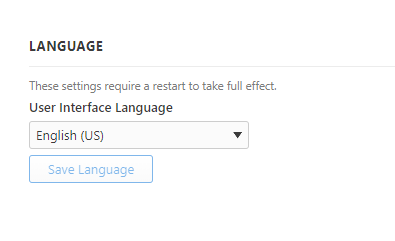
- When you find the language, click Save.
The user interface will now be on the language you have selected.



