Honor 20 has a great battery; you can go with it for a full day without charging. However, you can always adjust some features on your phone to make the battery last longer. You can adjust the display settings, especially the resolution and brightness.
If you have installed the latest Android 10 on your phone, you can enable dark mode throughout the entire system. Dark mode can positively affect battery life and help with saving battery life. There is also a simple option to adjust and save even more battery, and that’s sleep screen time. This article will show you how to change screen sleep time on Honor 20.
See also: How to change color mode and temperature on Honor 20
How to change screen sleep time on Honor 20
By lowering the screen sleep time, you can expect to see improvements in battery life. After all, the screen is what uses most of the battery. Here is how to make the changes:
- Open the Settings app on your Honor 20
- Next, tap Display & Brightness.
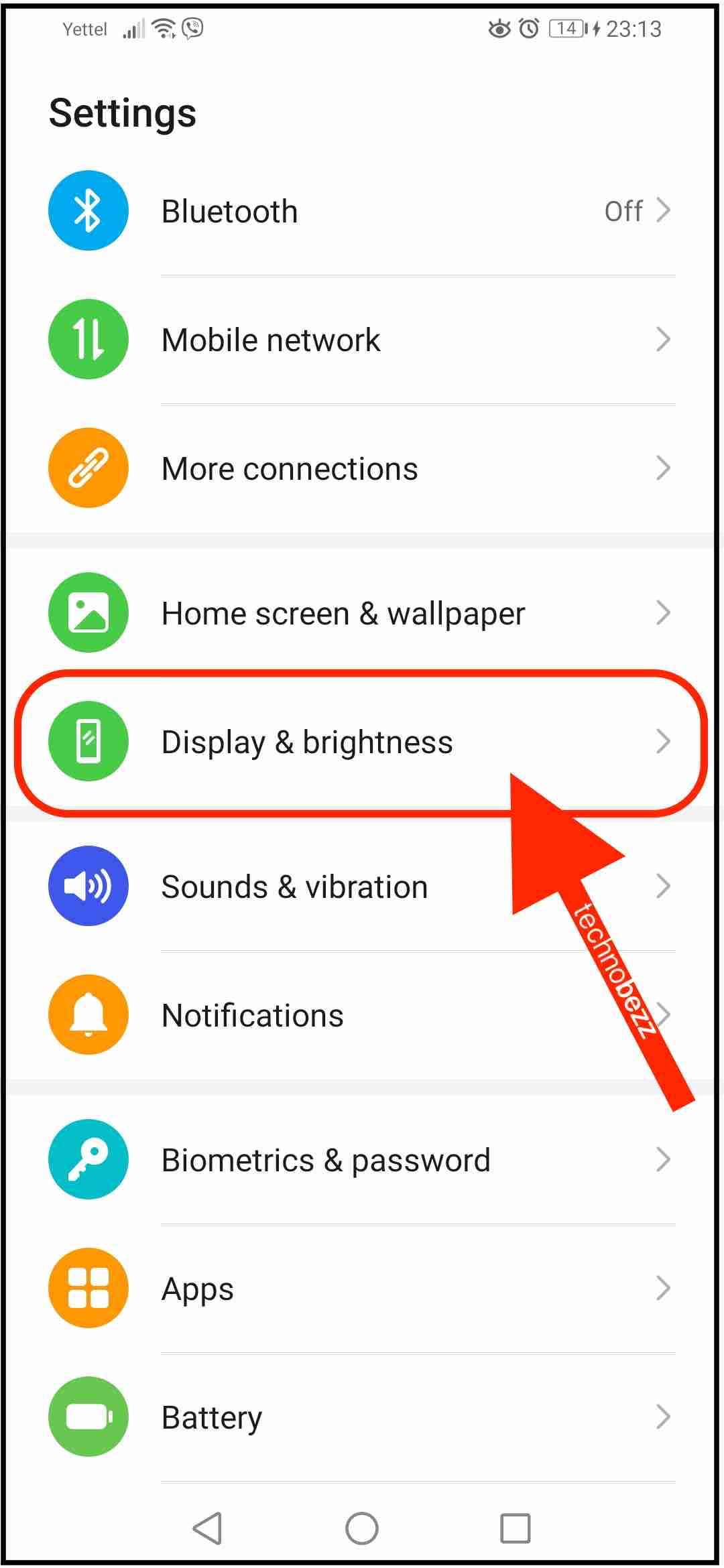
- Tap Sleep
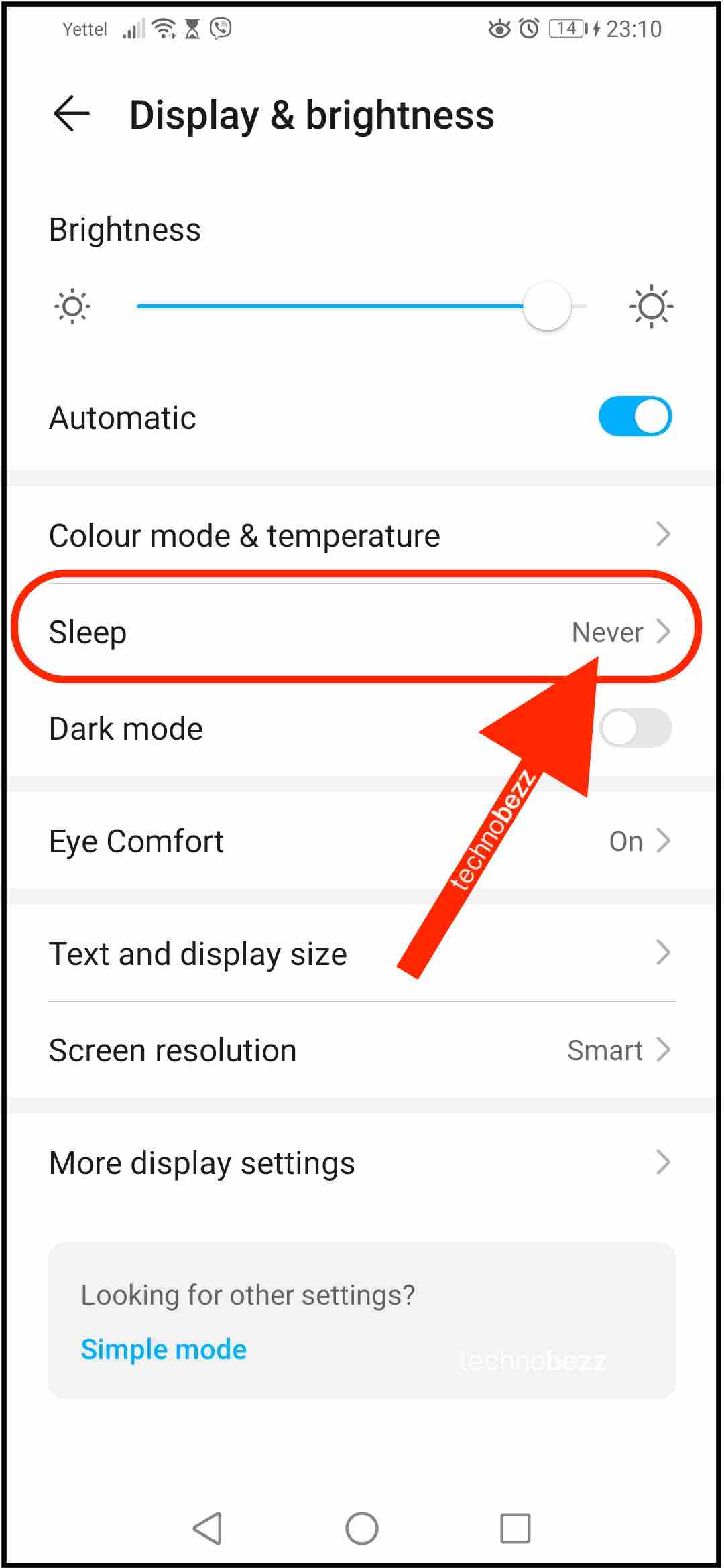
- You will see many options, such as 15 seconds, 30 seconds, 1 minute, 2 minutes, 5 minutes, 10 minutes, and Never.
- Our advice would be to choose 15 seconds.
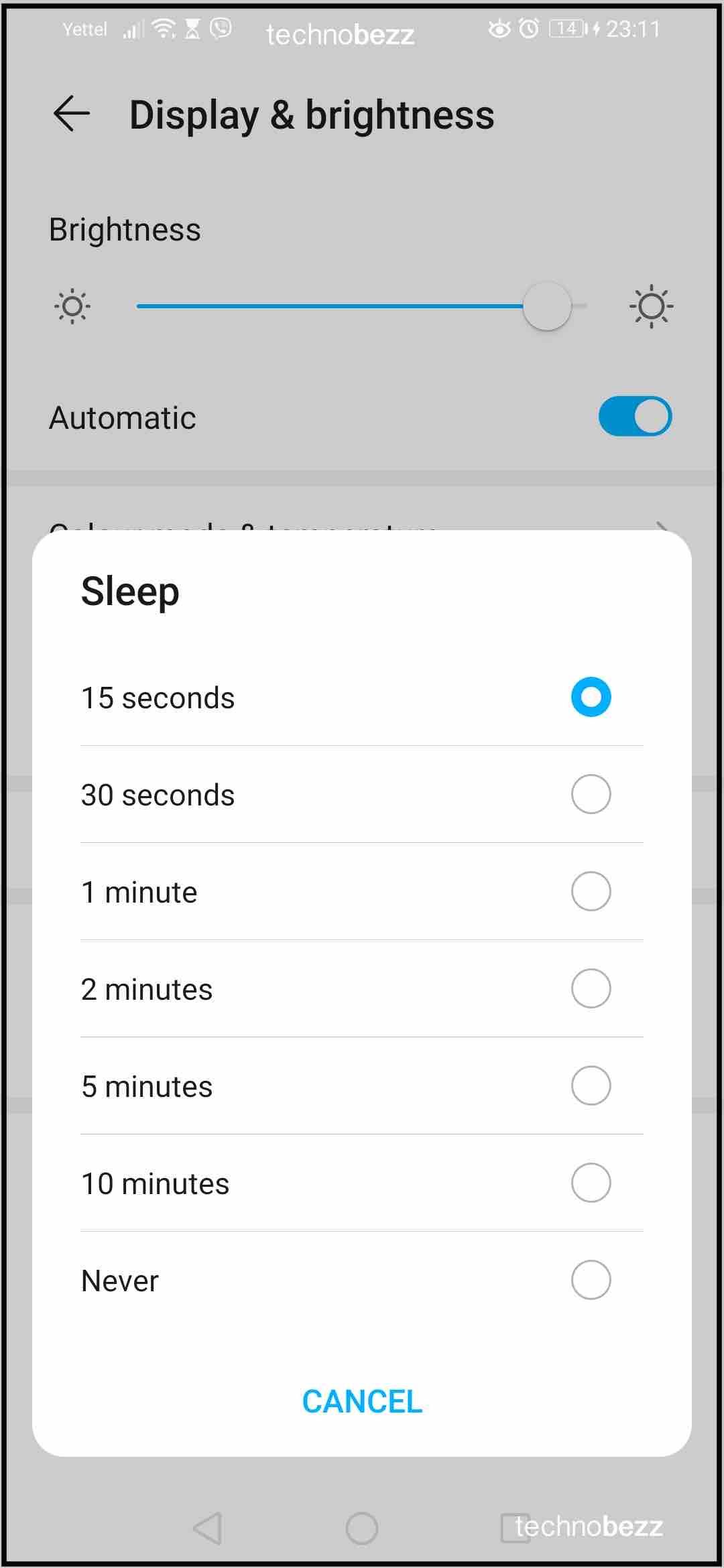
- If you need the phone’s screen turned on for extended periods, you can go to Settings and select another option. As soon as you are done with the task, go back and select 15 seconds.
Changing the screen sleep time is simple. You can make the changes if you want the battery to last longer.
Also Read

9 Ways To Fix Not Registered On Network on Samsung Galaxy

Android & Samsung Secret Codes: USSD & MMI Code list

Why Is Your Samsung Galaxy Battery Draining So Fast?

177+ Free USSD and MMI Codes For Android And iPhone

How to Fix Mobile Network Not Available on Android








