Whether you have an iPhone, an Android, or a Windows Phone, you’ve probably heard of mainstream messaging apps such as iMessage, Messenger, or WhatsApp. Kik is also among some of these messaging apps and has its own set of unique features that makes it stand out from the rest. From video calling to in-app internet access, Kik is both a social media app and a messenger in one. But some recent users have been encountering issues regarding their profile pictures. The methods below will show you why this is happening and how to solve it.
See also: How to use Kik on PC
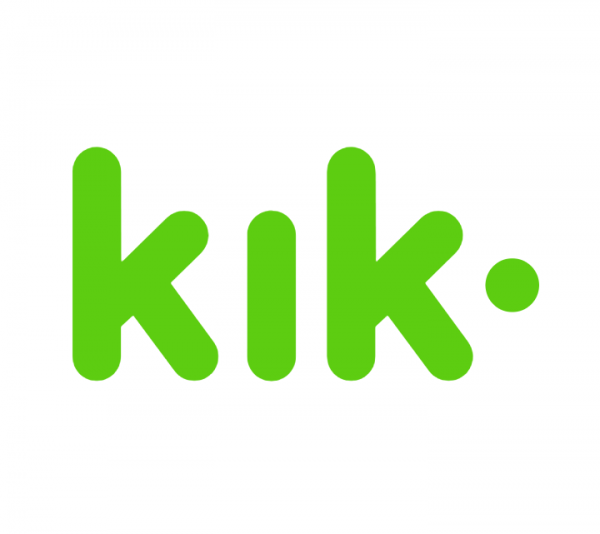
Why you’re encountering issues and how to solve it
It’s common for apps to have technical issues. Sometimes it’s an issue from the app but there are always some things you can do to make sure you’re good from your end. Kik has suggested some methods to do this. So if you are having trouble changing your profile picture, go through the following checklist to troubleshoot your problem:
- 1.Make sure your Kik app is up-to-date. The best way to check this is through the Google Play/ App Store. Double-check if there are any updates to be done to the app, then continue.
- 2.Make sure you have a strong internet connection. It’s common for devices to slow down or lag when the Wi-Fi is crowded or weak in connection.
- 3.Log out and then back into your Kik account.
- 4.Delete your Kik app and then re-install it.
- 5.Under the Android settings, shut down and then reopen your Camera and Gallery apps. (This method only works for Android devices).
- 6.Also for Android: under the Android Developer settings, turn off the switch for “Don’t keep activities”.
If none of these methods work for you, you can also try shutting odd your phone and then re-opening it. The problem should not linger.
Changing your profile picture on iOS
- 1.Open the Kik app and click on the gear icon at the top. You will be directed to Settings.
- 2.Click on your profile picture.
- 3.You’ll get an open to either take a picture or choose an existing one from your phone gallery. Choose the applicable action and continue.
- 4.Scale and crop your picture to the desired size.
- 5.Click “Use Photo” to set your new profile picture.
Once it is done, you cannot go back to the placeholder photo that it was set to before or remove your picture entirely.
Changing your profile picture on Android
- 1.Open the Kik app and click on the gear icon at the top. You will be directed to Settings.
- 2.Click on your profile picture.
- 3.You’ll get an open to either take a picture or choose an existing one from your phone gallery. Choose the applicable action and continue.
- 4.Scale and crop your picture to the desired size.
- 5.Click “Done” or choose the checkmark to set your new profile picture.
Under the Android Developer settings, turn off the switch for “Don’t keep activities” (this step is important). Once it is done, you cannot go back to the placeholder photo that it was set to before or remove your picture entirely.
Changing your profile picture on Windows Phone
- 1.Open the Kik app and click on the gear icon at the top. You will be directed to Settings.
- 2.Click on your profile picture.
- 3.You’ll get an open to either take a picture or choose an existing one from your phone gallery. Choose the applicable action and continue.
- 4.Scale and crop your picture to the desired size.
- 5.Tap on the checkmark to set your new profile picture.
Once it is done, you cannot go back to the placeholder photo that it was set to before or remove your picture entirely.




