In order to access your Discord account, you must provide login information that includes your username and password. However, if you’re having trouble accessing your Discord account because you have forgotten your password, or you want to change or reset it for other security reasons, then this article is for you. Here’s how to change Discord password to help you gain access to your Discord account so that you can get back to enjoying the online community once again. Let’s get to it.
Important tip: change your password to some unique characters to make it strong.
See also: How to change your nickname in Discord
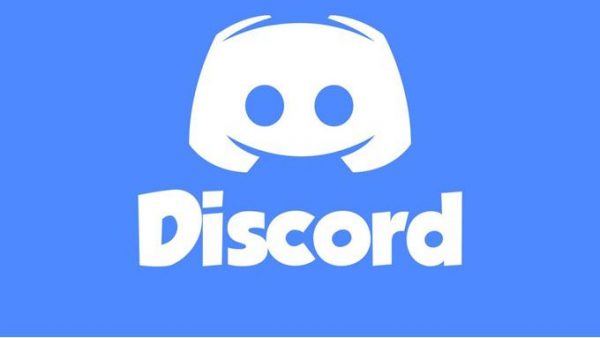
Change your Discord Password without current password
Since you may have some idea or experience of changing your account details in the online world, this sure is going to be easy for you.
But, if you’re new on Discord, this step-by-step process is made straightforward for you so that you can change your password anytime you want, if necessary.
Keep in mind that this method is used if you’ve forgotten your password.
Let’s begin, then.
Step 1: Go to https://discord.com/login and open it in your browser.
Step 2: Your login form will appear with email and password text boxes. Type in your email address that you had provided at the time of making a new account to proceed.
Step 3: Click “Forgot your password?” right below the password textbox to continue.
Step 4: A pop-up will appear instructing you to go to your email, and make sure to check your inbox and spam folder.
Step 5: Go to your email and check the inbox or spam folder to find an email message from Discord.
Step 6: Open that email message from Discord and click “Reset Password” and you will be redirected to Discord app.
Step 7: A form will appear to type your new password. Type your new password (Strong one) into the textbox and click “Change password” to continue.
And your password is changed successfully!
Change your password on Discord with current Password
If you want to change your current password for security reasons or for any reasons on your Discord web app, then this step-by-step process will guide you. Let’s dive in.
Step 1: Open Discord app on your PC or web app in your browser.
Step 2: If you’re already logged in, then click the settings or gear icon, located at the bottom left panel, right next to your headphones and volume icon.
Step 3: Click the edit button, right next to your username.
Step 4: Click “change password?” it’s below your password textbox.
Step 5: Now type your current password, and then type a new password.
Step 6: Hit the save button to change your password immediately.
And you’re done changing your current password with a new one.
Change your Discord password on Android or iOS devices
If you’re using Discord on the go, that means using Discord on your mobile devices such as Android or iOS, then you might want to change your password without going to the web app. This step-by-step process will guide you through it.
Step 1: Launch the Discord app on your mobile device.
Step 2: Tap that settings menu, located at the top right corner.
Step 3: Tap on your profile picture icon, for iPhone, or tap gear icon (for Android) to open settings.
Step 4: Then, click on “My account” (For android) or “Account” (For iPhone) to continue.
Step 5: Select the “Change password” option and type in your new password to change it.
Step 6: Hit the save button to save changes.
That’s all! You can now go back to enjoying your experience on Discord again by chatting away with your friends.




