When you interweave cloud-computing with instant messaging, you get apps like Telegram Messenger. Up to this time and on average, over 300 million users interact, connect, and collaborate on Telegram every month. Telegram is the brainchild of Pavel Dulov, a Russian-born entrepreneur who is on self-imposed exile on the island of St. Kitts and Nevis with his brother, Nikolai Dulov (interesting, right?). They are big names when it comes to social networking in Russia.
Blocking someone prevents them from calling or sending you anything. There are unable to see information such as when you were last seen on Telegram. Also, you will not be able to see their profile icon (also called an ‘avatar’). This article will guide you on how to block and unblock someone. As Telegram is available on the app and desktop/laptop, the article will show you the steps on both platforms.
See also: How to use Telegram channels for business
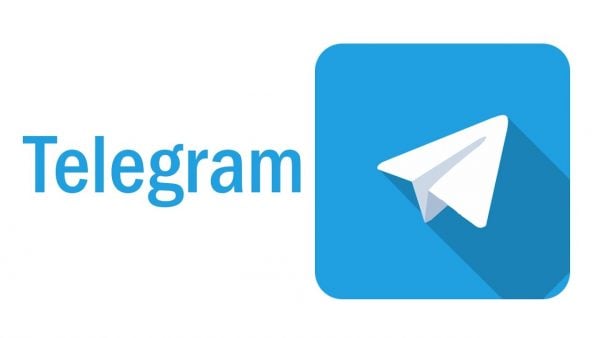
Why block/unblock anyone?
Someone is worthy blocking if they:
- 1.Send to you inappropriate texts, images, or videos. These could be sexually-suggestive content or that which show extreme violence, as long as you do find them displeasing.
- 2.Insult you in a manner that can be called out as cyberbullying.
On the flip side, someone is worthy unblocking if they apologize through other platforms for having showcased inappropriate behavior.
Regardless of the whys mentioned above, a user is entirely the one responsible for knowing whether or not to they should block or unblock someone.
Blocking and Unblocking on the app
These steps will work on Android, iPhone, and iPad:
- 1.On your phone’s home screen, tap on the Telegram icon to launch the app.
- 2.Log in with your phone number if you have to. Once that is done, the app should open and display a list of all your contacts who have Telegram accounts.
- 3.Now, scroll to the contact you want to block. If you have a lot of contacts, tap on the magnifying glass icon on the top-right corner to search.
- 4.Once you have found the contact of interest, tap on their name. A screen will open to show chats between the two of you. Tap on their name at the top-center of the screen.
- 5.Then, tap on the three vertical dots that appear on the top-right of the new screen.
- 6.On the menu that shoots out, tap on ‘Block User’. A dialog box will pop up asking you to verify whether it is that user you want to block.
- 7.If you are okay, tap on the red block button. Once you go back to the chat, you will see that you are unable to message them since the input box is now covered by an ‘Unblock’ button.
Unblocking is easier than blocking and activates instantly:
- 1.Navigate to the blocker user (since they are still on your contact list). Tap on their name and when their chat appears, tap on the ‘Unblock’ button on the bottom of the app’s screen.
Blocking and Unblocking on the web
To use Telegram on the web, you first need to download the desktop app from their website. Once this is done, add your number or scan the QR code using your phone.
- 1.When the app opens, scroll to the user.
- 2.Click on their name. Their chat will become active on the left side of the app’s window.
- 3.Just like on the app, click on the three vertical dots, ‘Block User’ and then ‘Block.
To unblock the user, click on the ‘Unblock’ button which shows in the chatbox.




