If you are using YouTube on a daily basis as most people do, and you are uploading videos on your channel, remember that you can add a special touch to it by adding channel art. If you already added channel art, you can change it whenever you feel like it. The steps for that are pretty simple, and we are going to list them here. So, if you have been wondering how to add or change channel art on YouTube, keep reading.
See also: How to keep saved playlists private on YouTube
How to add or change channel art on YouTube
YouTube allows you to add a special touch to your profile. You can choose a photo from your PC, but keep in mind that the image should be at least 2048 pixels wide and 1152 pixels tall. If it’s smaller, you won’t be able to upload it. Now that we cleared that out, let’s see how to add or change the channel art. Follow the steps below:
- Open your favorite browser and go to YouTube
- Make sure you are logged in
- Next, click on your profile photo/avatar icon in the top-right corner
- Click on Your channel
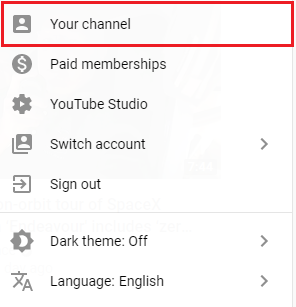
- Next, click on Customize channel
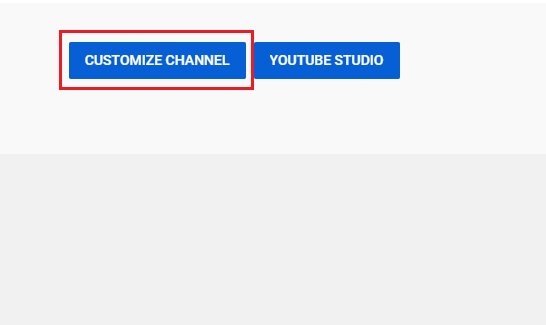
- Click Add channel art

- Now, select the option you want. You can click on Upload and then click on Select a photo from your computer. Choose the photo and click Open
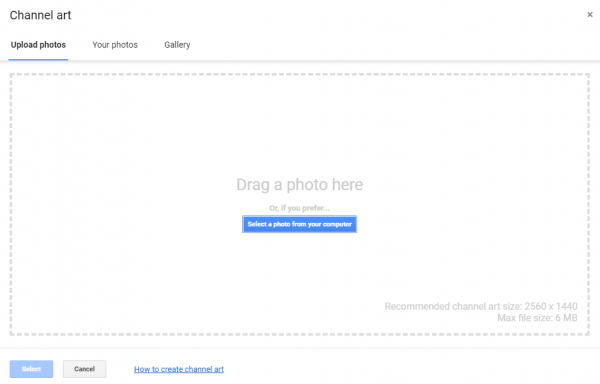
- Or, you can select one of the photos from the section “Your photos” or “Gallery”
That’s it. You have successfully added or changed the channel art. Simple, right?




