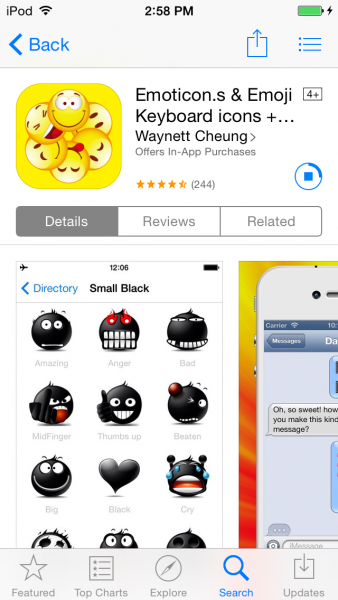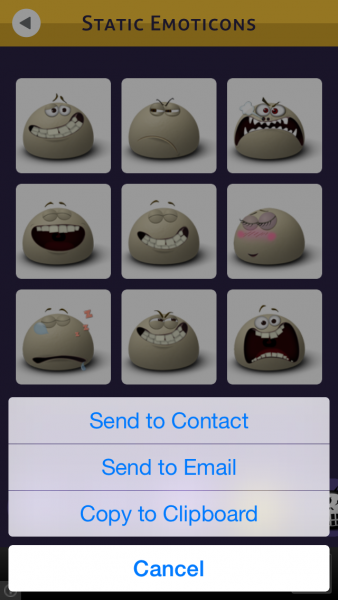In this modern communication era, texting is the part of our lives. There many messaging services that people use on their smartphones . Those messaging services offer interesting features and other services, such as various chat stickers and emoji which became a trend that continues to grow with the growth of the messaging services itself. Emoji represents a certain situation or a feeling, or the emotion which may be too difficult to explain by words. One messaging service has a certain emoji character that can be different from another.
Read also–How to Add Third Party Keyboard on iPhone
Actually, Apple itself its own emoji keyboard, and this keyboard can be used on different apps, not only for texting. For instance, you can use it on Notes app. So, it’s not limited to texting only.
Read also– How To Troubleshoot WiFi Connectivity Issue on iPhone
Step to Add Emoji keyboard on iPhone
Preparation: to add emoji keyboard on your iPhone, go to Settings >> Keyboard >> Keyboards >> Add New keyboard, then choose emoji.
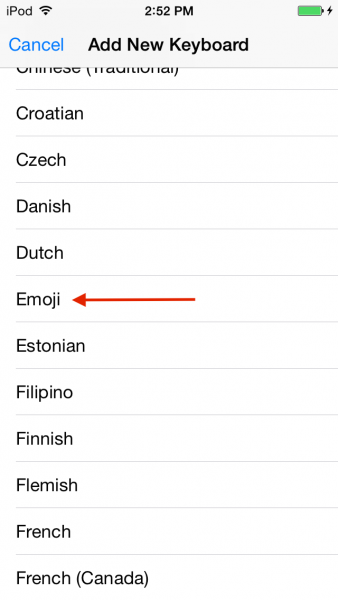
Then, you can launch the application like messages or notes. To choose emoji keyboard, you can just tap emoji icon on your keyboard, or tap and hold the globe icon if you have a language keyboard.
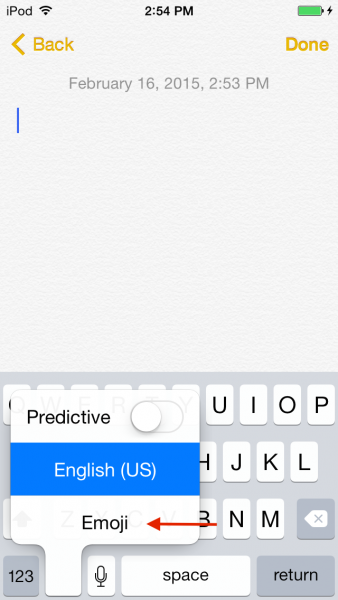
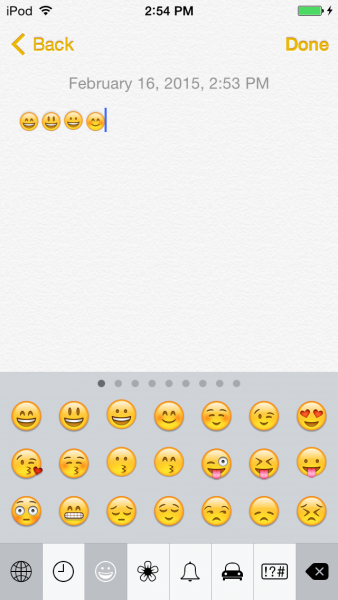
If you want different emoji, you can get it through third party apps, which are available at the App Store. In most cases, emoticons have to be copied to the clipboard first, and then paste. In the picture below, you can see some examples of emoji apps that are available in the App Store.