If you just purchased the Samsung Galaxy S20 Ultra, you will realize that you can enjoy various features and fantastic performance. Once you go to Settings, you will see many options that you can change according to your preference. One thing you can try is to activate the dark mode. That’s a pretty handy feature that will be easy on your eyes. In addition, it can make the battery of your smartphone last longer. Keep reading to learn how to activate dark mode on your Samsung Galaxy S20 Ultra. We are going to show you how to do just that.
See also: How to reset network settings on your Samsung Galaxy S20 Ultra 5G
How to activate dark mode on the Samsung Galaxy S20 Ultra
There are two ways to enable dark mode on the Galaxy S20 Ultra. The first one is from the Settings menu, and the second one is from the Quick Panel. We are going to show you both.
Method 1: Settings menu
Follow these steps to activate dark mode from the Settings menu:
- Open the Settings
- Tap Display.
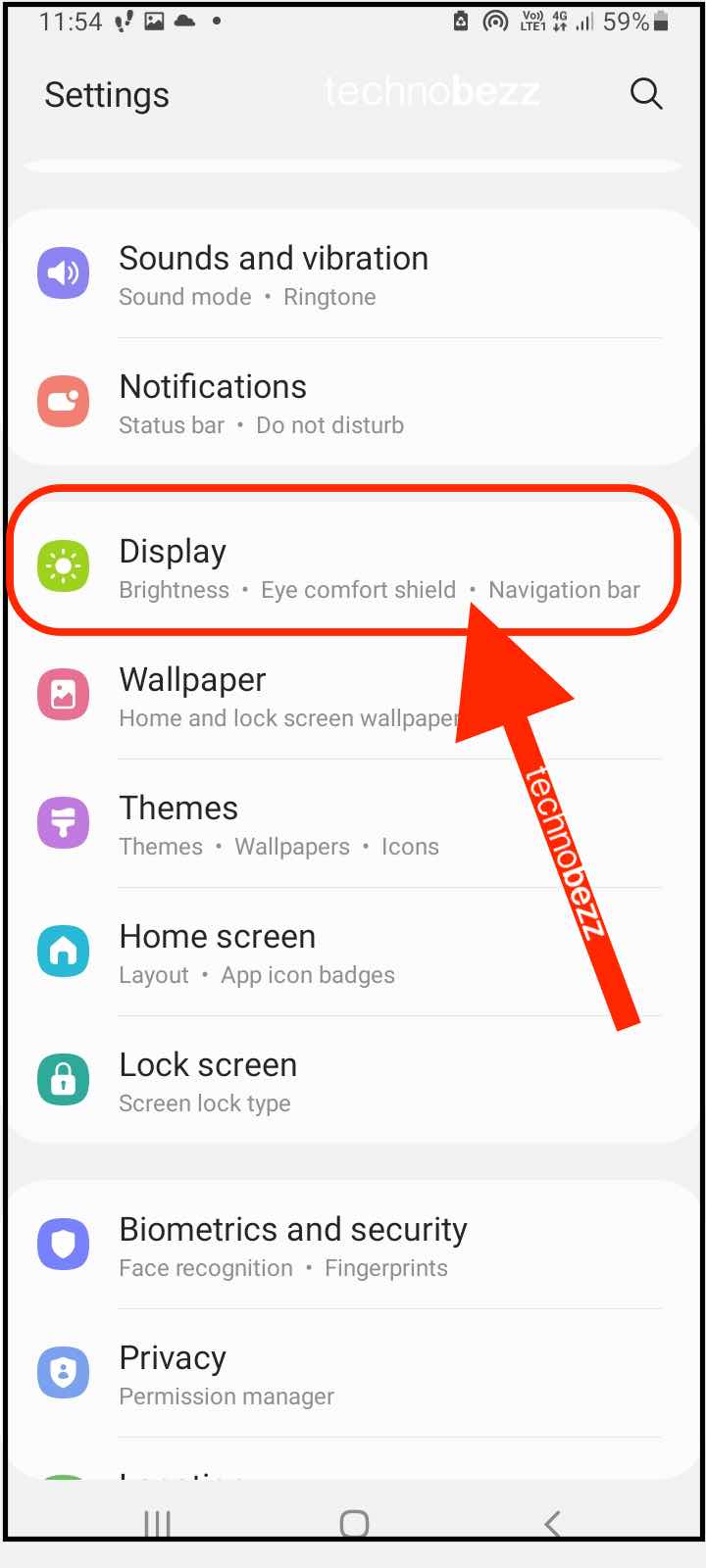
- Right there, you can switch on the mode you like – Dark or Light
- Just tap Dark and the mode will be switched right away
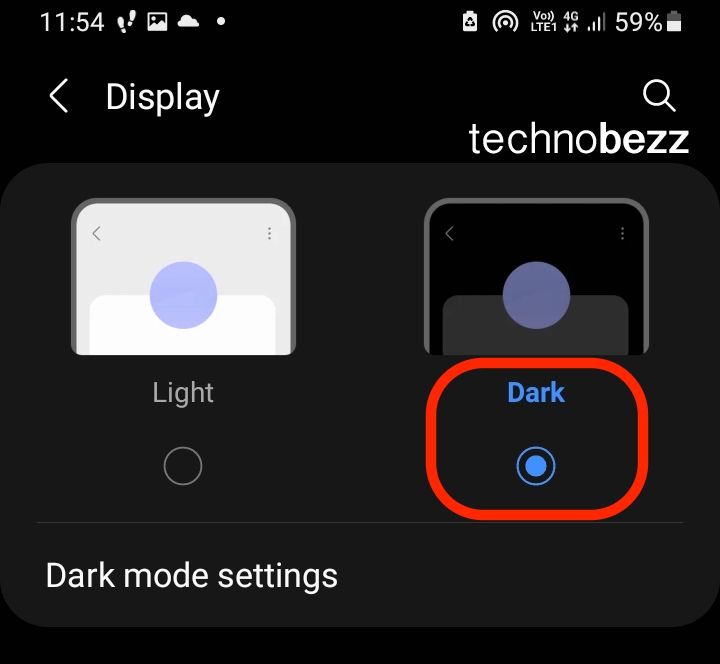
If you wish to switch back to Light mode at some point, follow the same steps and tap Light. The mode will switch instantly.
Method 2: Quick panel
This is the method many users prefer because it is a bit faster. All you need to do is swipe down twice from the top of the phone’s screen. You will see many options there. Find Dark mode. Once you're done, tap on it and the mode will change.
There it is. As you can see, changing the mode on your S20 Ultra is pretty simple. You can do it through Settings or the Quick panel; it’s up to you. Both methods require just a couple of seconds.
Also Read

9 Ways To Fix Not Registered On Network on Samsung Galaxy

Android & Samsung Secret Codes: USSD & MMI Code list

Why Is Your Samsung Galaxy Battery Draining So Fast?

177+ Free USSD and MMI Codes For Android And iPhone

How to Fix Mobile Network Not Available on Android








