This article will explain different troubleshooting methods for the Android predictive text issue.
Methods to Fix Android Predictive Text and Samsung Keyboard Issues
Clear Samsung Keyboard and Samsung Keyboard Neural Beta Cache
The first method requires you to delete the cache from the Samsung Keyboard. It's pretty simple. Here's what you need to do:
- First, head to Settings.
- Go to Apps
- Tap "Show system apps" (3 dots in the top right section of the screen)
- Search for "Samsung Keyboard" and "Samsung Keyboard Neural Beta "
- Tap Storage
- Tap Clear Cache
Clear Samsung Keyboard and Samsung Keyboard Neural Beta Data
Remove the data from the keyboard if clearing the cache didn't make any changes. Here's how to do that:
- First, head to Settings.
- Go to Apps
- Tap "Show system apps" (3 dots in the top right section of the screen)
- Search for "Samsung Keyboard" and "Samsung Keyboard Neural Beta "
- Tap Storage
- Tap Clear Data
Change Samsung Keyboard Options
There are some changes to be made in the Samsung Keyboard Settings. Here is what you need to do:
- Go to Settings and tap General Management.
- Select Language & Input and go to On-Screen Keyboard.
- Tap "Samsung Keyboard" or "Samsung Keyboard Neural Beta"
- Now, set the language and types as English-US.
- Select "Smart typing" and set Predictive text > ON, Auto replacement > Off, Auto capitalization > On, Auto Spacing> On, and Auto punctuate> On.
- Also, make the sound > Off, Vibrate > Off, and Character preview > On (From key-tap feedback).
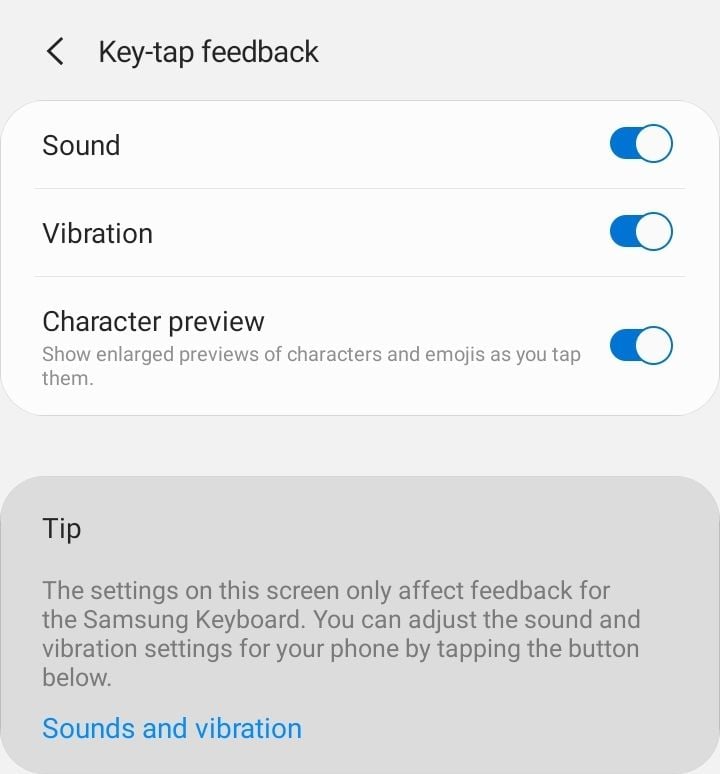
Reboot the Phone
Still nothing? Reboot your phone, especially if you haven't done it for a while.
Reset Samsung Keyboard to default settings
Resetting the keyboard to its default state can restore your keyboard's core functions.
- Go to Settings and tap General Management.
- Select Language & Input and go to On-Screen Keyboard.
- Tap "Samsung Keyboard" or "Samsung Keyboard Neural Beta"
- Tap "Reset to default settings."
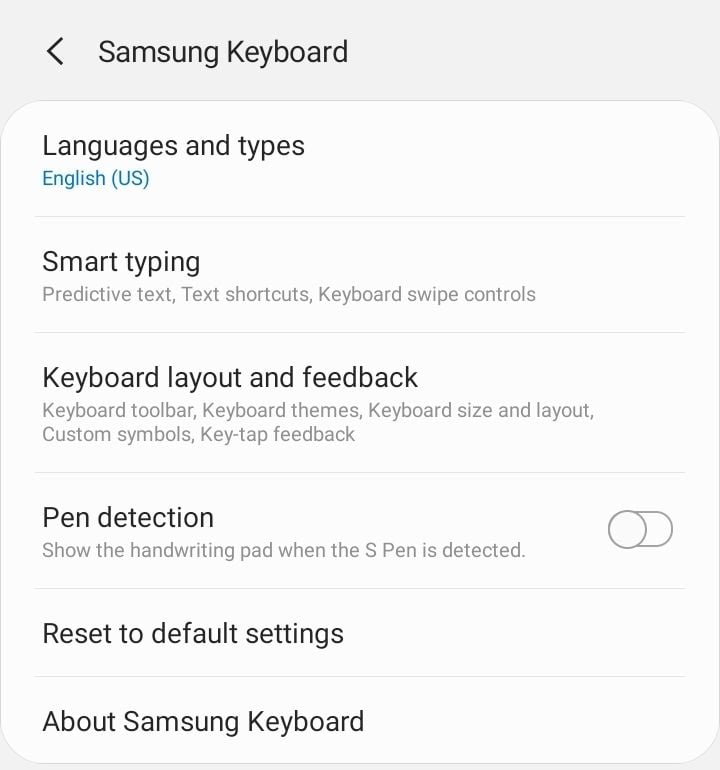
Toggle Predictive Text
Another method to fix the Android Predictive Text issue is to toggle "predictive text."
- Go to Settings and tap General Management.
- Select Language & Input and go On-Screen Keyboard.
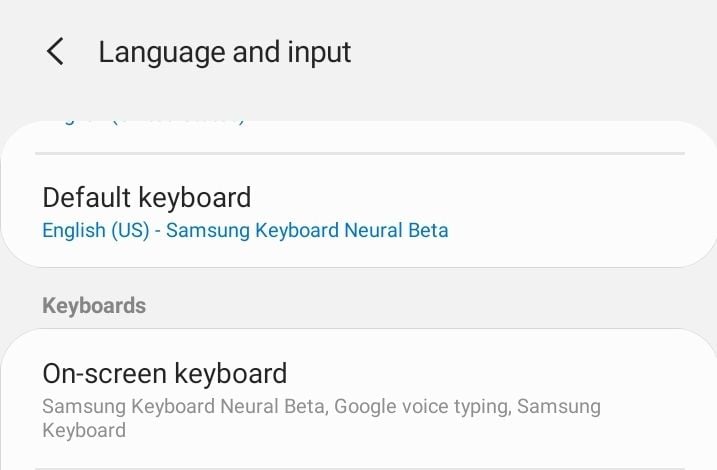
- Tap "Samsung Keyboard or "Samsung Keyboard Neural Beta"
- Tap "Smart typing."
- Toggle "Predictive text."
Update the Samsung Input Language
Make sure you have the latest version of the input language. Navigate to:
- Go to Settings and tap General Management.
- Select Language & Input and go to On-Screen Keyboard.
- Tap "Samsung Keyboard or "Samsung Keyboard Neural Beta"
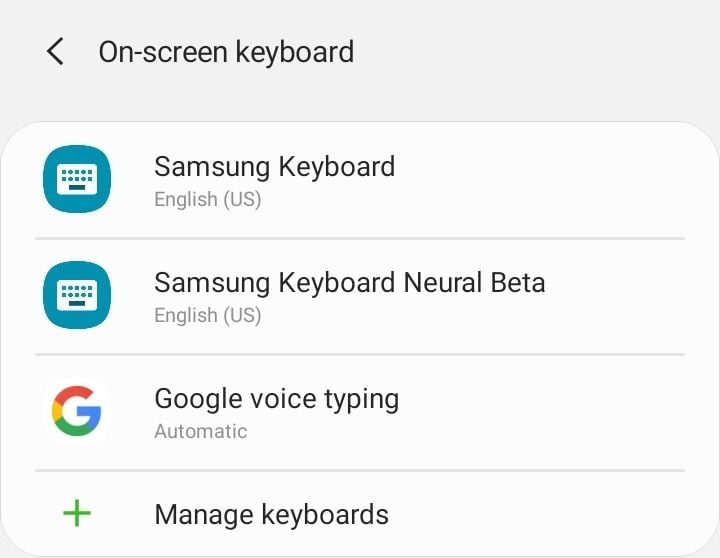
- Tap "Languages and Types"
- Select your language (English)
- Tap "Manage input Language."
- Tap on the menu icon (3 dots at the top right)
- Tap "Check for an update"
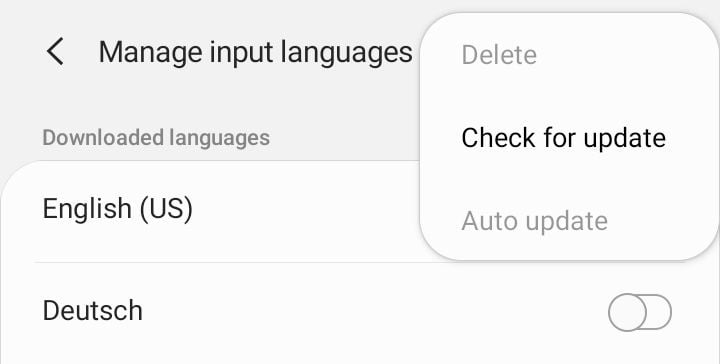
Update the Samsung Keyboard App
Make sure you have the latest version of the Samsung keyboard app. Navigate to:
- Play store
- Tap on your profile picture
- Tap "Manage apps & device."
- Search for "Samsung keyboard."
- Tap update
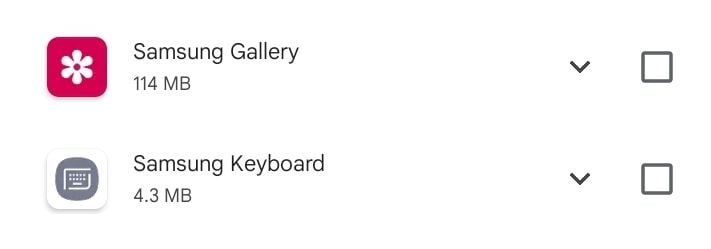
Also Read

9 Ways To Fix Not Registered On Network on Samsung Galaxy

Android & Samsung Secret Codes: USSD & MMI Code list

Why Is Your Samsung Galaxy Battery Draining So Fast?

177+ Free USSD and MMI Codes For Android And iPhone

How to Fix Mobile Network Not Available on Android








